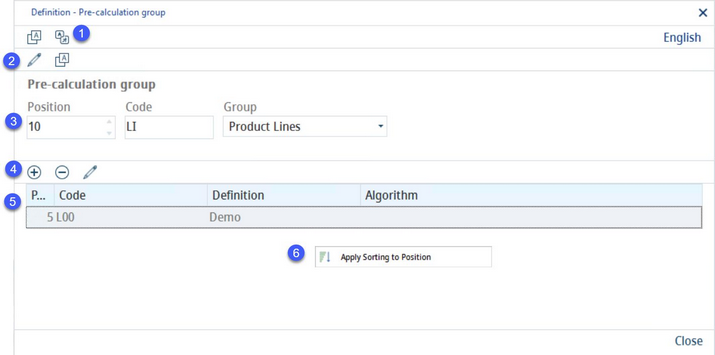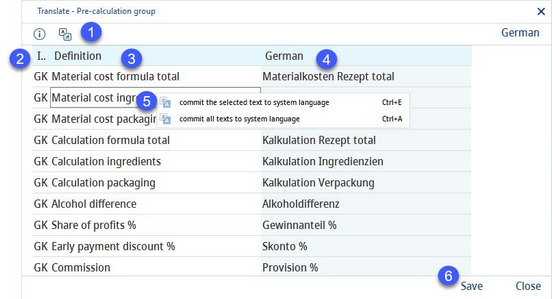In this dialog, items that can be used for price simulation in the Simulation module can be defined and assigned with the appropriate algorithms. These items will subsequently become available in Administration → General → Costing Settings → Costing rates, in which the final selection of the objects, as well as assignment of values for the price simulation, is to be made.
1)Translate: Opens the Translate Pre-calculation Group dialog.
Language: Select the user language.
1)Language: The language to be translated.
2)ID: The identification code.
3)Group name in the system language.
4)Group name in the target language.
5)Commit the selected text to system language: Right-click option; the selected target language text will be overwritten with the system language text. This option is available only in column Pre-calculation Area.
6)Commit all texts to system language: Right-click option; all target language texts will be overwritten with the system language texts.
7)Save: Save the changes.
Close: Close the dialog.
2)Edit: Edit the pre-calculation groups.
Translate: Opens the Translate Pre-calculation Area dialog associated with production lines. The dialog is based on the same principle as the one for pre-calculation groups.
3)Pre-calculation Area: Define each group's position, code, and name. Select one of the groups to see the objects that belong to the respective group in the lower part of the screen. New groups cannot be added.
4)Add: Insert a new line.
Delete: Delete selected line.
Edit: Edit lines.
5)Production lines: Define each line's position, code, and name, and eventually assign an appropriate algorithm. Algorithms can be assigned only to lines belonging to group Overhead rate. More information about algorithms and their format can be found in article Administration → General → Products → Algorithm.
6)Apply sorting to position: Right-click option; applies the standard sorting logic (series of numbers with the common difference of 5).
Close: Close the dialog.