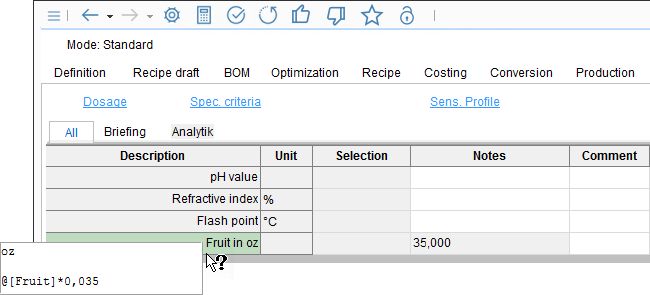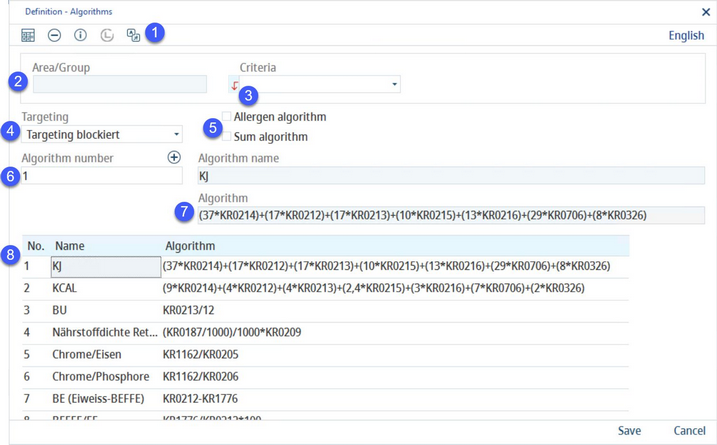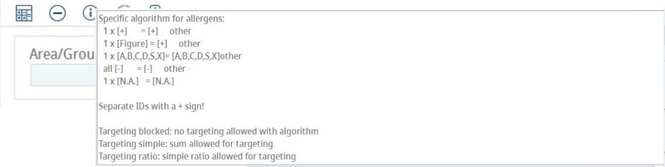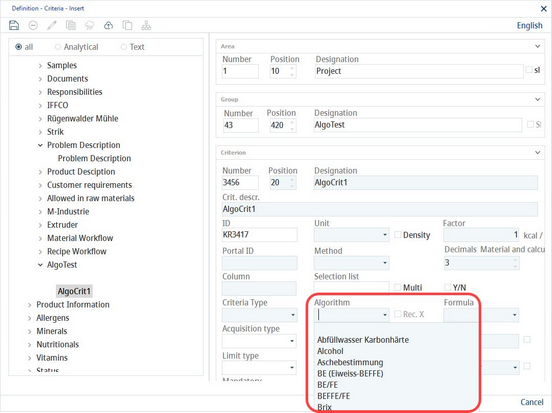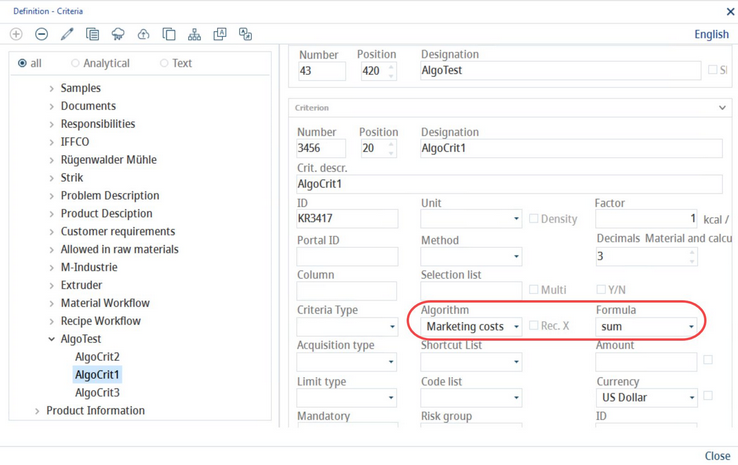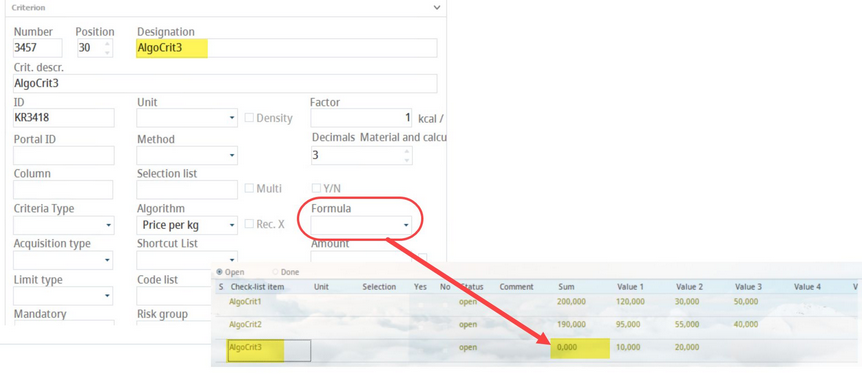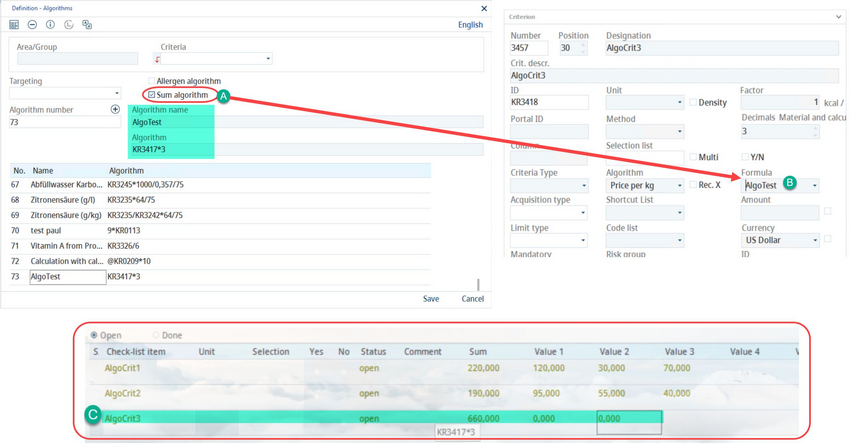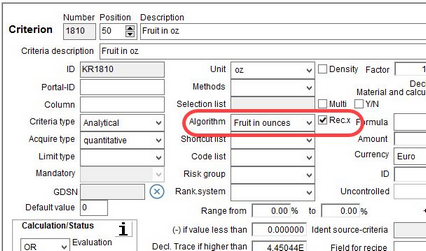Specific algorithms can be assigned to criteria. The value of the criteria is then calculated automatically based on the algorithm and values of other criteria represented in the algorithm by their unique ID. Algorithms be only used with quantitative criteria (i.e. criteria that carry numeric value, not text). Typical representatives of algorithm carriers are Master data criteria but algorithms can be also applied to criteria used in checklists in module Project and for calculating criteria values in Recipe → Recipe parameters (see the end of this article for more information). Some criteria such as energy values Kcal, KJ, bread unit BU have already been pre-defined in the system.
1)Calculate: When data are imported or an algorithm is changed, it is required to recalculate all values. This button recalculates all records in which the algorithms are used. Use the checkboxes on the left to select which algorithms should be recalculated.
Delete: Delete existing algorithm.
Info: Clicking this button displays a pop-up window that provides information on how to set up an algorithm.
Language: Select user language.
Translate: Translate algorithm name.
2)Area, Group, Criteria: Select the criteria you want to use, defined by the area, group, and criterion name.
3)Click on the arrow to add the selected criterion to the Algorithm field (labelled 6).
4)Targeting: To avoid wrong results when using criteria calculated with algorithms for targeting, the correct targeting type must be selected. SpecPDM checks the algorithm and displays an error message when the algorithm does not meet the requirements of the selected targeting type.
•Targeting blocked: Targeting is disabled.
•Targeting simple: Allows targeting with + and * operators.
•Targeting ratio: Allows targeting with / and * operators.
5)Allergen algorithm: A special algorithm for evaluating allergens. If you want to combine two or more allergen criteria, (e.g. Milk = Lactose + Milk protein) you have to specify that this algorithm should be evaluated in a specific way. The logic can be found under the i icon (click and hold the left mouse button).
Sum algorithm: Criteria with a sum algorithm can be used in calculations in Project/Checklist. Allergen and sum algorithms are highlighted.
6)Algorithm number / Algorithm name: You will see this name when selecting the algorithm in Administration → General → Products → Criteria structure.
7)Algorithm: Type the algorithm in this field. The operation symbols +, -, / (division), * (multiplication) are permitted for calculations.
8)List of existing algorithms. The first column with checkboxes is used for the Calculate function (see below).
Save: Save algorithm.
Cancel (visible only when editing): Cancel the action.
Close: Close the dialog.
Right-clicking in the algorithm window also enables a context menu whose actions are the same as those listed in bullet 1.
To assign the algorithm to a criteria, edit the criterion that needs to be calculated in Administration → General → Products → Criteria structure and select the algorithm from the Algorithm drop-down menu.
Example:
Vitamin A content can be calculated using the content of vitamin A acetate and vitamin A palmitate with the following formula:
Vitamin A = ((vitamin A acetate/1,1466)+(vitamin A palmitate/1,8333))/0,0003
Vitamin A acetate ID is KR2523 and vitamin A palmitate ID is KR2521, so the algorithm for vitamin A is:
((KR2523/1,1466)+(KR2521/1,8333))/0,0003
Using Algorithms in Checklists
In Project/Deliverable you can assign checklists to project stages, activities and resources. These checklists contain criteria that can be calculated using algorithms. Each checklist can have an algorithm defined in the Sum column; numbers entered in the columns marked Value 1 - 24 are used to calculate the Sum according to the predefined algorithm.
To associate a checklist item with an algorithm, first create the algorithm in Administration/Algorithm as explained above. Once you have defined your algorithm, go to Administration/Criteria Structure. You can modify an existing criterion or create a new one. In the Criteria Structure, be sure to assign the algorithm via the two dropdown lists pictured below.
It is important to define the type in the Formula dropdown list because the values will not be calculated in the Sum column otherwise. In the example below, you can see how AlgoCRIT3 which does not have a defined formula, also has an empty field in the Sum column despite there being figures in Value 1 and 2.
Checklist items which have algorithms assigned to them will have calculations in the Sum column; those without algorithms will be left empty.
Along with general summations of Values 1 - 24, you can also choose to calculate sums from other checklist items.
Example: In this example, AlgoTest uses KR3417 * 3 (checklist item AlgoCrit1 * 3 in the Project Deliverable) to calculate the sum. In the Algorithm screen, note that the checkbox Sum algorithm (labelled A) is marked. In the Criteria Structure window, AlgoCrit3 has been assigned the algorithm we just created (labelled B). Finally, in Project/Deliverable, the Sum column of AlgoCrit3 has been calculated to reflect the algorithm. Labelled C, AlgoCrit1's sum was multiplied 3 times (220 * 3) to get the sum of AlgoCrit3 (660), just as we defined.
Now when you change any value attributed to AlgoCrit1, the criterion AlgoCrit3 will adjust accordingly. Here, the values of the first row labelled A were adjusted, thus influencing the sums of the checklist items (110 * 3 = 330).
|
Note: This feature may not be supported in older versions of SpecPDM. |
Using Algorithms for calculating recipe parameters
Values of the criteria that are present in Recipe → Recipe parameters can be dynamically calculated from the total values of criteria that are present in module Calculation. To do so, use the @ sign in front of the criterion that is used in the algorithm (i.e. criterion from module Calculation).
|
Example: In Recipe → Recipe parameters we have a criterion called Fruit in oz which should show the total calculated content of fruit in your recipe in ounces. In Calculation, the fruit content is represented by criterion called Fruit and is in grams. You want to use criterion Fruit in oz to convert it. 1 gram is 0,035 ounces so the formula for calculating the total fruit content in ounces would be Fruit in oz = Fruit * 0,035. Here is how to set this up: |
Go to Administration → General → Products → Algorithm and create the new algorithm. Put @ in front of the criterion ID of Fruit. The ID of Fruit is KR1234 so the algorithm will be:
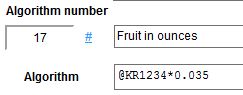
2)Go to Administration → General → Products → Criteria structure and assign the algorithm to criterion Fruit in oz. Make sure that checkbox Rec.x is selected. In order to have the criterion in Recipe → Recipe parameters, it needs to be globally assigned to this section.
3)SpecPDM calculated that the recipe contains 100 grams of fruit. You can see the total value in module Calculation. This value is now used in the algorithm so Fruit in oz = 100 * 0,035.
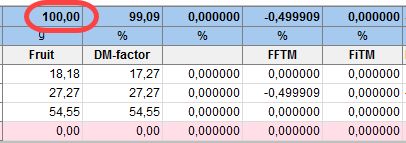
4)In Recipe → Recipe parameters you can see the algorithm-calculated value in field Notes.