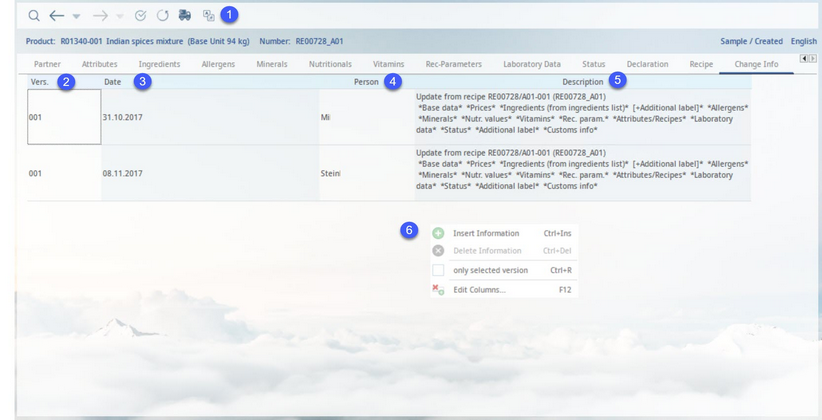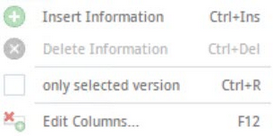The Change information tab offers a detailed overview of all changes that have been made to a Master data object.
1)The Module Toolbar:
1)Search Master data.
2)Navigates to the previous/next Master data object that has been opened. The small drop down arrows open a list of recently opened objects that precede/succeed the currently opened one.
3)Control options.
4)History of changes.
5)Displays the supplier connected to the record. If clicked, the user can switch between suppliers via a dropdown selection list.
6)Set language.
2)Version: This column contains the release version in which the described change has been made. The complete history of changes for all release versions can be viewed from any of them.
3)Date: The date the change has been made. The date can be edited manually by double-clicking the respective field, providing the corresponding release version is opened (e.g. the user cannot edit this field for release version 1 when positioned in version 2).
4)Person: The name of the user logged at the time the change was made.
5)Description: Details of the change. The description can be manually edited by double-clicking the respective field, providing the corresponding release version is opened (e.g. the user cannot edit this field for release version 1 when positioned in version 2).
|
Note: The system administrator can use designated program parameters to insert the timestamp, lock the information after saving, make leaving comments mandatory and change the height of the cell. |
6)Right-clicking in the Change Info tab opens a context menu with the following options:
Insert information: Insert a new line for customized description.
Delete information: Delete an entire line. The corresponding release version has to be opened.
Only selected version: When selected, only entries for the opened release version are displayed.
Edit columns: Show or hide columns. It is also possible to rename columns by double-clicking their name.