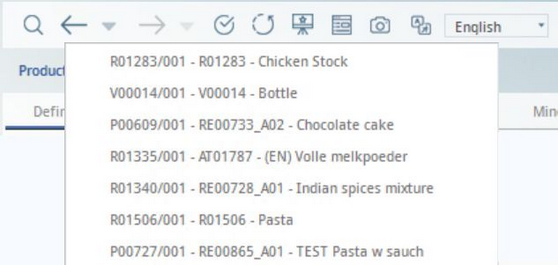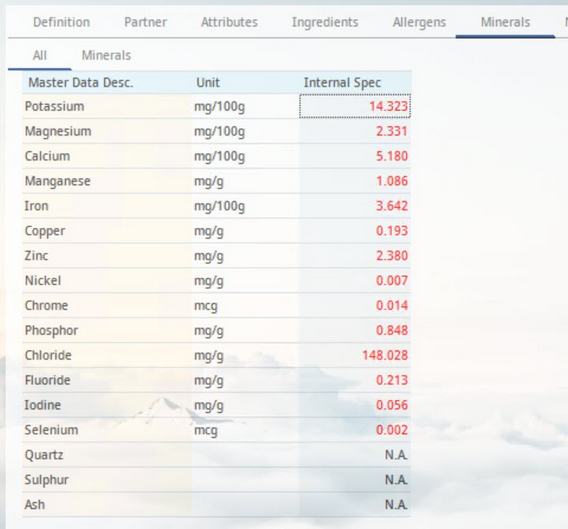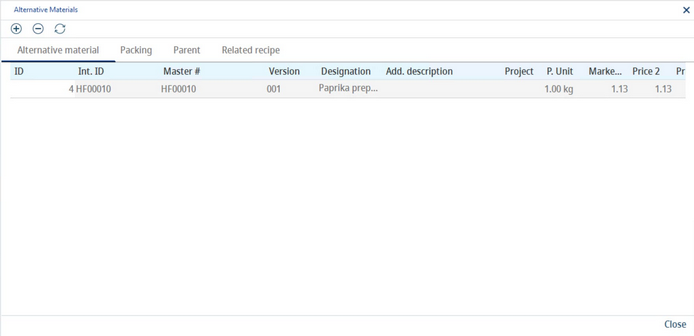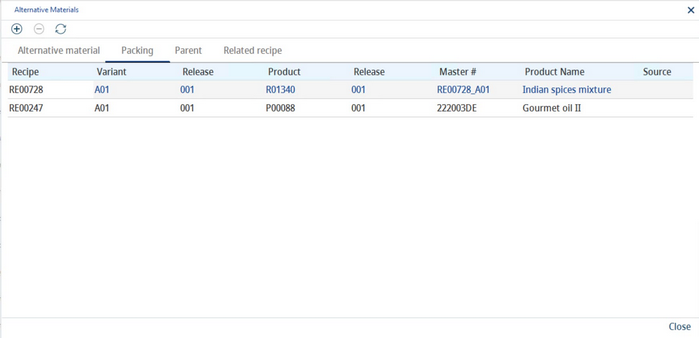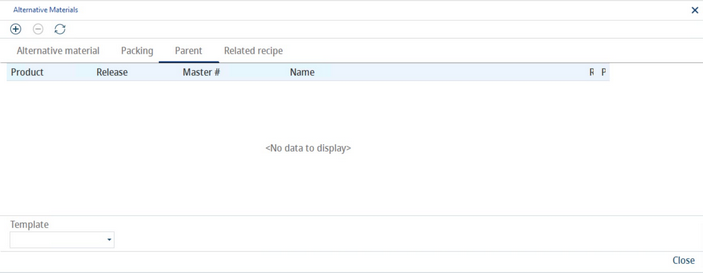Main Window Overview
|
Print: Print reports via SQL reporting tool. |
|
Excel: Export data into Excel. To enable the dialog, set the needed permissions in Administration → Access level/Operating elements/Administration/Check boxes/Suggest excel save. Creating an Excel export always means a potential risk to the company because the file can be stolen. For this reason SpecPDM creates a server log with all exports for tracking purposes. |
|
Refresh: Reload data object. |
|
Save: Save data object. |
|
Cancel: Cancel action. |
|
Change Password: Change your user PDM password. |
|
Log Out: Exit the PDM program. |
|
Minimize: Minimize the window screen. |
|
Close: Exit the PDM program without logging out. |
Module toolbar
The general Master data toolbar contains the following features:
Opens the Master data Search dialog. |
|
Navigates to the previous/next Master data object that has been opened. The small drop down arrows open a list of recently opened objects that precede/succeed the currently opened one. |
|
|
Control Status options. |
History of changes. |
|
Select Project: Opens window to attach related projects to the Master data record. |
|
List of alternative materials, packaging, parent-child relationship, related recipes and declaration of conformity links (see below). |
|
Pics/Docs attached to the record. |
|
Set Language: Opens the drop-down list for languages. Use the drop-down list to switch the language of the data objects used in this dialog. This change does not affect the user language (interface) which is to be changed via Administration → General → User Settings → User → field Interface language. |
The taskbar may vary slightly across the individual Master data tabs depending on the unique functions that are specific to them.
Highlighting unspecified values
Recipes can be turned to Master data objects via the Commit to Master data function. The values from all the recipe components are then summarized and transferred to the resulting Master data object, sections Minerals, Nutr. values, Vitamins and Rec. param.. In this case, a situation where one of the summarized components contains an unspecified value (i.e. it is set to N.A.), while the other components contain an accurate number may occur. To indicate that the total value was calculated with at least one of the components' set to N.A. a red highlighting can be applied. This function can be activated or deactivated using a designated program parameter.
Related projects
This feature is available via the Module toolbar.
Alternative materials
This feature enables you to define possible replacements for the material, link them to packaging materials, create a parent-child relationship and display related materials.
Alternative material: Once the material is used in a recipe, one of these alternative materials can be selected to replace it 1:1. This can be done in tab Recipe → Recipe → right-click Replace with alternative material. Click Insert to open the standard material selection dialog. Use the first column to select one from the already added alternative materials and click Remove to remove it. You can specify the type of replacement in column Type. This may be used as a search parameter for a search rule Linked material in module Search.
Packing: Contains a list of related recipes and materials. If you used the Commit to Master data function in Recipe → Assignments to create this Master data object, this tab will contain information about the original recipe (violet color), all its sub-recipes (blue color) but you can also manually connect Master data objects using the Insert button (black color).
Parent and Related recipe: These tabs are related to the Parent - Child feature. You can establish a connection where children objects will inherit attributes from the parent object. For more information about this function, please see Master data/Establish a Parent-Child Relationship.