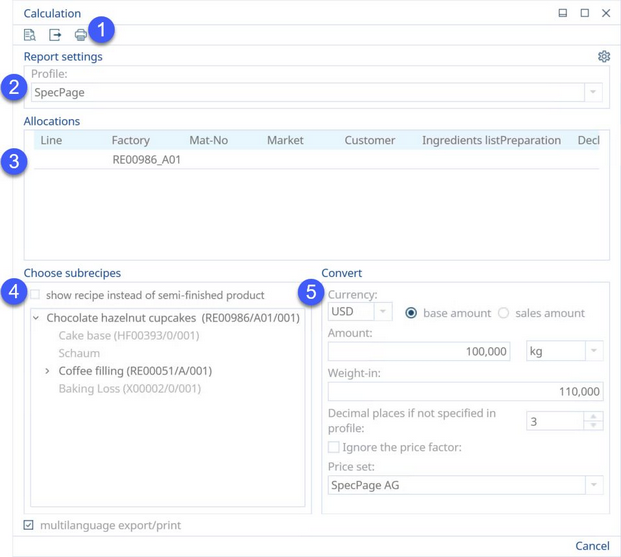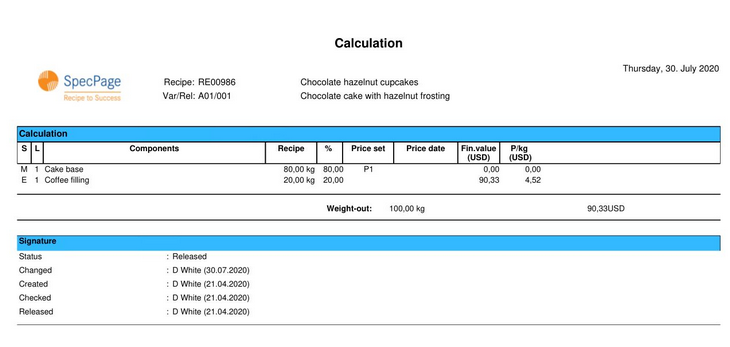1)See Reporting → Functions & Processes → Working with Basic Reporting Dialogs for more information.
2)Profile: You may select one from the already created profiles and modify it or create a new profile with your specific settings by clicking on the Other section settings button. To learn more, see Reporting → Functions & Processes → Working with Profiles.
3)Allocations: Choose the desired assignments. This is how you can specify which ingredient list, declaration, nutritional profile, and filling will be used in reporting.
4)Choose sub-recipes: Select a relevant sub-recipe. Select Show recipe instead of semi-finished product to see detailed lists belonging to ingredients inside the recipe.
5)Convert: Select the Currency, Amount with appropriate Unit and weigh-in to convert. Specify whether to use Base amount or Sales amount.
Decimal places if not specified in profile: Here, you can define the number of decimal places used if such specification has not been included in the profile.
Ignore the price factor: Ignore the price factor used in Recipe → Costing → column Price factor.
The generated report will display according to the parameters and sections you have chosen in the customization window.