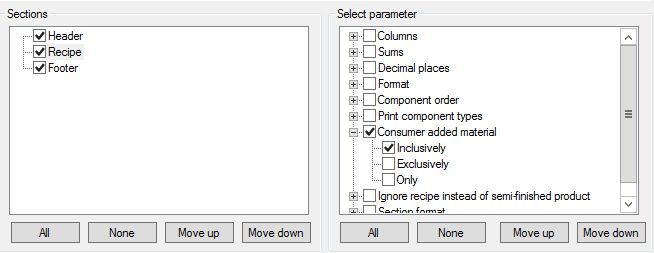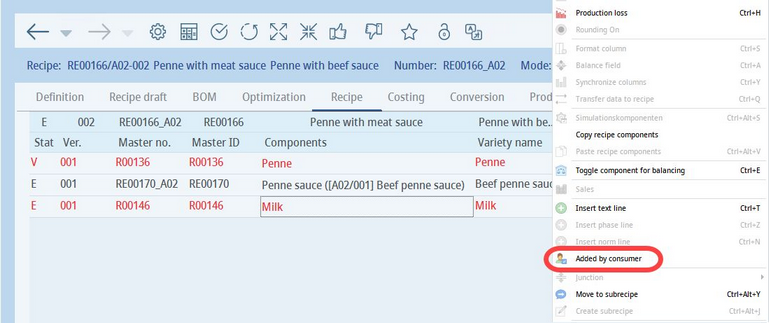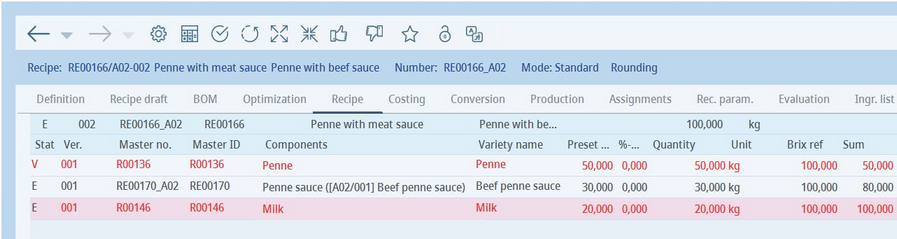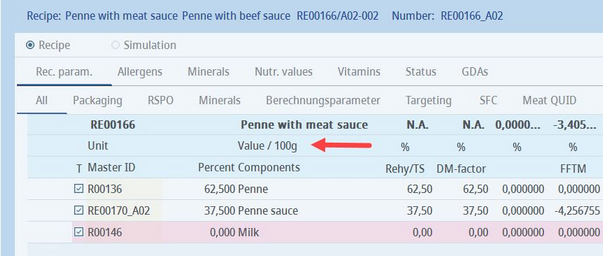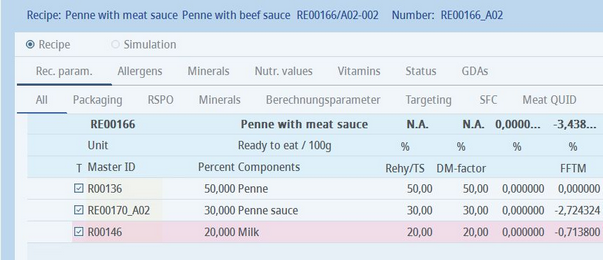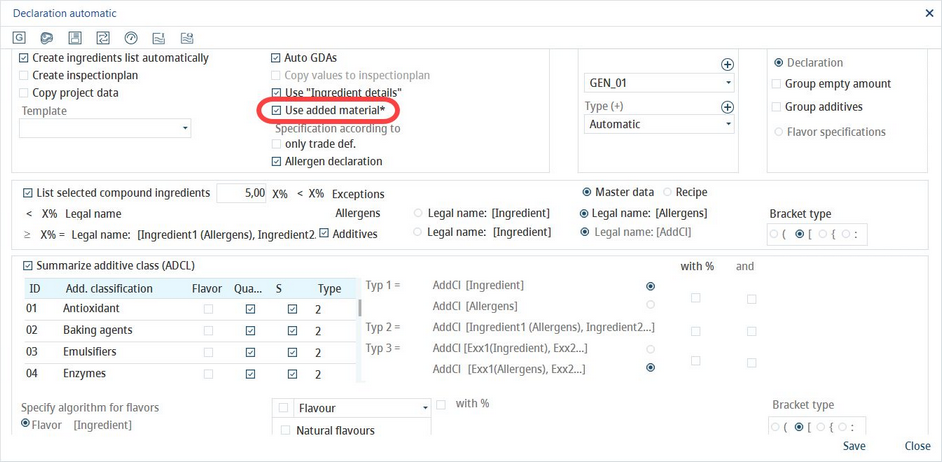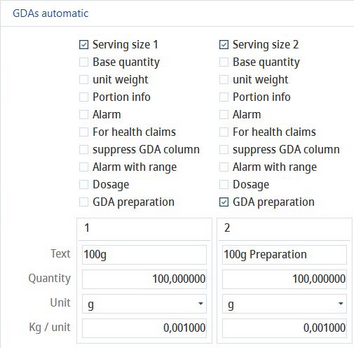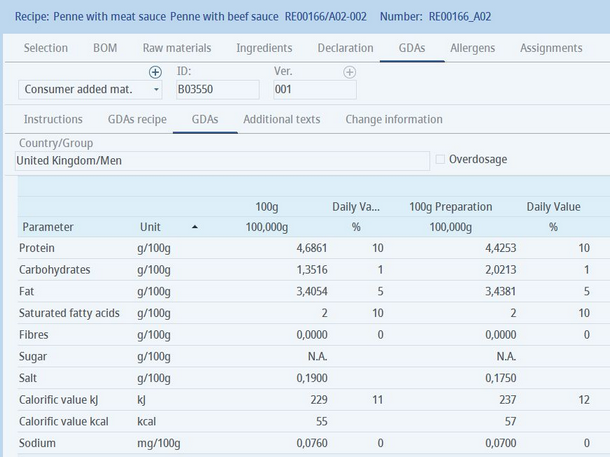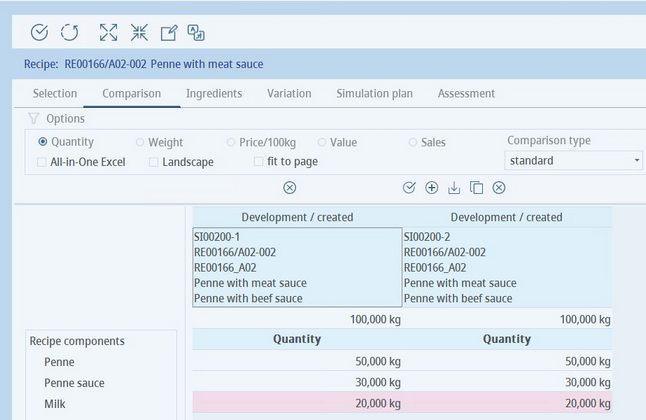Some products require additional components (Master data objects) to be added later by consumers (e.g. powdered drinks that have to be mixed with milk). These components should be included in the recipe, but since they are only to be added after production, their attributes and values may need to be ignored. The product that already contains the consumer added component(s) is also called ready to eat.
Add the additional Master data component in the same way as standard components. Then select this component and click the Added by consumer right-click context menu option in Recipe → Recipe.
The component becomes highlighted (in our example Milk). It is now expected to be added later by consumer.
This function has the following impact:
Module Recipe:
While the component remains visible in the Recipe tab, it is excluded from all the other tabs except for Optimization where it can be still used for optimization.
Module Calculation:
In module Calculation, the component is visible and highlighted. By default, its quantity and all its values equal 0. You can switch between different views by double-clicking on the button marked with an arrow in the following image.
For calculation modes Standard and DS, the views are Value/100g and Ready to eat/100g.
For calculation mode Dosi, the views are Value/100g, Ready to eat/100g, Value/Portion and Ready to eat/Portion. The ready to eat options are available only when an additional consumer material is present.
The Ready to eat views contain the added materials and their calculation values. The values can also be used for targeting and alarm functions.
|
Important: Please note that the percentage of the remaining materials automatically increases when the consumer added material is excluded (1st image). This affects the total values. |
Module Declaration:
In the module Declaration, the consumer added material is excluded by default. Its ingredients do not appear in the list of ingredients for a manual declaration.
While also not the default function for Declaration Automatic, you may choose to include consumer added components in the Ingredient List by marking a checkbox in the main Declaration Automatic form. To activate this feature, go to Administration → General → Products → Declaration-automatic. Place a check in the checkbox for Use added material. The consumer added material will now appear in the Ingredient List; if it is unchecked, they will not appear.
In both forms of the Declaration, it is possible to show a column with nutritional values including the added material. To do so, you first have to activate this function using Administration → General → Products → Declaration Automatic → GDAs → checkbox GDA preparation. Let's activate 2 columns for the same serving size of 100g. The first one with the feature deactivated, the second one with the feature activated.
In Declaration → GDAs → tab GDAs you can now see both columns with values without and with the consumer added material. The introduction of the additional material (in this example, it was a milk) caused some values to change.
|
Important: The values and ingredients of the consumer added materials are not copied to the finished product when the Commit to Master data function is executed. |
Module Simulation:
In module Simulation, the consumer added materials are present in the Comparison tab and are highlighted. In the Ingredients tab, ingredients from these materials are excluded. In the Variation tab, the right-click context menu option Added by consumer can be used in the same way as in Recipe → Recipe.
Reporting:
Three options to include, exclude, and print only materials added by consumers are available for section Recipe. The parameter is called Consumer added material.