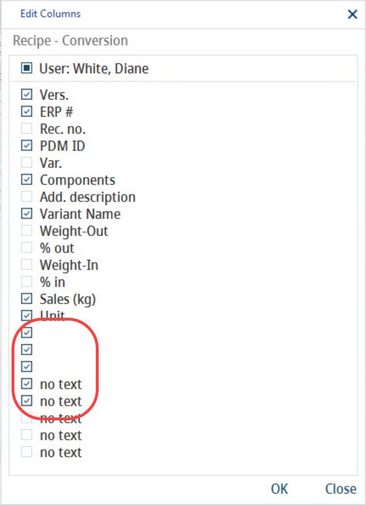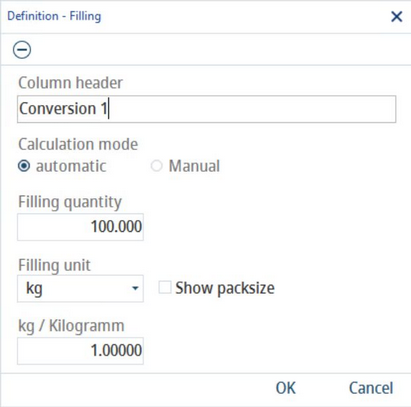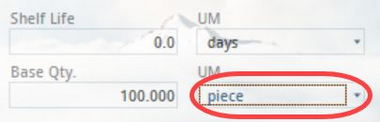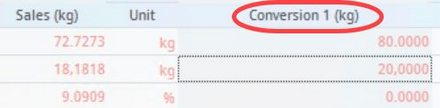1)Before adding information about batches, the relevant columns must be activated in Recipe → Conversion. Select Edit columns from the right-click menu and activate the columns without name.
2)Right-click in one of the added columns and select Format column to open the Definition - filling configuration dialog.
3)Fill in the Column header, Filling quantity and Filling unit. The kg/kilogram conversion factor will be filled automatically according to the unit. Select the checkbox Show packsize if you want to calculate all quantities using the Base quantity of the component (Master data object). However, the Storage unit (SU) of the Master data object must be pieces.
4)Select the Calculation mode:
•Automatic: The filling quantity will be calculated automatically for all components. When the quantity of the components changes, the filling quantities get recalculated accordingly.
•Manual: The filling quantity will be set to 0 for all components. It is necessary to enter the filling quantities manually. In this case, changing the component quantities does not affect the filling quantities.
•Batch: Available only in the first column.
The newly added column will appear after closing the setup dialog:
Balancing
When using the manual calculation mode, you can use the balancing feature. Right-click on a relevant component in the filling column created by using the manual calculation mode. Select Balance field - the value will become underlined. Now whenever you change any other filling quantity, this component's filling quantity will be used to compensate for the change so that the recipe's total filling quantity remains the same.
|
Example: The total filling quantity is 15 kg. The filling quantity of one component is changed from 10 kg to 2kg, which causes the balance field to change from 5 kg to 13kg, to compensate for the missing filling quantity. |
Synchronization
When synchronization of the filling columns is enabled, change of the quantity in one filling affects the other fillings too. The synchronization is proportional, meaning the quantities are changed maintaining the same ratio. To activate the column synchronization, right-click in one of them and select the option Synchronize columns.
|
Example: Changing one filling quantity for the first filling influences the other filling, which changes its quantities to achieve the same ratio as the first one. |