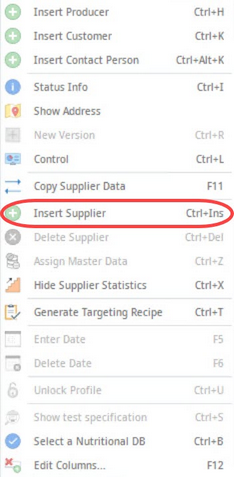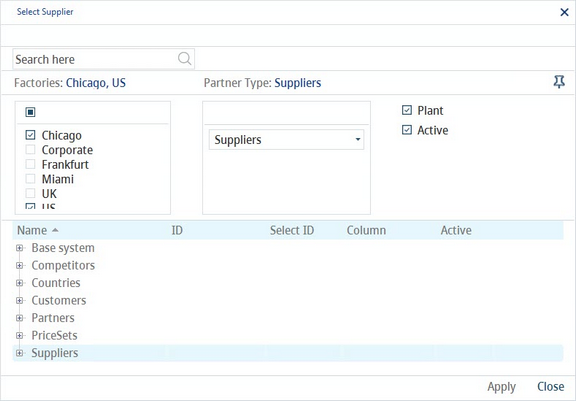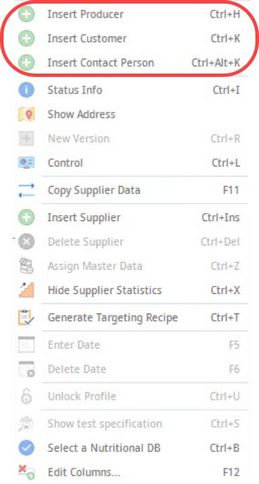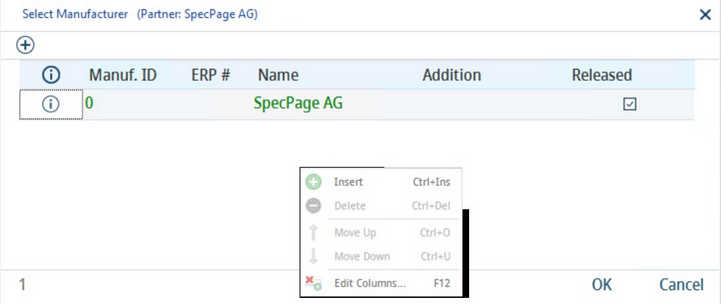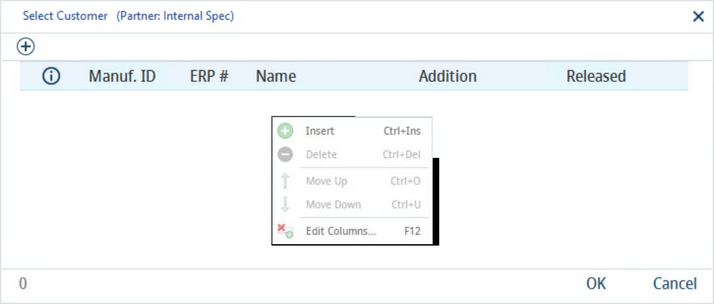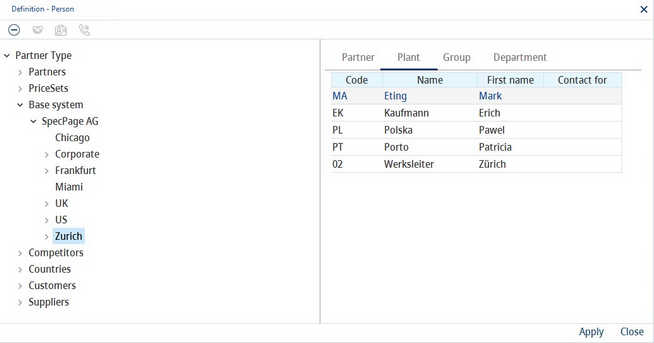In the Partner tab, you can assign any number of suppliers and associated producers, customers, and contact persons to a Master data object. The zero supplier is present by default.
1)Right-click and select Insert supplier.
2)The Select supplier dialog opens. Apply Department and Partner type filters to find the supplier you want to insert. The list of suppliers is managed via Administration → General → System Settings → Partner structure. Double-click on a supplier to select it. Alternatively, you can click on a supplier and then select the Apply button.
3)The supplier can have a producer (manufacturer), customer, and contact person assigned to them. Right-click the supplier and select Insert producer, Insert customer or Insert contact person.
a)Insert producer: Opens the Select manufacturer dialog.
Use right-click to access the following options:
Insert: Opens the list of partners where one or several manufacturers can be assigned to the supplier.
Delete: Remove selected manufacturer from the list.
Move up: Move selected manufacturer up.
Move down: Move selected manufacturer down.
Edit columns: Show or hide columns. It is also possible to rename columns by double-clicking their name.
If Insert is clicked and the new dialog opens, a manufacturer can be inserted by double-clicking the manufacturer's name or by selecting them and clicking on the Apply button.
b)Insert customer: Opens the Select customer dialog.
Use right-click to access the following options:
Insert: Opens the list of partners where one or several manufacturers can be assigned to the supplier.
Delete: Remove selected manufacturer from the list.
Move up: Move selected manufacturer up.
Move down: Move selected manufacturer down.
Edit columns: Show or hide columns. It is also possible to rename columns by double-clicking their name.
c)Insert contact person.: Opens the Definition - person dialog.
A contact person can be defined for a partner (supplier, manufacturer, customer) in Administration → General → System Settings → Partner structure. Right-click on a partner and select Person to add, view, and edit contact persons.