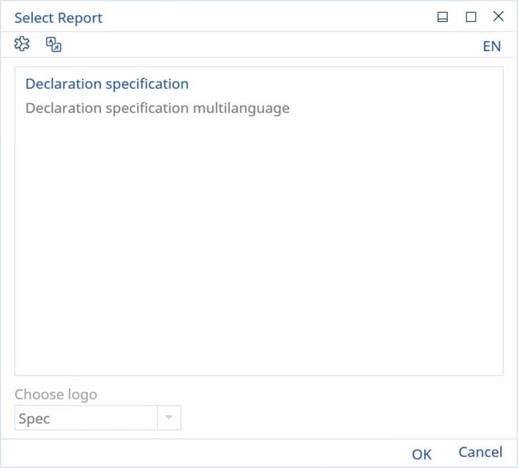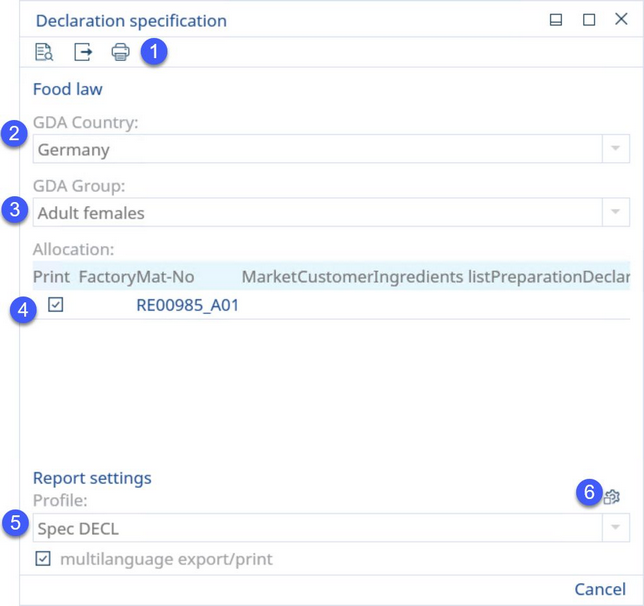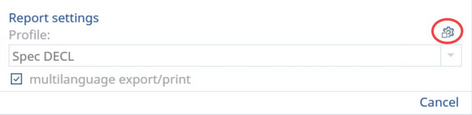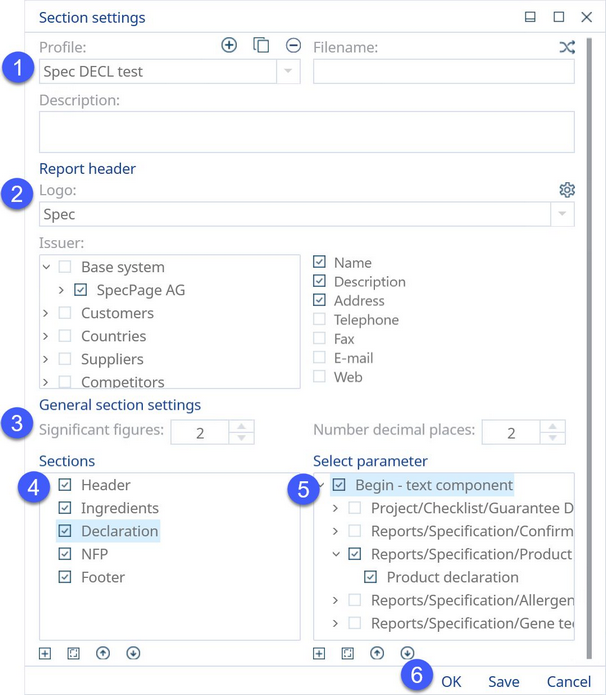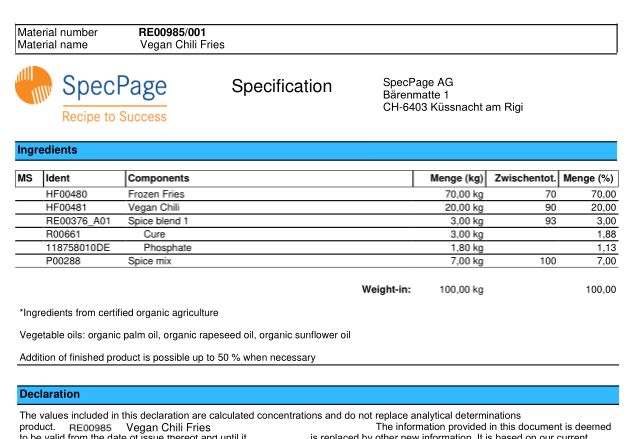By selecting the Reporting function while working in the Declaration module, you will be presented with a couple of reporting options.
|
Note: For more information on working with the dialog above, refer to the sub-topics in Reporting → Functions & Processes → Reporting Dialog and Logos. |
Declaration Specification
1)See Reporting → Functions & Processes → Working with Basic Reporting Dialogs for more information.
2)GDA Country: Select a relevant country for Guideline Daily Amounts.
3)GDA Group: Select a relevant group for Guideline Daily Amounts.
4)Allocation: Choose the desired allocation by selecting one or more of the checkboxes.
5)Report Profile: See Reporting → Functions & Processes → Working with Profiles.
6)Other section settings: Modify/create profiles with your specific settings by selecting this button. More information below.
Other Section Settings
A guide on how to work with profiles can be found in Reporting → Functions & Processes → Working with Profiles. However, this dialog slightly differs from the default one. To access it, select Other section settings.
You will be presented with a profile dialog, in which you may do the following:
1)Profile: To set up the Profile section, see Reporting → Functions & Processes → Working with Profiles.
2)Report header: Select a Logo, Issuer, and the relevant information from the checkbox menu. You may also click the Manage logos buttons to manage logos. See Reporting → Functions & Processes → Reporting Dialog and Logos.
3)General section settings: Here, you can select the way the numbers in sections are rounded. They can be rounded according to set significant figures or decimal places. In case you do not select either of these options, the numbers will be loaded as they exist in SpecPDM. See Reporting → Functions & Processes → Functionality and Content of Sub-reports for more information.
4)Sections: See Reporting → Functions & Processes → Functionality and Content of Sub-reports for more information.
5)Select parameter: You can select relevant parameters belonging to the chosen section. In general, for each section you can determine:
•Which fields and parameters will be printed
•Which columns will be visible
•The sorting of the printed parameters (not all values can be sorted. e.g. only attributes, allergens, etc. can be sorted)
•Which rounding option to use
|
The following parameters are obligatory for each section: •Begin - text component •Special settings •End - text component. |
See General Information → Using Text Components for more information about text components. Here, you can decide whether the created text component should be visible for a selected profile. The special settings depend upon the type of section, e.g. in product composition, you can choose which columns containing ingredients will be printed. See Reporting → Functions & Processes → Working with Profiles for more information.
6)OK: Confirm changes.
Save: Save changes.
Cancel: Exit without saving.
The generated report will display according to the parameters and sections you have chosen in the customization window.