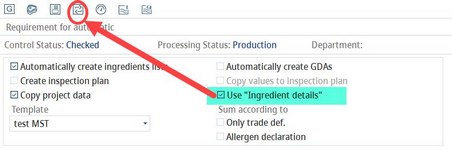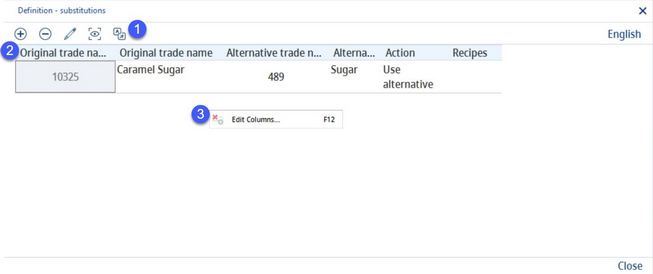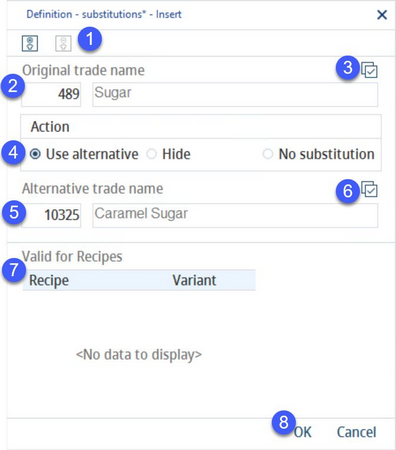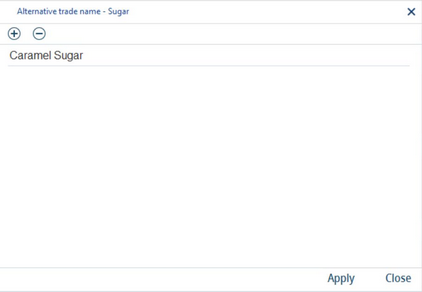In some countries, it may be required by law to list food additives or other ingredients under specific names. Use this section to define trade name replacements in the automatically generated ingredients list. The functionality is also related to the semi-automatic declaration. For more information, see Declaration → Functions & Processes → Create a Semi-automatic Declaration.
To enable the Substitutions section, go to Administration → General → Products → Declaration automatic and select the Use "ingredients details" checkbox.
|
Note: In case you can't see the checkbox, make sure you have the relevant access permission (Administration → Access level → operating elements → Administration → Check boxes → Use "ingredients details".) |
Once you click on Substitutions, a new window opens:
1)Insert: Create a new alternative trade name.
Delete: Delete the selected alternative trade name. Only the link between the original name and its alternative will be removed. Both trade names will remain in Administration → General → Trade Name Settings → Trade Definition.
Edit: Edit the selected alternative trade name.
Show current/Show all: Display only those alternative trade names that belong to the currently selected declaration profile / display alternative trade names existing for all declaration profiles.
Language: Select the language of the trade names. Trade names can be translated via Administration → General → Trade Name Settings → Trade Definition.
2)Original trade name ID: ID of the original trade name as defined via Administration → General → Trade Name Settings → Trade Definition.
Original trade name: The trade name to be replaced.
Alternative trade name ID: ID of the alternative trade name. The number is assigned automatically when the new trade name is created.
Alternative trade name: The name that will be used to replace the original one.
Declaration profile: The alternative names are profile-specific, meaning the replacement will be performed only when the automatic declaration is done using the specific declaration profile.
Action: The action that will be automatically performed. You choose the action when creating/editing the replacement.
Recipes: The replacement can be applied only on certain recipes.
3)Edit Columns: Show or hide columns. It is also possible to rename columns by double-clicking their name.
Creating/Editing alternative trade names
When you click on Insert, the following dialog opens:
1)Add recipe: Click this button to include the recipes that you wish to replace trade names in.
Remove recipe: Click this button to disassociate a recipe.
2)Original trade name: Click on Select (labelled 3) to open the Select ingredient dialog. Use the search field to locate the trade name you want to replace. For more information please refer to article Administration → General → Trade Name Settings → Trade Definition.
3)Action: The action that will be taken. Select Use alternative to use the alternative trade name.
4)Alternative trade name: Select the trade name to replace the original (labelled 2). The Select button (labelled 6) is active only if the Action selected in the previous step is Use alternative. You can insert more trade names but at the end you can select only one of them for the replacement. Click on Insert to open the Select ingredient dialog. Click Apply or double-click directly on one of the names to select it.
5)Valid for recipes: Click Add recipe to select which recipes will be included. If none is selected, the replacement will be performed for all. Remove recipes by clicking on Remove recipe.
6)OK: Confirm the settings.
Cancel: Close without saving the changes.