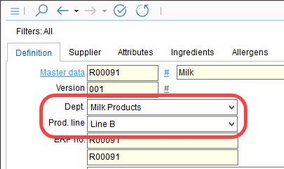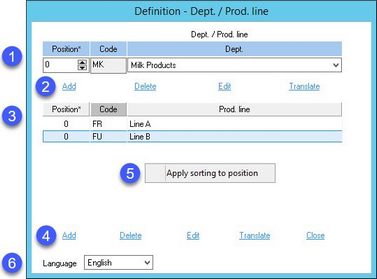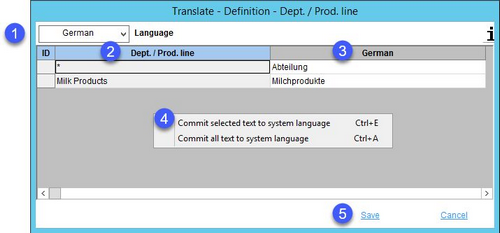Departments together with their Product lines are defined in this section. Departments and product lines can be selected in the Master data/Definition and Recipe/Definition tabs. These options are hidden by default. The system administrator can enable them using designated program parameters.
Description of the dialog:
1.Position: The manually assigned position of the selected department in the selection list. The little arrows are active only when editing.
Code: The internal identification code assigned to the selected department.
Dept.: The department name in the selected language (6).
2.Add: Insert new department. This option is available only in the system language.
Delete: Delete selected department. This option is available only in the system language.
Edit: Modify selected department.
Translate: Translate departments.
1)Language: The language to be translated.
2)Department/Product line: The department names in the system language.
3)Department names in the target language.
4)Commit selected text to system language: Right-click option; the selected target language text will be overwritten with the system language text. This option is available only in column Department/Product line.
Commit all text to system language: Right-click option; all target language texts will be overwritten with the system language texts.
5)Save: Save the changes.
Cancel: Close the dialog.
3.Position: The position of the Product line in the selection list.
Code: The internal identification code assigned to the selected Product line.
Prod. line: The product lines that belong under the selected department (3).
4.Add: Insert new Product line.
Delete: Delete selected Product line.
Edit: Modify selected Product line.
Translate: Translate Product lines.
Close: Close the dialog.
5.Apply sorting to position: Right-click option; applies the standard sorting logic (series of numbers with the common difference of 5).
6.Language: The data language selection list.
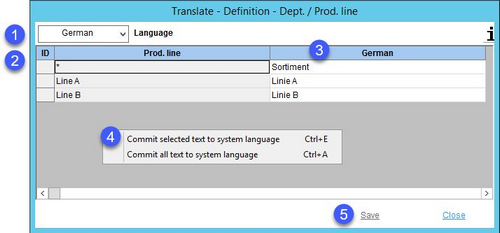
7.Language: The language to be translated.
8.Product line: The product line names in the system language.
9.Department names in the target language.
10.Commit selected text to system language: Right-click option; the selected target language text will be overwritten with the system language text. This option is available only in column Product line.
Commit all text to system language: Right-click option; all target language texts will be overwritten with the system language texts.
11.Save: Save the changes.
Close: Close the dialog.
|
Important: It is necessary to grant appropriate access permissions after you create a new department/product line. |