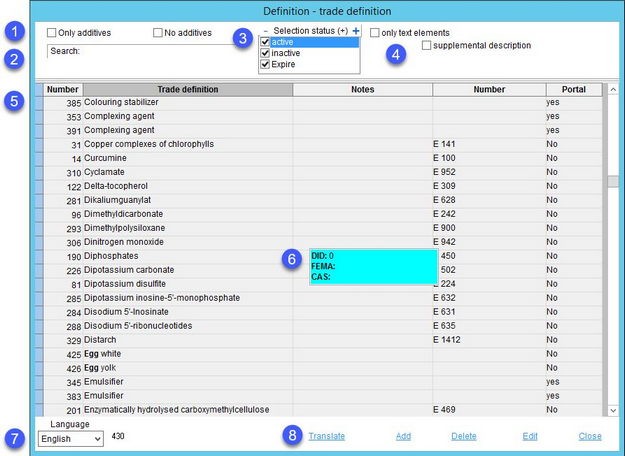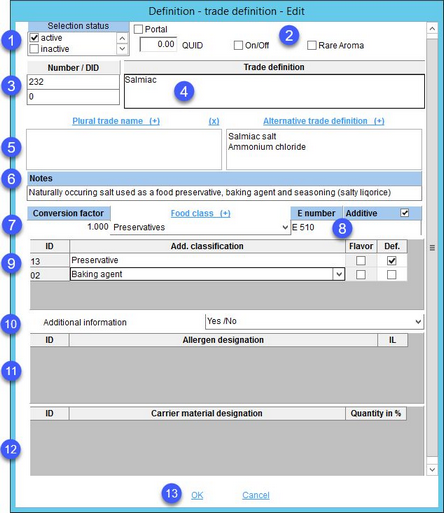Trade names are used as the most basic components (ingredients) in the ingredient lists in the Master data, Recipe and Declaration modules. Trade names have already been created for additives (as defined by law).
1.Only additives: Display trade names classified as additives.
No additives: Display trade names that are not classified as additives.
2.Search: Search for an object. Use the * wildcard character to search for partial words. Jump to the next object containing the entered text by pressing the F3 button.
3.Selection status: Select the checkboxes to filter the trade names according to the selection status specified in their profile. Text elements will be displayed in the results, regardless of the selected statuses.
4.Only text elements: Displays only predefined text elements.
Supplemental description: Recipes can be turned into a trade name via Master data/Ingredients → field Legal name or using Declaration automatic. This checkbox allows filtering for this type of trade names. A trade name can also be categorized as a special description via checkbox Special description which is available when creating or editing the trade name.
5.Number: The identification number.
Trade definition: The description of the trade definition.
Notes: Any additional information which may be left blank.
Number: The E number stands for the code of food additive approved in the European Union.
Portal: The "Yes" present in this column indicates the ingredient has already been transferred to Portal (Supplier's guide) and mapped. This can be changed manually. See below.
6.Other numbers: Place your mouse in the Number column to see other assigned numbers. The numbers can be assigned in a field Number / DID as shown bellow in section Creating or editing trade name.
7.Language: The data language selection list. The number next to this field represents the amount of the displayed trade names.
8.Add: Add a new trade name.
Delete: Delete the selected trade name.
Edit: Modify existing trade definition. The same dialog displays when double-clicking the selected trade name.
Close: Close the dialog.
Translate: Translate the selected trade name. The same dialog displays when you right-click and select Translate.
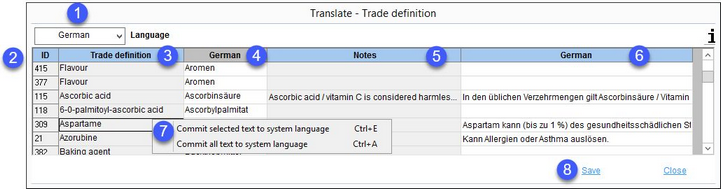
1)Language: The language to be translated.
2)ID: The internal identification number.
3)Trade definition: The trade name in the system language.
4)Trade name in the target language.
5)Notes: Additional information in the system language.
6)Additional information in the target language.
7)Commit the selected text to system language: Right-click option; the selected target language text will be overwritten with the system language text. This option is available only in column Trade name short.
8)Save: Save the changes.
Close: Close the dialog.
Creating or editing trade name:
1.Selection status: Select whether the trade name is Active, Inactive or Expired.
2.Portal: The selected checkbox indicates the ingredient has already been transferred to Portal (Supplier's guide) and mapped. The ingredient will also have "Yes" written in the column Portal. It can be manually deselected to exclude the ingredient from being uploaded to Portal.
QUID limit value + On/Off: This feature is obsolete and will be removed in future releases of SpecPDM.
Rare aroma: Some ingredients are very rare and should be used with caution. This option highlights these kind of ingredients blue when used in a material.
3.Number/DID: The upper field contains the identification number assigned automatically to every newly generated trade name. The bottom field contains ID from the Decernis compliance management database (provided there is an existing connection to the database via special interface). This is used for compliance analysis in Recipe/List of ingredients. 0 indicates there is no connection to the database. Click on this field to enter other IDs (CAS, FEMA, etc.). These will be accessible from Recipe/List of ingredients → sub-tab Ingredient details. There are an additional 6 custom numbers that can be activated/deactivated. Users with super-user administrator rights are further allowed to rename the custom numbers.
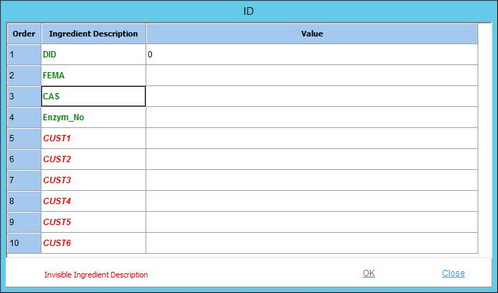
4.Trade definition: The basic name of the object.
5.Plural trade name: When creating an ingredients list using the Declaration automatic, you may come across a situation when two or more identical trade names (100%) consist of different ingredients. If you would like to include them only once but also clearly state that there is more of them, use this button to insert a plural form of the trade name. Delete the plural name by clicking on (x). The application of plural names has to be activated by the system administrator via a dedicated program parameter.
|
Example: There are two trade names for Cheese powder. One is made of Gouda, the other one of Cheddar. You can assign Cheese powder its plural trade name Cheese powders. The result of combining the two identical trade names would be: Cheese powders (Gouda, Cheddar). |
Alternative trade definition: Opens a dialog where one or more alternative trade names can be defined (e.g. Aspartic acid is also known as Aspartate). Alternative trade names can be applied when creating a list of ingredients. For more information, see Declaration/Ingredients.
6.Notes: Ingredient information. This note can be viewed in the Ingredients list in the Master data, Recipe and Declaration modules by clicking and holding the mouse cursor on column i.

7.Conversion factor: A conversion factor may be applied when combining ingredients in Declaration/Ingredients → tab Ingredients list.
Food class: The food type classification.
8.E number: The E number stands for the code of food additive approved in the European Union.
Additive: Additive class assignment. For more information, see the article Master data/Ingredients.
9.Add. classification: Assign additive classes from a predefined list. Right-click in the field and select Insert additive class. An empty row will be added to assign a food additive class from the list to the trade name. This list can be edited and translated using the Process additive class option.
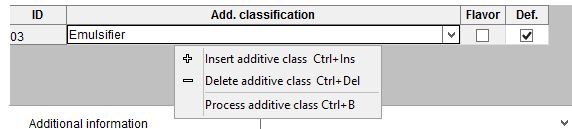
Flavor: The flavor additive classification label. This checkbox can be used as long as the selected additive class belongs among flavors (e.g. natural flavors, nature-identical flavorings, artificial flavorings, etc.)
Def.: When this checkbox is selected, this additive class is automatically assigned when this ingredient is used (Master data/Ingredients/Ingredients → column Add. class).
10.Additional information: Assign a selection list that will be available in Master data/Ingredients/GMO → Additional information.
11.Allergen designation: To assign allergens from the list of allergens. Use the IL checkbox to declare the presence of the allergen in ingredients lists (in brackets after the ingredient). The same checkbox is also available in Master data/Ingredients.

12.Carrier material designation: This section is outdated and will be removed in one of the future version of SpecPDM.
13.OK: Confirm changes.
Cancel: Close the dialog.