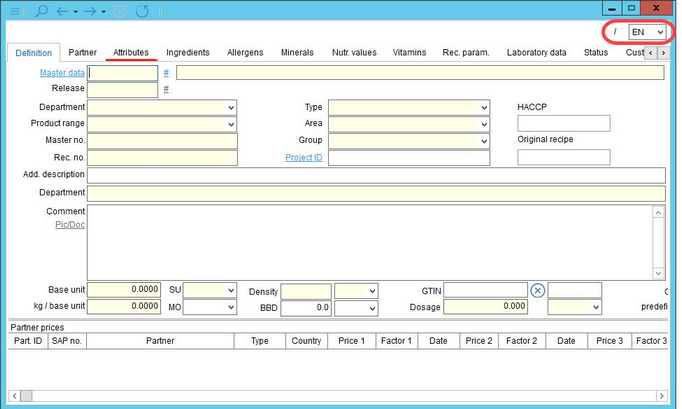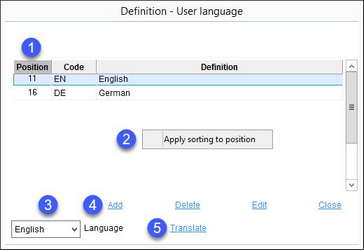User languages are defined in Administration/General/User language. This language is relevant to the texts of data objects used in SpecPDM.
The user language selection list is usually available in the top-right corner of the screen.
Description:
1.Position: Defines the sequence of the languages.
Code: The standardized language code (according to ISO 639-1) used for unique identification of the language in SpecPDM.
Definition: The language name.
2.Apply sorting to position: Right-click option; applies the standard sorting logic (series of numbers with the common difference of 5).
3.Language: Change the language of this dialog.
4.Add: Insert a language. This option is available only in the system language.
Delete: Delete the selected language. This option is available only in the system language.
Edit: Edit the selected language.
Close: Exit the dialog.
5.Translate: Opens the dialog Translate - User language. In this dialog, names of the languages can be translated.
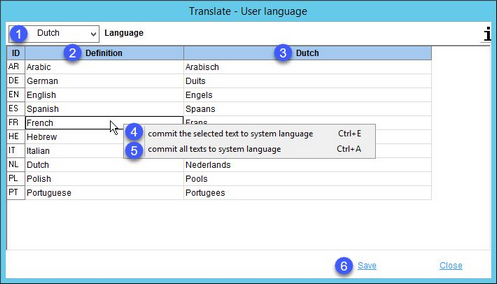
1)Language: The language to be translated.
2)Definition: The language name in the system language. (In this case, the system language is English. Any changes to English will be applied to this column in all languages.)
3)Target language: Enter the translation in this column.
4)Commit the selected text to system language: Right-click option; the selected target language text will be overwritten with the system language text. This option is available only in column Definition.
5)Commit all texts to system language: Right-click option; all target language texts will be overwritten with the system language texts.
6)Save: Save all translations.
Close: Exit the dialog.