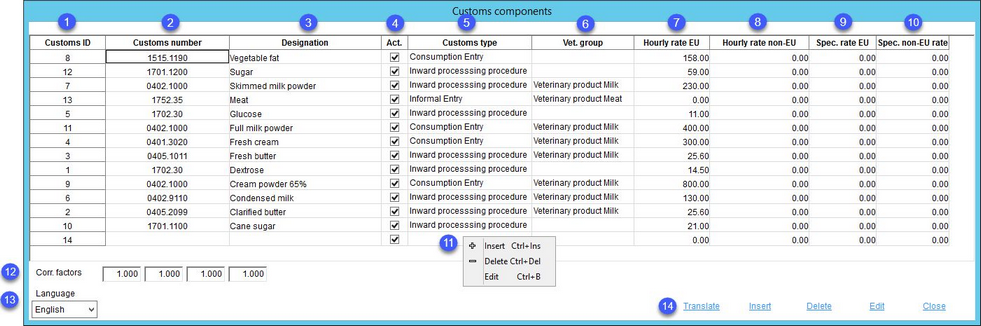In this dialog, the user can define various customs components that can be subsequently used in Master data/Customs info. Customs components are additional parameters. Customs rates and veterinary assignments are used for calculating export expenses.
1.Customs ID: The identification number assigned automatically by the system.
2.Customs number: The customs number assigned by the user (e.g. HTS code).
3.Designation: The customs component name.
4.Act.: Set components as active (available for assignment in Master data/Customs info) or inactive (unavailable for assignment).
5.Customs type: Assignment of customs type (associated with rates).
6.Veterinary group: Assignment of veterinary group (associated with certificates).
7.Hourly rate EU: Default EU rate.
8.Hourly rate non-EU: Default non-EU rate.
9.Spec. rate EU: Funds EU rate.
10.Spec. rate non-EU: Funds non-EU rate.
11.Right-click context menu:
Insert: Insert new customs component.
Delete: Remove selected component.
Edit: Edit selected component.
12.Corr. factors: These correction factors are related to columns 7 - 10 (in this order). The values in these columns are multiplied by the respective correction factor.
13.Language: Select user language.
14.Insert: Insert new customs component.
Delete: Remove selected component.
Edit: Edit selected component.
Close: Close the dialog.
Translate: Translate the names of customs components.
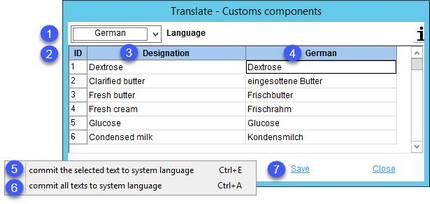
1)Language: The language to be translated.
2)ID: The identification code.
3)Custom component name in the system language.
4)Custom component name in the target language.
5)Commit the selected text to system language: Right-click option; the selected target language text will be overwritten with the system language text. This option is available only in column Designation.
6)Commit all texts to system language: Right-click option; all target language texts will be overwritten with the system language texts.
7)Save: Save the changes.
Close: Close the dialog.