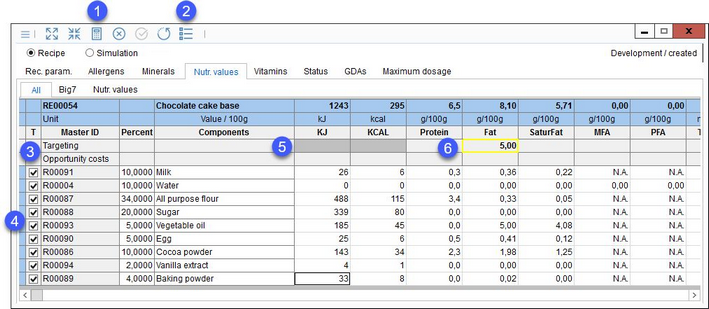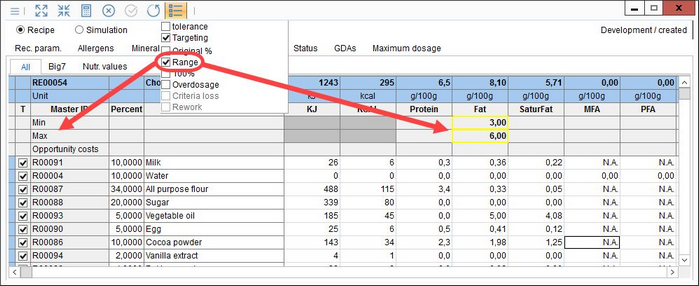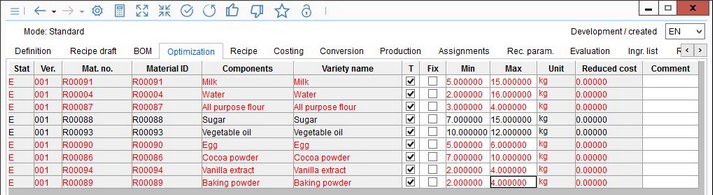Using the Targeting feature, percentage proportions of individual components can be automatically calculated to meet the specified target for the selected criteria. Targeting values can be entered manually in the Targeting field (has to be activated via the quick access toolbar drop-down menu ![]() ), or can be adopted from the Project/Briefing → tab Specifications criteria, if such a project is linked to the recipe via the Project ID field in Recipe/Definition.
), or can be adopted from the Project/Briefing → tab Specifications criteria, if such a project is linked to the recipe via the Project ID field in Recipe/Definition.
1.Calculate: Click to start the calculation using targeting value(s).
2.Calculation options: Click on this icon and select Targeting to display the targeting field.
3.Targeting: This row contains specified targeting values (entered manually or automatically transferred from a project).
Opportunity costs: e.g. when there are two similar raw materials in the recipe, the cheaper one will be the one considered. With the more expensive one, you can see how much cheaper this has to be, to be selected automatically.
|
Note: Targeting always uses Price 1. |
4.T: Select which components will be included for targeting.
5.Values calculated using algorithms cannot be used for targeting. The targeting field is deactivated.
6.Example of a manually entered targeting value. This value is subsequently marked with a yellow border.
Instead of a single value, a targeting range can be defined. Activate the Min/Max fields by clicking on the Calculation options drop-down menu ![]() from the quick access toolbar and selecting Range.
from the quick access toolbar and selecting Range.
You can use tab Recipe/Optimization to select components for targeting and set the minimum and maximum quantity for each of them. Selecting option Fix will take the quantity specified in tab Recipe/Recipe (i.e. no range is applied).