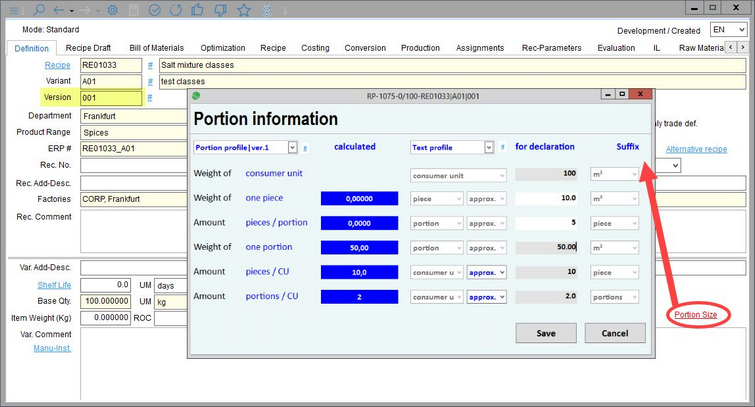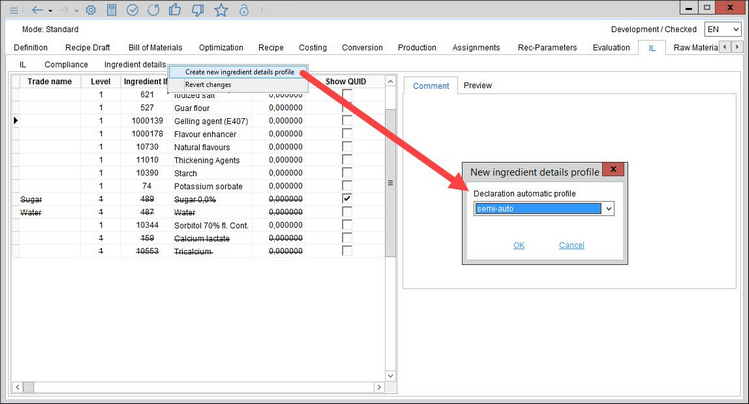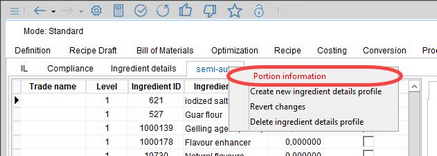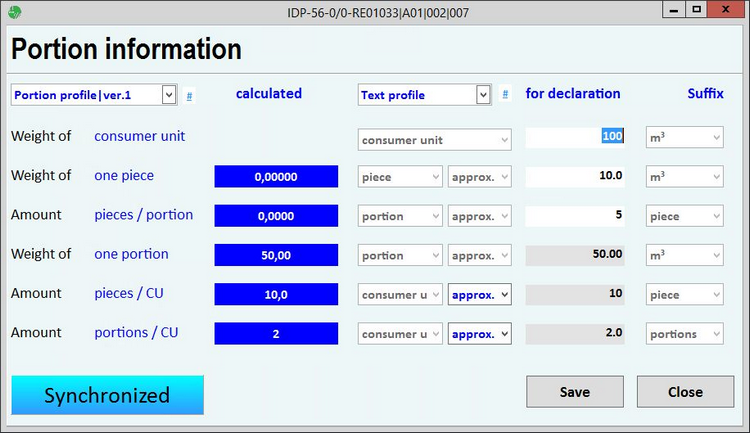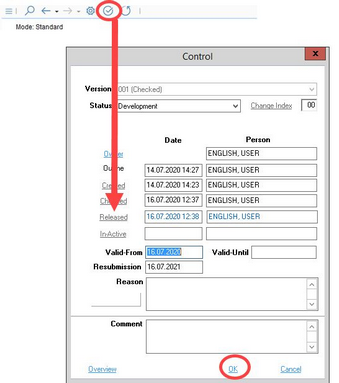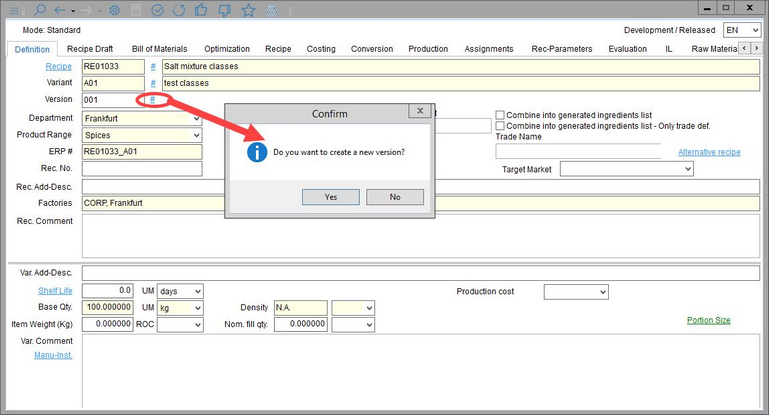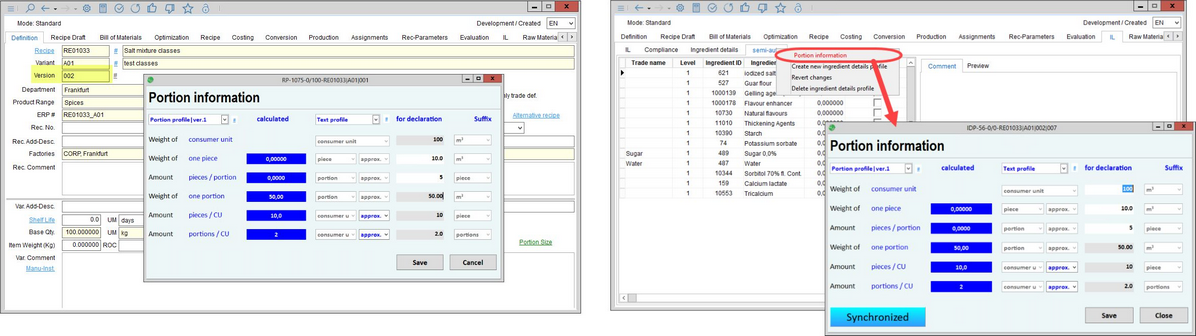Between versions of recipes, Master Data, and GDA calculations, you can easily copy portion information so that the portion sizes do not get lost with each new release of that record. Previously, if a user entered portion information into a recipe, for example, and then created a new version (002) of that recipe, the portion information for version (002) would have to be re-entered manually. This built-in copying functionality eliminates the need to re-enter the information because it will be done automatically.
This functionality occurs in the following areas, but these specific instructions are for the Recipe module (the functionality is the same in each of the modules):
•Declaration → GDAs tab
•Recipe → Definition tab
•Recipe → Ingredients List tab
•Calculation → GDAs tab (linked to recipe definition)
•Master Data → Declaration tab
•Master Data → Recipe tab
In Recipe/Definition, click the red Portion Size button to fill in the information in the "for declaration" column. Note from the picture that the version of this recipe is 001.
In the Ingredients List tab, you can right-click on the Ingredient details sub-tab and click "Create new ingredient details profile." In the pop-up, select which profile you wish to use.
In the new sub-tab that is created, right-click again and click "Portion information". The new window will reflect the portion sizes you entered from the Definition tab.
Release the recipe.
Once it has been released, click the blue hashtag button and confirm in the pop-up.
The portion sizes from the old version will be reflected in the new version 002.
Repeat these similar steps in the other modules to produce the same results.