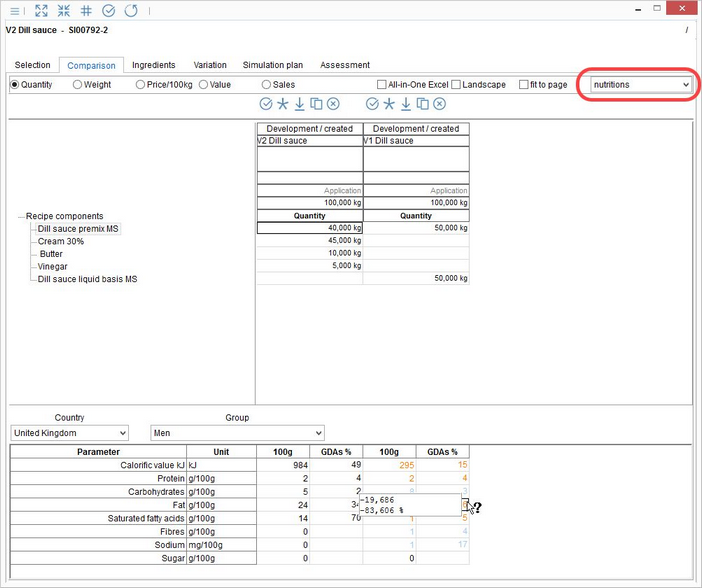To create and edit comparison variants:
1.Once you have created a new simulation, double-click on variants you want to use for comparison. This example shows only one variant selected for comparison, but you can add multiple variants.
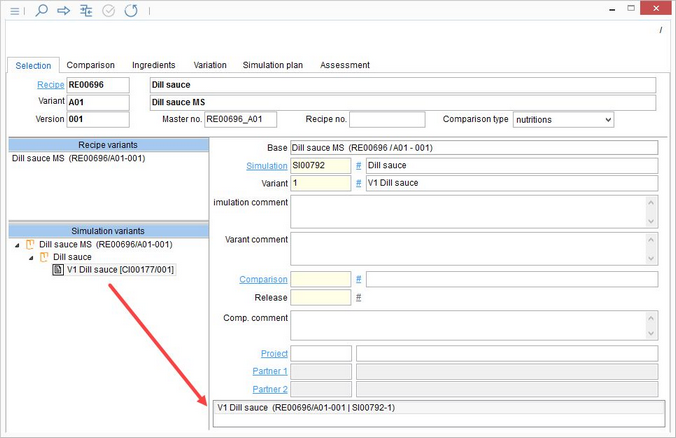
2.Select the Comparison type and click on the Create comparison ![]() icon from the quick access toolbar, or go directly to the Comparison tab.
icon from the quick access toolbar, or go directly to the Comparison tab.
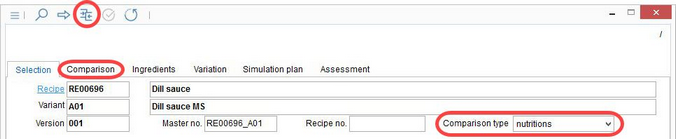
3.In case you did not create more simulation variants in the Selection tab, go to Comparison or Variation tab and click on the Create new variant ![]() icon.
icon.
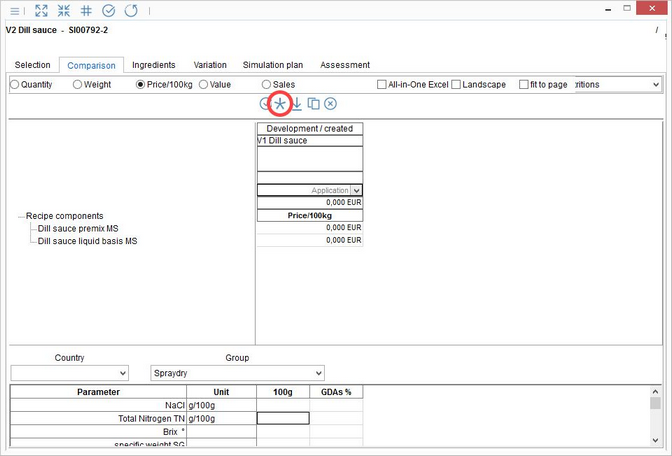
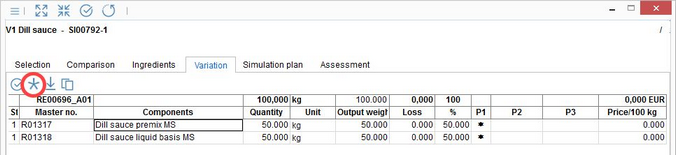
4.A new simulation variant of the same recipe is created. Go to the Comparison tab and click on the new variant that will be adjusted. You can see the ID of the currently selected variant in the left corner of the screen.
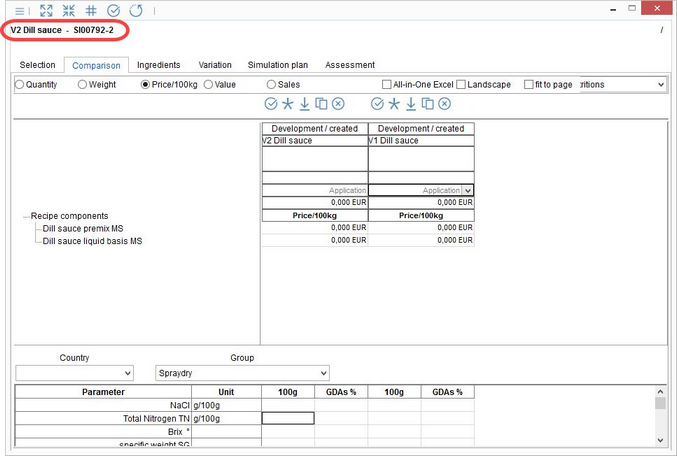
5.Go to the Variation tab and use the right-click context menu to add or remove components. You can edit the component quantities and switch prices P1 - P3 manually. The selected variant's ID is still displayed in the the left corner of the screen.
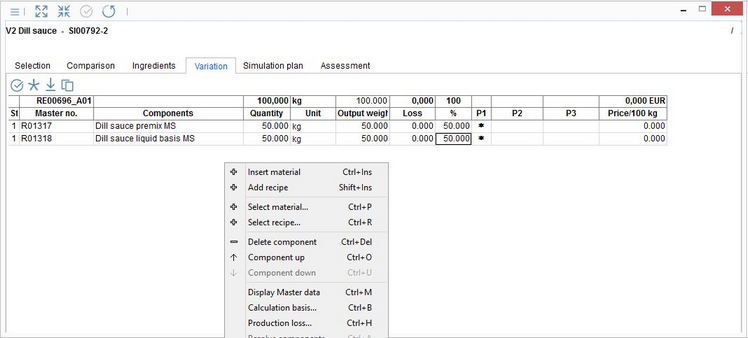
Now the selected variant has been changed.
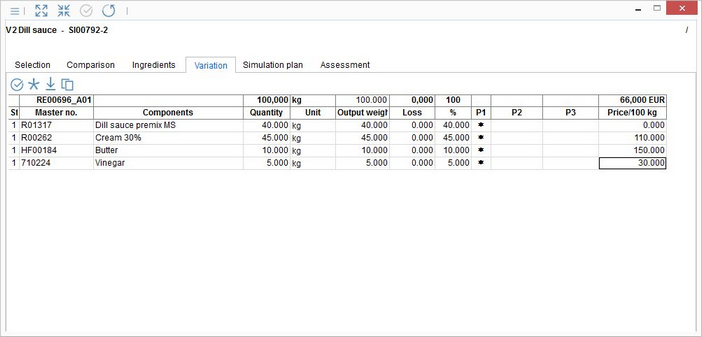
6.Go to the Comparison tab to compare the two variants. When using the nutritions comparison type, changes in values are highlighted (a different color for increased and decreased value). Click and hold on the value to see the difference.