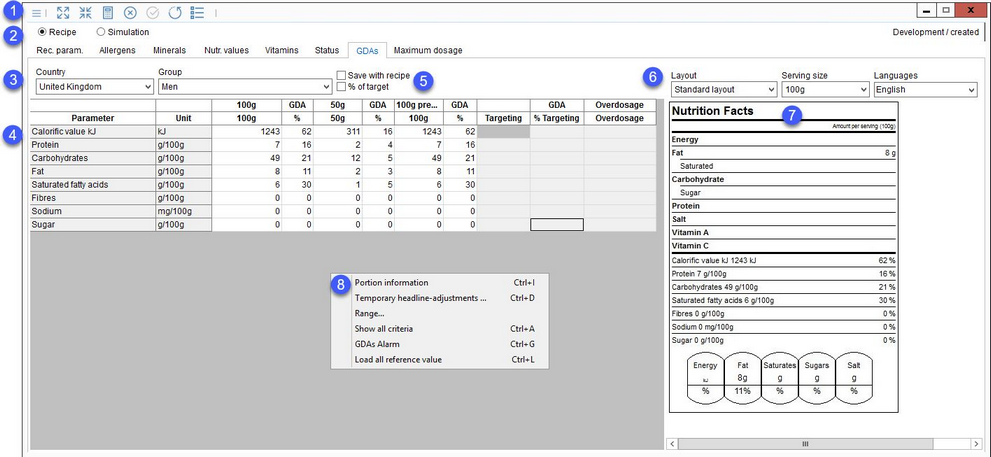The GDAs tab contains GDA (Guideline Daily Amount) information of the recipe/simulation together with the nutritional facts label preview. Please refer to articles Administration/General/Declaration - automatic/GDAs and Administration/General/Declaration preparations for more information about GDA alarms and warnings and to learn configuring the GDAs for specific countries and groups.
1.Quick access toolbar: For more information, see Calculation/Functions & Processes/Basic Calculation Functions.
2.Recipe/Simulation: Switch between data from the Recipe or Simulation module.
3.Country/Group: Select a GDA country and group.
4.Criteria: List with assigned GDA criteria with values, targeting information, overdosage information, minimum and maximum values, health claims, traffic logic highlighting, etc. The targeting and overdosage columns can be activated via the quick access toolbar drop-down menu ![]() . For more information about the other columns, please visit the previous articles.
. For more information about the other columns, please visit the previous articles.
5.Save with recipe: The GDAs profile (specific combination of Country and Group) is normally not saved per individual recipes. The last profile you worked with is selected when you open another recipe. Use this checkbox to save the specific GDAs profile for the recipe.
|
Example: •Without the checkbox marked: Recipe A is opened and profile Germany - Adults is selected. The user opens Recipe B and selects profile USA - Children. When returning back to Recipe A, USA - Children remains selected. •With the checkbox marked for Recipe A: Recipe A is opened and profile Germany - Adults is selected. The user opens Recipe B and selects profile USA - Children. When returning back to Recipe A, Germany - Adults is selected. % of target: Activates the % of target column which contains the deviation of the targeted value from the real value of the first serving size. The calculation formula is: % of target = calculated value for the serving size * 100) / target value. The calculated % of target value is compared against the specified range (see point 8) |
6.Nutrition facts label Layout, Portion and Language options. You can select more than just one language to be used on the label.
7.Nutrition facts label real-time preview.
8.Right-click context menu:
Portion information: Opens the Portion information window. For more information, see Recipe/Functions & Processes/Calculation Portion Sizes.
Temporary headline adjustments: You can dynamically define serving portions. The additional portions remain in SpecPDM, as long as the simulation remains the same. Moreover, various varieties within the same simulation can be accessed. The portions can be changed at any time. When calling a new simulation, the portion must be set again. The defined portion is stored in memory until a new recipe is opened, i.e. you can switch between simulation and calculation, change the recipe, and then go back into Calculation without the need to insert the portion every time.
Range: Set the acceptance range for the % of target value (see point 5). When the calculated value is within the range, its font is green. In case the calculated value is out of the set range, its font is red.
Show all criteria: Use this function to see all criteria in case you enabled the Ignore empty values function in Administration/General/Declaration preparations.
GDAs alarm: Open the GDAs alarm overview.
Load all reference values: Overwrites the targeting values (min, max, targeting, % targeting) with the reference daily values for the selected group and country.
|
Note: This feature has also been integrated into the Declaration module. |