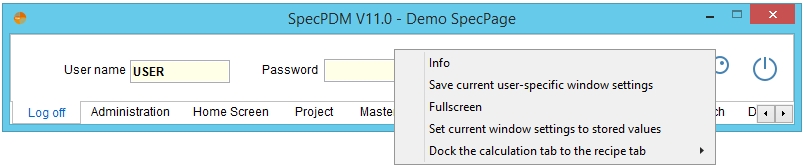You can gain access to the SpecPDM application only after the system administrator has added you as an authorized user, along with all the rights that are due to you. To start the program, select the shortcut (with default icon ![]() ) that should be present on your computer's desktop.
) that should be present on your computer's desktop.
First, the main window opens. The title bar shows the software release version that you are working with and the system name. For a brief moment, the initial splash screen displays. By default, it contains the SpecPage company name and logo. This can be changed to your brand name and logo in Administration/System parameters/Brand visualization.
To log in, enter your username in the first field and the password in the second field. Then click the Log in ![]() icon.
icon.
The following error message is displayed when you enter a wrong username and/or password. The password can be enabled again with the help of the system administrator. You can find more information on passwords in articles Administration/General/User and Administration/General/Password.
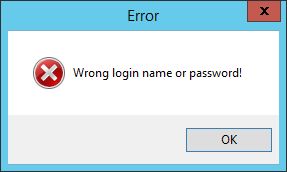
|
Important: Please keep in mind that password input is case sensitive. |
When logging into the application, the program also performs a check of the database version. If the version is incorrect, the program does not start and you should contact your system administrator.
After a successful login, right-click the main window area to display the following context menu:
Info: Display program information, including software version.
Save all current user-specified window settings: Save the position of the windows, according to your preferences.
Fullscreen: Display SpecPDM in fullscreen mode.
Set current window positions and dimensions to stored values: Set the position of all windows to previous settings.
Dock the calculation tab to the recipe tab: Dock the Calculation module to the Recipes module (below/next to each other).