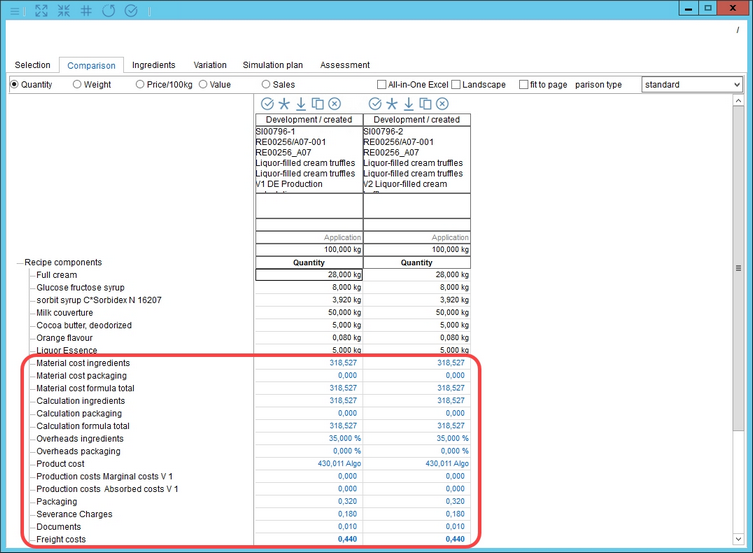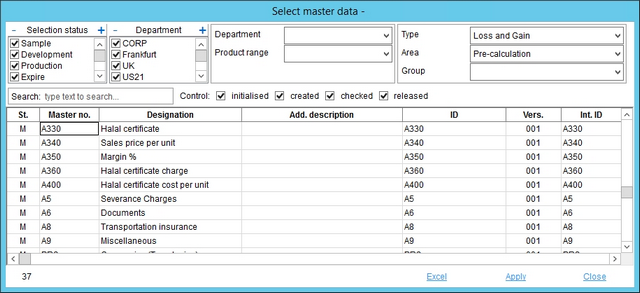To create a new price simulation, first follow steps 1 to 5 from article Simulation/Functions & Processes/Create a new comparison. Then continue with the following steps:
1.Select the basis for a price simulation and click on the blue Price simulation button.
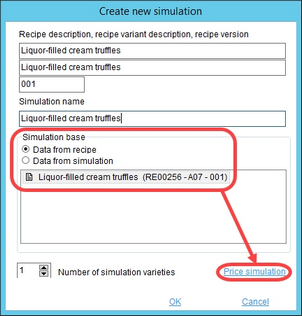
2.Apply costing rates by selecting one of the predefined precalculation groups (costing models). The group structure can be defined and translated via the Administration/General/Pre-calculation groups dialog. Select Apply to use the selected group.
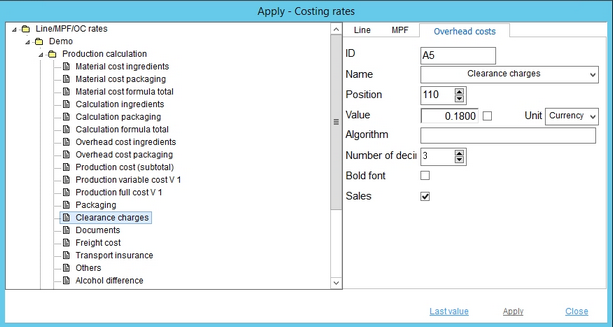
3.Simulation varieties will automatically receive all cost components associated with the group. Costing rates can be defined via Administration/General/Costing rates.
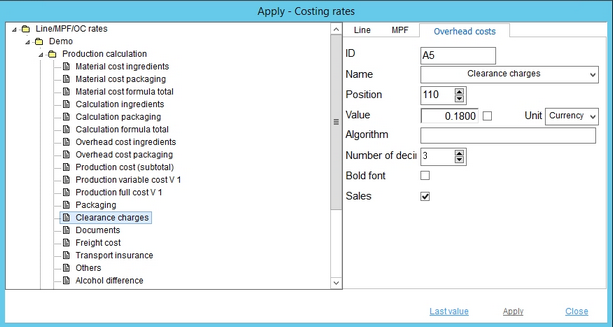
|
Note: Costing criteria must be defined as Master data records, for them to appear in Simulation. |
4.Select simulation variants and go to Comparison where the costing rates will now be included (using a different font color).