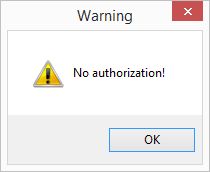To protect a recipe means to select users who will be able to access it. Unlike for encrypted recipes, no password is needed to access protected recipes. The protection applies to all the modules where recipes can be selected, i.e. Recipes, Declaration and Simulation.
|
Important: In order to successfully use the feature, the following access permissions must be configured in Administration/Access level: |
•Enable the feature using the option Operating elements → Recipe → Buttons → Protected recipe.
•Using the option Operating elements → Recipe → Buttons → Owner you can select the access permission group members who will have access to protected recipes created by other members of their group. In the following example, you can see that members of the permission group Administrator have access. Other users have to be granted access manually using the procedure described in this article. Recipes can also be protected based on their processing status. The system administrator can use a designated program parameter to select a processing status that will be restricted for anyone but the owner or a member of a permission group with access rights to Operating elements → Recipe → Buttons → Owner.
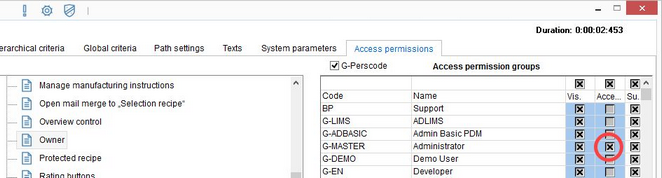
1.To make a recipe protected, right-click anywhere outside the input fields in Recipe/Definition to open the context menu and select Protected recipe. Alternatively, you can click on the padlock icon from the quick access toolbar. This icon is available from all sections of the Recipes module.
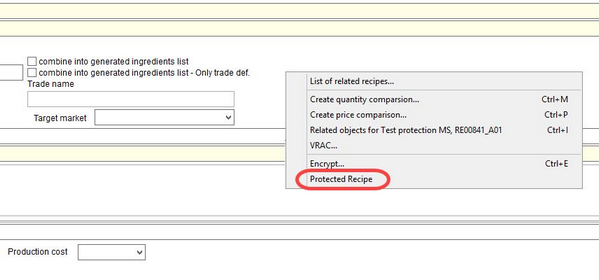
![]()
2.The recipe is unlocked by default. Mark the Yes checkbox to display further protection options.
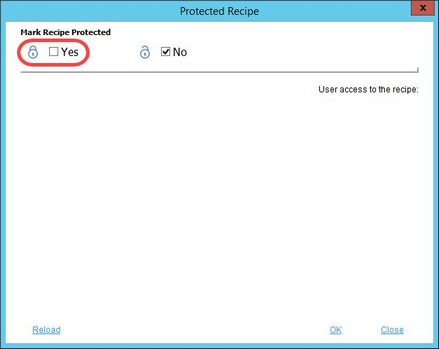
3.Now you can apply the department filter to reduce the number of displayed users. Click Reload to disable all filters and reload the full list of users. Use the blue buttons Add, Add all, Remove and Remove all to select users who will have access to the recipe. One user is always present - this is the owner of the recipe.
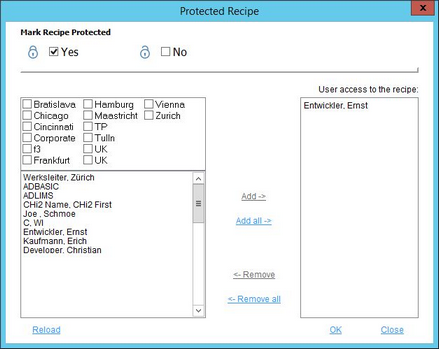
Once ready, click OK. To remove the protection, open the Recipe protection dialog and mark the No checkbox.
4.Recipe protection is indicated by a locked padlock icon. The icon can be found on the quick access toolbar and also in the Select recipe dialog.
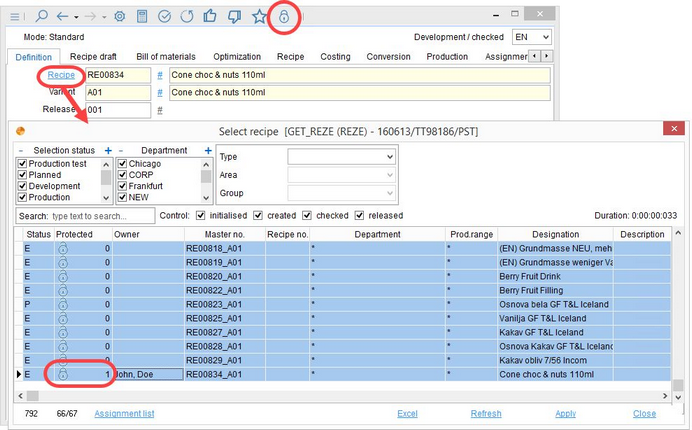
5.When another user that is not in the list or in the Owner access permission group tries to open the recipe, a warning message displays.