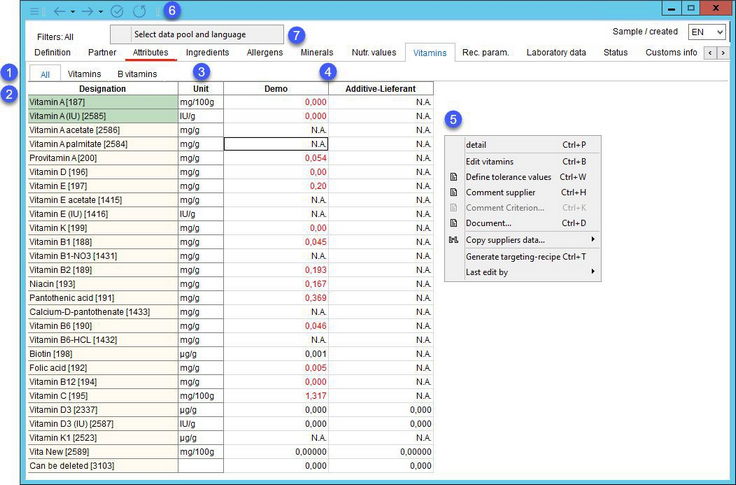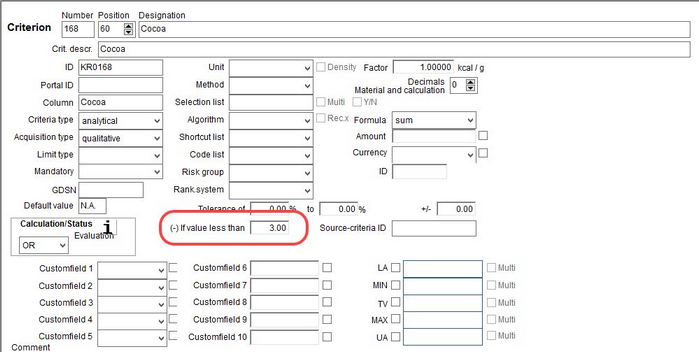Data of all vitamins included in the Master data can be captured and edited with reference to the supplier. The template for vitamins is globally defined in Administration/Global criteria → criteria type Master data - Vitamins and assigned to all Master data objects. Algorithms can be used to automate the calculation of some of the values (e.g. Vitamin A content).
1.These tabs correspond to groups to which the criteria used for vitamins belong. Click on one of the tabs to display only those parameters that belong to the corresponding group. Tab All displays all criteria.
2.Vitamin designation: The name of the criterion as defined in Administration/General/Criteria structure. The number of criteria arises from the global template. The list of vitamins can be managed in Administration/Global criteria → criteria type Master data - Vitamins. Vitamins that contain a comment are highlighted. Vitamins with assigned algorithm are highlighted as well. Left-click and hold the pointer on the highlighted field to display the algorithm. Algorithms can be assigned via Administration/General/Algorithms. Red text indicates mandatory criteria. This can be defined for individual criteria in Administration/General/Criteria structure → Mandatory drop-down list.
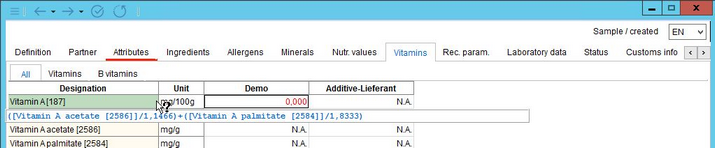
3.Unit: A unit can be assigned to a vitamin via Criteria structure in the Administration.
4.Vitamin information for individual suppliers: The data fields can contain the following information:
+: Vitamin is present.
-: Vitamin is not present.
N.A.: Not applicable.
Numeric value: Can be further accompanied by mathematical signs < and >.
These values can originate from individual components of a recipe that have been converted to the Master data object via the Commit to Master data function. Some of the original components may contain unspecified values (i.e. values set to N.A.). You can enable red highlights of values that come from several recipe components where at least one of them contained N.A.. For more information about the function, please see Master data/Functions & Processes/Basic Master data Functions → Highlighting Unspecified Values.
It is possible to assign a specific threshold value to a vitamin in the criteria structure. When the user enters a value that is greater than this threshold, the vitamin will be automatically displayed as +. When the user enters a lower value, the vitamin will be displayed as -. The color of the sign will change and the threshold value will display on a mouse-click.
5.Right-click in the Vitamins tab opens a context menu with the following options:
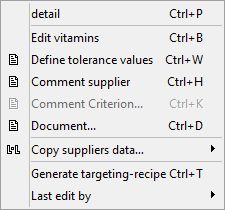
Detail: Show comments and tolerance details of all vitamins for the selected supplier in columns.
Edit vitamins: The user can directly add or remove vitamins. The changes will be applied only to the currently opened Master data object. Otherwise it is possible to define the list of vitamins hierarchically via Administration/Hierarchical criteria and globally via Administration/Global Criteria.
Define tolerance values: Specify tolerance values and leave comments. The color of the relevant field changes to indicate it contains data. The details entered will also be displayed in a detailed view. See Allergens to learn more.
Comment supplier: Create a comment for the selected supplier. The color of the supplier changes to indicate that a comment has been added.
Comment criterion: View comments associated with criteria (read-only). Users can create comments on criteria in Administration/General/Criteria structure → field Comment. Criteria with added comments are marked with a different color.
Document: Assign a document to the selected criterion.
Copy supplier data: Enables transferring the selected type of Master data from one supplier to another. For instructions on how to use this function, please see Master data/Functions & Processes/Copy Supplier Data.
Generate targeting recipe: A recipe can be created directly from the Master data. The program opens the Recipe module, where the created recipe can be viewed or further processed. The targeting recipe can be created only once. If a targeting recipe for the selected Master data object already exists, an information message displays:
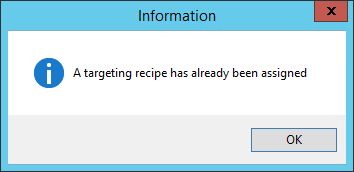
Last edit by: Shows details of the last modification (user name, date and time).
6.Quick access toolbar: For more information, see Master data/Functions & Processes/Basic Master data Functions.
7.Select data pool and language: Data export settings. The selected data pool appears next to Filters: on the left side.