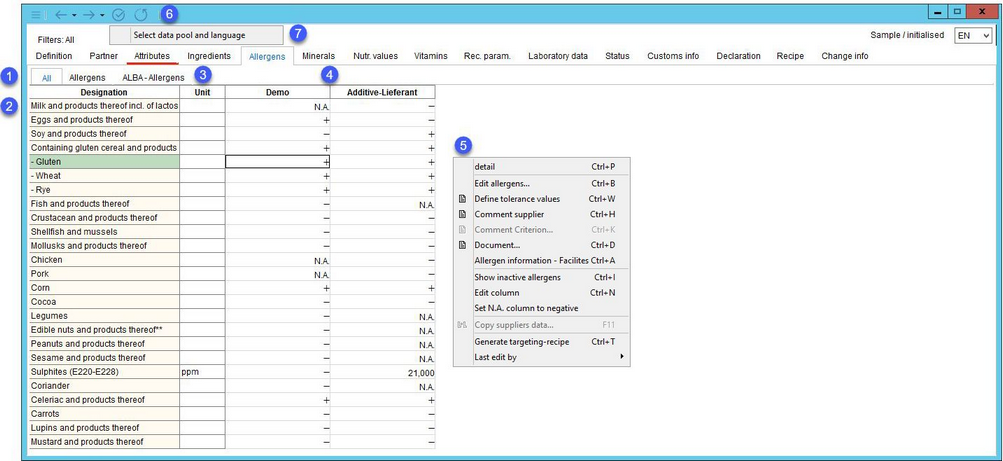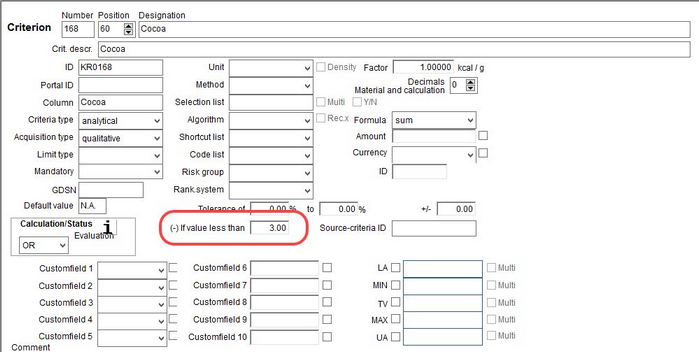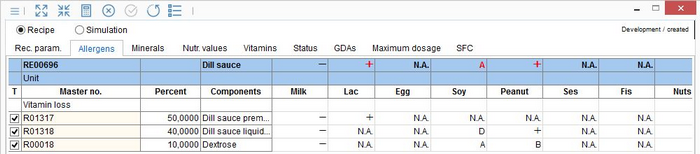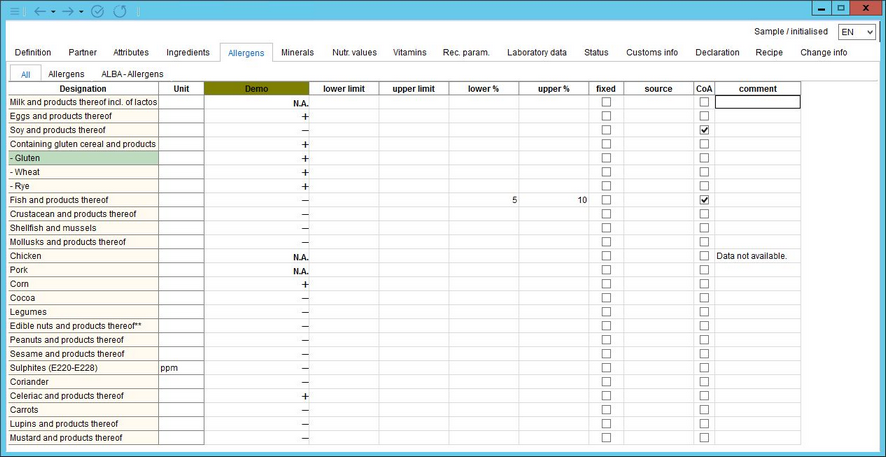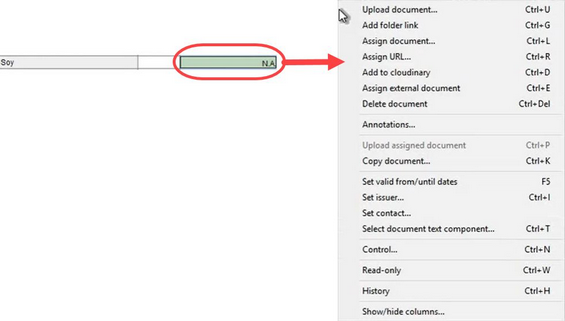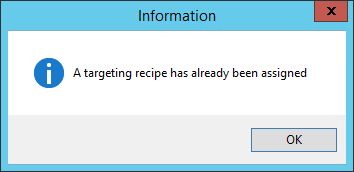Data of all allergens included in Master data can be captured and edited with reference to the supplier. The template for allergens is globally defined in Administration/Global criteria > criteria type Master data - Allergens and assigned to all Master data objects. Information about allergen content is also present in ingredient lists (see chapters Master data - Ingredients and Declaration - Ingredients). It is possible to activate or deactivate allergen declaration in ingredient lists.
1.These tabs correspond to groups to which the criteria used for allergens belong. Click on one of the tabs to display only those allergens which belong to the corresponding group. Tab All shows all allergens.
2.Allergen designation: The name of the criterion, as defined in Administration/General/Criteria structure. The list of allergens can be managed in Administration/Global criteria → criteria type Master data - Allergens. Allergens containing a comment are highlighted. Text in red indicates mandatory criteria. This can be defined for individual criteria in Administration/General/Criteria structure → Mandatory drop-down list.
3.Unit: Some allergens may have a specific value with appropriate unit. Units of individual allergens can be defined via Criteria structure in Administration.
4.Allergen information for individual suppliers: The data fields can contain the following information:
+ Allergen is present.
- Allergen is not present.
Letter: Can contain traces of... The list of letters that can be used for traces is defined via a program parameter. To determine the meaning of the letters is up to the user (e.g. the user can establish that letter A will stand for traces from a production line while letter B for traces from storage).
N.A. Not applicable: This does not mean the allergen is not present, but that there is no data available.
Numeric value: Can be further accompanied by mathematical signs < and >.
Threshold value: It is possible to assign a specific threshold value to an allergen in Criteria structure. When the user enters a value that is greater than this threshold, the allergen will automatically be displayed as +. When the user enters a lower value, the allergen is shown as -. The color of the sign will change and the threshold value will display on mouse-click.
Hierarchy in calculation: The allergen contamination information is taken over from the Master data object to a recipe in which the particular material is used. SpecPDM evaluates the overall allergen presence in the recipe based on all of its raw materials and sub-recipes. The overall result in Calculation/Allergens is subjected to the following hierarchy:
+ → value → traces (in alphabetical order) → - → N.A.
|
Example: There are 3 materials used in a recipe and all contain information about the presence of peanuts: Material A contains positive (+) Material B does not contain peanuts (-) Material C may contain traces of peanuts (letter A) Result: The recipe will be evaluated as peanut positive (+). |
There is another recipe that contains 3 materials that may contain sesame:
Material A may contain traces of sesame (letter R)
Material B may contain traces of sesame (letter T)
Material C was not tested for sesame (N.A.)
Result: The recipe will be evaluated as R (because R precedes T alphabetically).
This is how allergen contamination is represented in the Calculation module. The overall result (= allergen presence in the recipe) is present in the blue row.
5.A right-click in the Allergens tab opens a context menu with the following options:
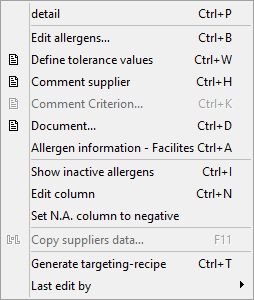
|
Detail: Shows comments and tolerance details of all allergens for the selected supplier in columns. |
|
Edit allergens: Choose which allergens will be included in the list. The changes will be applied only to the currently opened Master data object. Otherwise it is possible to define the list of allergens hierarchically via Administration/Hierarchical criteria and globally via Administration/Global Criteria. |
|
Define tolerance values: Specify tolerance values and leave comments. The color of the relevant field changes to indicate it contains data. The details entered will also display in the detailed view. Please see Declaration/Functions & Processes/Using tolerance range for more information. |
|
Comment supplier: Create a comment on the supplier. The color of the supplier changes to indicate that a comment has been added. |
|
Comment criterion: Shows comments associated with criteria (read-only). Users can comment on criteria in Administration/General/Criteria structure → field Comment. Criteria with comments are marked with a different color. |
|
Document: Assign a document to the selected criterion. The associated field will turn green to indicate that there is a document attached. You can click on the box to open a new menu which will give you a new context menu via right-click. The field's color may change depending on the action you choose; for example, if you click Delete Document, the box will revert back to its original blue color. |
|
Allergen information - Facilities: Display cross-contamination information for facilities (production plants). For more information, see Master data/Functions & Processes/Allergen Cross-contamination. |
|
Allergen information - Department: Display cross-contamination information for departments (factories). For more information, see Master data/Functions & Processes/Allergen Cross-contamination. |
|
Show inactive allergens: Displays allergens set to inactive in Administration/Global Criteria → criteria type Master data - Allergens. |
|
Set column to negative: The values of all allergens of the selected supplier will be set to - (negative). |
|
Set N.A. column to negative: All allergens with N.A. will be set to - (negative). A confirmation of this action is required. |
|
Copy supplier data: Enables transferring the selected type of Master data from one supplier to another. For instructions how to use this function, please see Master data/Functions & Processes/Copy Supplier Data. |
|
Generate targeting recipe: A recipe can be created directly from Master data. The program opens the Recipe module, where the created recipe can be viewed and further processed. The targeting recipe can only be created once. If a targeting recipe for the selected Master data object already exists, a pop-up window displays:
|
|
Last edit by: Shows details of the last modification (user name, date and time). |
6.Quick access toolbar: For more information, see Master data/Functions & Processes/Basic Master data Functions.
7.Select data pool and language: Data export settings. The selected data pool appears next to Filters: on the left side.