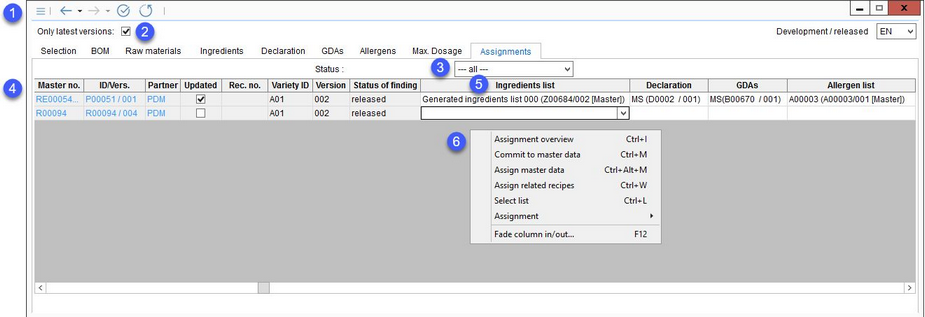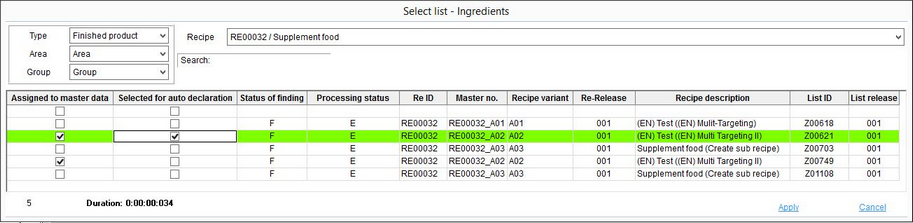Assignments defined in Recipe/Assignments can be extended in Declaration by assigning a list of ingredients, declaration, and GDAs to them. As a result, the same recipe can have different lists of ingredients and declarations, so it can be declared differently. A new assignment can be created in this dialog, but most of the details, such as the target market and customer, can be provided only in the Recipes module.
1.Quick access toolbar: For more information, see Declaration/Function & Processes/Basic Declaration Functions.
2.Only latest versions: Use only the latest release versions for assignments.
3.Status: Display assignments according to their Master data processing status.
4.Assignments: Please see Recipe/Assignments for more information about individual columns.
5.Ingredients list/Declaration/GDAs/Allergen list: Attach a list of ingredients, declaration, GDAs, and allergen lists created via the Declaration module to the assignment. You can assign more ingredient lists at once, but only one of them can belong to declaration type Master. The type is indicated in square brackets.
6.Right-click context menu:
|
Assignment overview: View the most important data for the assignment. |
|
Commit to Master data: Turn the selected recipe into a Master data record. For more information, see Recipe/Functions & Processes/Commit to Master data. |
|
Assign Master data: Creates a link between the recipe and an existing Master data object. The recipe will become the assigned Master data object's original recipe. |
|
Assign related recipes: Opens a dialog with a list of all recipes of which the currently opened one is a component. Using the dialog, you can select ingredient lists, declarations, and GDAs that belong to these recipes (e.g. if you wish to use the same ingredients list with all of these recipes). |
|
Select list: This option is available only in columns Ingredients list, Declaration, GDAs and Allergen list. In SpecPDM it is possible to assign multiple Ingredients lists, Declarations, GDA profiles and Allergen lists to one Master data object (i.e. the finished product). Using standard settings, when the automatic function is triggered, SpecPDM transfers data from the first (topmost) profile. With the selection feature activated using a designated program parameter, you can select any of the available profiles to be transferred to the finished product. Use checkboxes in the first column to assign the profiles (works the same as using checkboxes in columns Ingredients list, Declaration, GDAs or Allergen list) and use the second column to select profile for the declaration automatic data transfer. This profile will become highlighted. Click Apply to confirm the selection. |
|
Assignment: Using a designated program parameter, the system administrator may allow changing assignments of released recipes and thus modifying their product specification. For some recipes, this may be undesirable. Use this option to lock individual assignments so no further changes can be made. Use one of the 2 available options to: •Lock the assignment while still allowing the Commit to Master data function. •Lock the assignment with the commit function disabled. When printing a report with assignments, the locked ones will be crossed. These context menu options can be enabled/disabled using access permissions Operating elements/Declaration/Local menu selection items → Lock declaration assignment and Lock declaration assignment + no commit. |
|
Fade column in/out: Show or hide columns. It is also possible to rename columns by double-clicking on their name. |