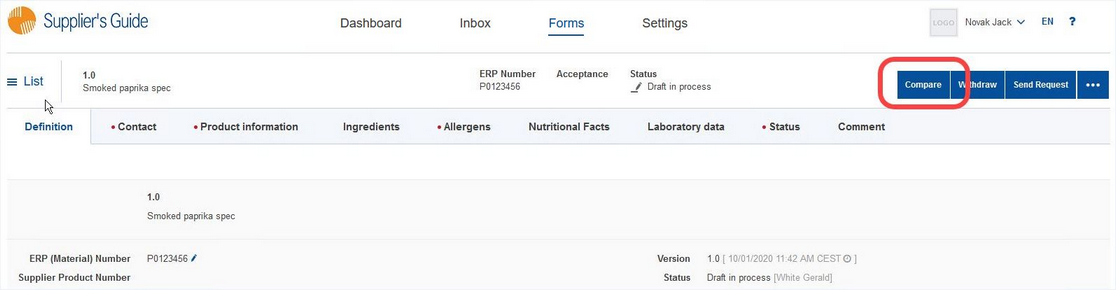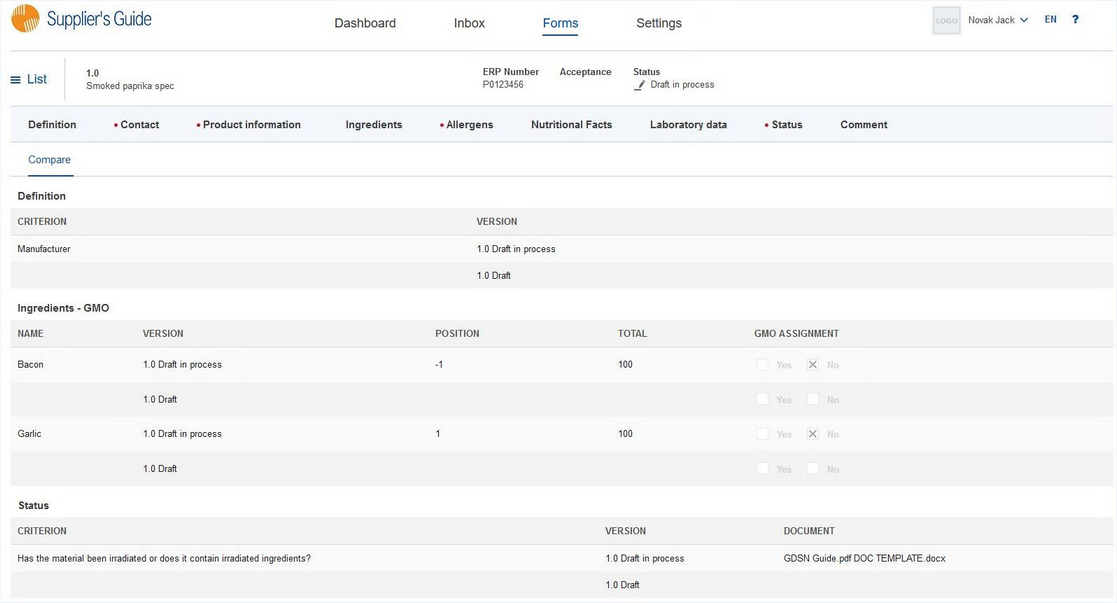If more than one version of a form exists (e.g. you rejected it, the vendor made some changes, etc.), you can compare these versions. The processing status of the form is, in this case, irrelevant. If a comparison is possible, you will see the following option in the Definition section:
You can select which two versions will be compared. Use the two available selection lists to select the versions and click Compare.
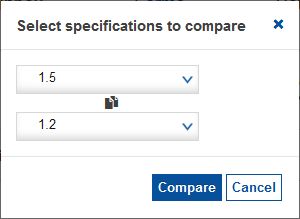
A list of changes appears.
Changes in text fields (i.e. Description, Comment, Comment2, Comment3, Comment4, and Finding) are further highlighted in the following way:
•Added text is underlined and highlighted in light green
•Removed text is strucktrough and highlighted in red
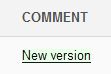
If no changes were made, the system will let you know.
In the Supplier’s Guide release 3.7 and later, the compare page also displays documents in case the content of the file has changed. The documents may have the same names and validity dates, but if the system detects a change in the content, the system displays the file names with a “not equal” icon ![]() . From the release 3.7 the system also compares the Valid until dates and displays the change.
. From the release 3.7 the system also compares the Valid until dates and displays the change.