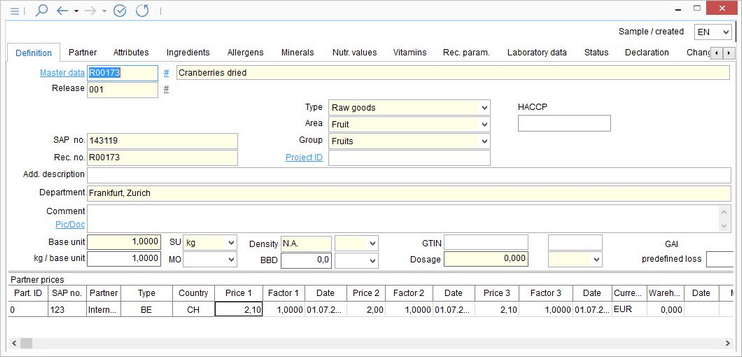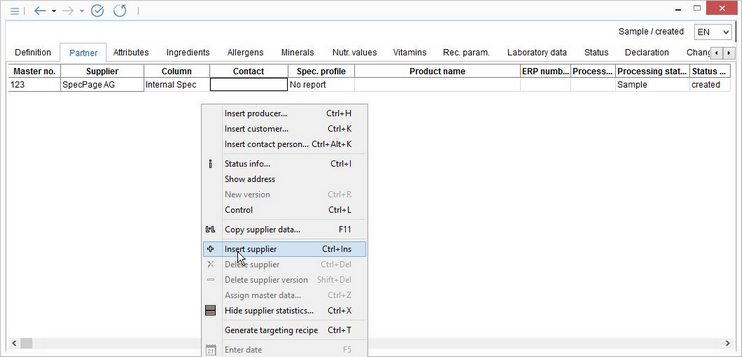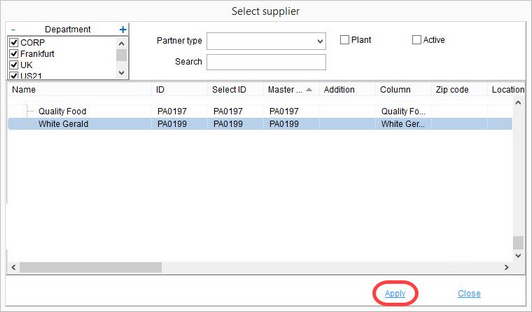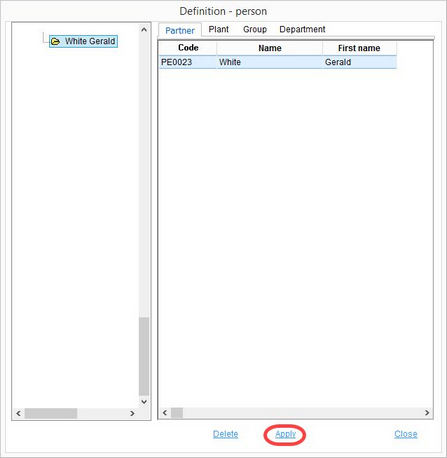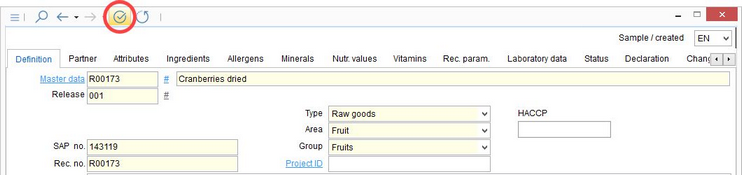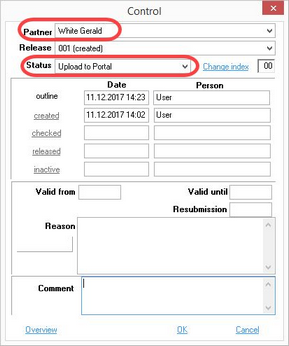To upload a raw material from SpecPDM to the Portal, proceed as follows:
1)Open the master data record of the raw material you want to upload to the Portal.
2)Go to the Partner tab, right-click to open a context menu, and select ![]() Insert supplier.
Insert supplier.
3)A new pop-up window opens. Select the vendor via double-click or Apply.
4)The vendor is now connected to the material.
5)Select a contact person. By double-clicking in the Contact column, another pop-up window opens. The vendor is already selected and you will see a list of contact persons associated in SpecPDM. Choose a contact person and assign it to the raw material via double-click or selecting Apply.
![]() Important: You and the partner contact person both need to have valid email addresses in SpecPDM. If not, the raw material will not be uploaded to the Portal.
Important: You and the partner contact person both need to have valid email addresses in SpecPDM. If not, the raw material will not be uploaded to the Portal.
6)The link between a raw material, vendor and the contact person is now established.
7)You can select a portal template created via the Templates Manager to further specify which criteria should be transferred to the Portal, if not all.
8)Save your settings, go back to the the Definition tab, and open the Control dialog.
9)In the window that opens, select the vendor from the Partner drop-down list and Upload to Portal from the Status drop-down list.
10)The next time the interface runs (approximately every 5-10 minutes), the raw material will be uploaded to the Portal and sent to the vendor. The control status changes to Portal uploaded.
For more information about creating new partners and contacts in SpecPDM, please refer to the SpecPDM online user manual that opens after pressing the F1 key when in the application.