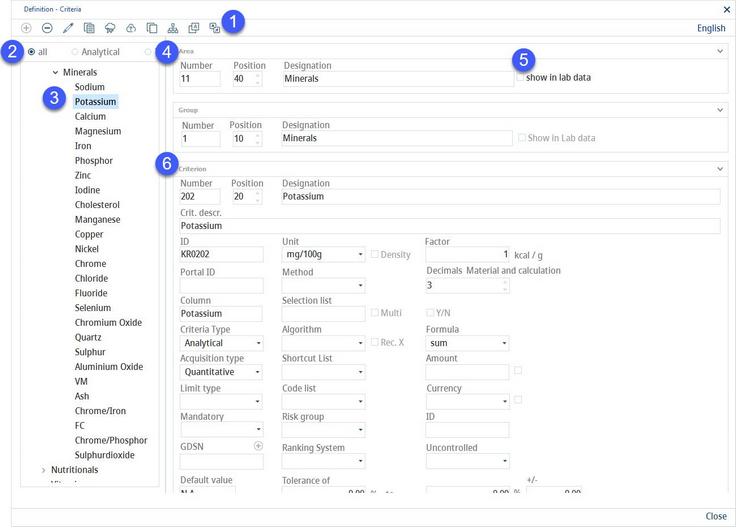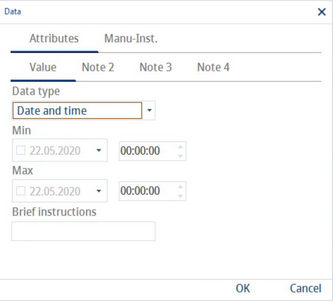Criteria represent the basis for all object parameters (e.g. project milestones, material parameters, nutritional values of material and calculation, recipe parameters, etc.). They are created in a two-stage hierarchy and can be assigned to usage via the Global criteria and Hierarchical criteria tabs. This classification of criteria (into Parameters, Allergens, Nutritional Values, Vitamins etc.) is made first through the global or hierarchical assignment (Administration tab).
1)Add: Select Criteria from the criteria structure and click on Insert to add a new area; select one of the areas and click Insert to add a new group under this area; select one of the groups and click Insert to add a new criterion under this group.
Delete: Delete selected criterion or criteria structure. It is not possible to delete items that are already in use.
Edit: Edit selected object.
Document: Assign an attachment. Once a file is uploaded, the text will change to bold. This attachment will be accessible only via Administration/Criteria structure.
Data: Use tab Attributes to select the format of data that can be used in columns Note 1, Note 2, Note 3 and Note 4 in Master data/Attributes. Use tab Recipe → PL sheet to select the format of data that can be used in Recipe → PL sheet (production specification) columns Text 1 - Text 10.
Edit criteria in data pool: Use this option to specify which criteria from the criteria structure are to be sent to a selected GDSN data pool. Unless not specified here, the attributes will not be included in the .xml file created by the data pool interface. Use the Internal and GS1 radio buttons to select the target data pool. The internal data pool is a custom selection list of data pools that you can define via Administration → General → Products → Selection lists → selection group PDM internal → Internal data pool.
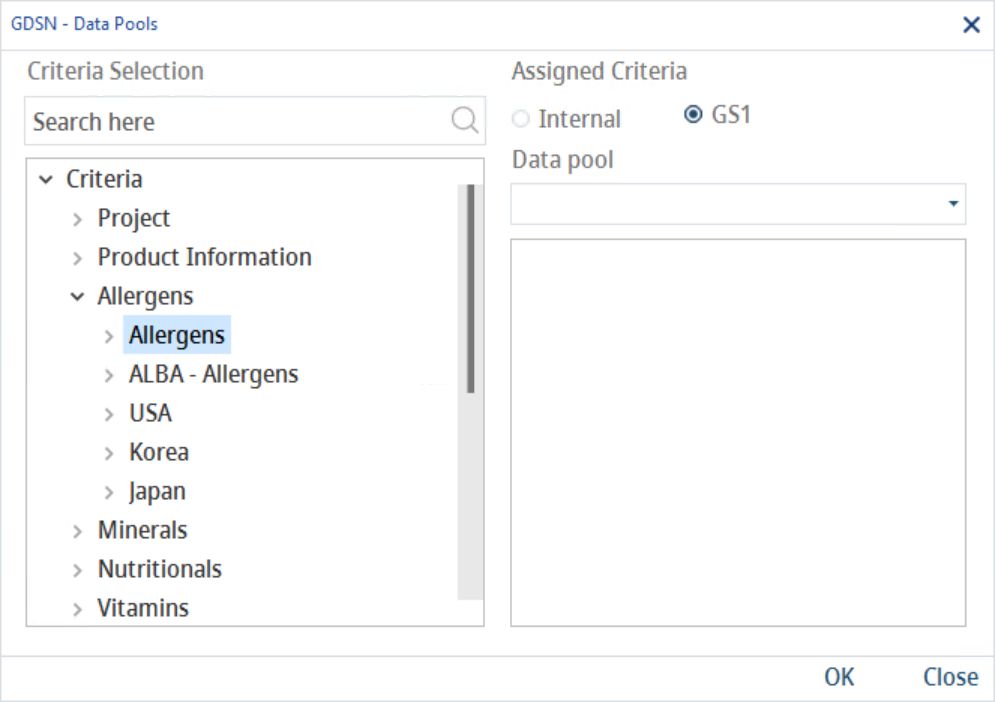
Copy: Creates a copy of the selected criterion with empty designation (criterion name). This allows for a quick creation of multiple similar criteria. The newly created criterion appears at the end of the folder.
Structure: Move objects using drag and drop or right-click → Select to move and Insert before item. Works with respect to the hierarchy.
Translate: Translate criteria structure.
Language: The data language selection list.
2)Criteria type filter: The filter criteria according to their Criteria type (all, analytical or text).
3)Criteria structure: The hierarchical view of criteria structure. The hierarchy works as follows: Area → Group → Criterion.
4)Area/Group details.
Number: The number assigned within areas/groups.
Position: The position assigned within areas/groups.
Description: The name of the area/group.
5)Show in lab data: This checkbox is operational only for Area. When selected, the area and all its groups and criteria will become available in the Master data/Laboratory data tab.
6)Criterion details.
Number: The number assigned within criteria.
Position: The position assigned within criteria.
Description: The name of the criterion.
Criteria description: Additional description.
ID: The unique identification number. This number is used in algorithms.
Portal ID: The ID from the Supplier's guide (Portal). This ID is required for the Portal template defined via Administration → General → System Settings → Templates Manager. Only those criteria that have this Portal ID filled in can be used in the Templates Manager.
Column: The shortened name that will be displayed when the criterion is used as a column (e.g. in module Calculation).
Criteria type: The criteria type selection. Criteria can be analytical (numbers) or text (description).
Acquire type: The type of data that can be assigned to criteria with the analytical criteria type. Can be qualitative (e.g. positive/negative), quantitative (number) or date.
Limit type: This field is related to the Inspection plan and contains data only when the selected Acquisition type is quantitative or date. Allows selecting from limit types defined via Administration → General → Additional Settings → Master data test plan → tab Limit type.
Mandatory: Select a Master data processing status for which the criterion value will become mandatory. Mandatory criteria are highlighted.
GDSN: Click this the field to select from a list of GDSN (Global Data Synchronisation Network) items. The GDSN number will populate automatically according to the selected item.
Default value: Value present by default when the criterion is used.
Unit: The criterion unit.
Methods: The laboratory method used for analysis.
Selection list: Criteria can be further specified using selection lists. When a selection list has a criterion assigned in the Criteria structure, this list will become available in Master data/Attributes → column Selection. Selection lists can be managed via Administration → General → Products → Selection lists. The checkbox Multi defines whether it is allowed to select multiple selection list options at once; checkbox Y/N defines whether the Yes and No fields in the Attributes tab are active.
Algorithm: The Algorithm used for automatic calculation of the criterion's value. When the Rec.x checkbox is selected, algorithm values will be taken from Recipe → Recipe parameters instead of Master data/Recipe parameters.
Shortcut list: The default shortcut list assignment. More information about shortcuts can be found in chapter Administration → General → Recipe Special → Shortcut lists.
Code list: The selection list used in Master data/Laboratory data and Inspection plan/Criteria intended for use in SpecLIMS. Selection lists can be specified via Administration → General → Products → Selection lists → selection list group Customer LIMS.
Risk group: Assign a risk group that will be used in Inspection plan/Criteria. The risk groups can be edited via Administration → General → Products → Selection lists → selection list group LIMS internal → selection list Risk group (code RG).
Rank. system: Ranking system assignment. This can be used, for example, for criteria that have been globally assigned to a Sensory profile. Ranking systems can be managed via Administration → Ranking system.
Factor: Used to calculate certain nutritional values.
Decimals (material and calculation): The number of decimal places used in Master data and Calculation.
Formula: Defines how the values in Recipe → Recipe parameters are handled. For example, when an average is selected, the SUM column contains an average of the values from columns VALUE 1 - 10.
Amount/Currency: Insert an amount with the corresponding currency that will be used in the Inspection plan/Criteria and Inspection area. Use the checkboxes to recalculate all inspection plans that contain this criterion using these settings. You can also apply site-specific settings by right-clicking in the Amount or Currency field and selecting Sitespecific amounts.
ID: The identification number displayed in Inspection plan/Criteria.
Uncontrolled: Select from the dropdown list which fields from Master data/Attributes will be editable even after releasing the Master data object via control status. This option is available only for criteria belonging to Criteria type Text.
Range from ... to [%]: This is the default tolerance range used for criteria. If a value is assigned to the criterion, the tolerance from → to will be calculated using this predefined range. Tolerance is available via the right-click context menu in the tabs under Master data (Minerals, Allergens, etc.).
+/- [%]: Another tolerance assignment. This tolerance will be applied in Calculation → row Tolerance (this row needs to be activated).
(-) if value less than: The upper limit for indicating absence of the allergen (i.e. symbol - will be displayed). All values beyond this limit will be considered positive (= the value will be displayed).
Decl. trace if higher then: Upper limit for indicating absence of the allergen (i.e. symbol - will be displayed). All values beyond this limit will be declared as traces (may contain traces of...).
Ident source criteria: Right-click on this field to assign the source criteria. When inspection plan is generated using a Declaration automatic, then the existing criteria will be deleted and replaced by new criteria. Using this field, a link to another criterion can be made and this criterion will then function as a placeholder for the original criterion.
Field for recipe: This selection list contains fields from tab Master data/Attributes. Select one of the fields and its contents will be automatically used when the criterion you are just editing is available in Recipe → Raw materials (you can select criteria to be available in this tab via Administration → Global criteria → type Recipe - Recipe material). For more information about this feature, please see the article Recipe → Raw materials.
Calculation/Status (OR/AND): This field is used to determine whether a material has a certain characteristic based on the characteristics of its components.
OR - when at least one of the components has this characteristic, the entire product will have it as well (e.g. status Contains beef?).
AND - The product will be marked as having this characteristic only if all its components have it (e.g. Kosher).
Customfield 1-10: Entering description or selecting/applying filters from Selection lists. These fields are used in Inspection plan → tab Criteria.
LA: Lower alarm used in Master data/Laboratory data.
MIN: Minimum value used in Master data/Laboratory data.
TV: Target value used in Master data/Laboratory data.
MAX: Maximum value used in Master data/Laboratory data.
UA: Upper alarm used in Master data/Laboratory data.
Comment: Insert comment.
Special Criteria
Inspection plan/LIMS criteria types
One Criteria type and one Acquisition type are always assigned to the inspection plan/LIMS criterion.
Criteria types:
•Analytic - measuring, testing, assignment, maximum value type.
•Text - Sensory or attribute testing, assignment of texts, code lists, descriptions, etc.
Acquisition type is only applicable for analytical criteria type:
•Quantitative - add numeric results (such as: 3.15 or 15 E2 or →10).
•Qualitative - selection from one of the texts found from a list of texts approved for the criterion (for e.g. cannot be proved, increased, highly increased) and/or code lists.
•Date - date assignment.
Special calculations
Special calculation parameters (calculation of shares) that are defined for the material and need to be totaled on the recipe can be made visible in various recipe dialogs. These criteria must be defined under an already existing folder for special calculations, using the specific definition numbering:
•Area: Number = ’1000’,. Position = ’1000’ (mandatory)
Criteria in Special → Calculation Coefficient folder
Parameters for Master data/Recipe enable these criteria. The values of this special calculation parameter assigned in the Master data can be controlled in each recipe. If necessary, these parameters can also be displayed in Calculation/Recipe parameters.
Criteria in Special calculation → Factor calculation / Rehydratisation/TS
Master data/recipe parameters enable these criteria. The values of this special calculation parameter assigned in the Master data cannot be controlled in the recipe. Rehydration/TS influences the recipe weight out (Weight out = Weight in * Rehydration/TS).