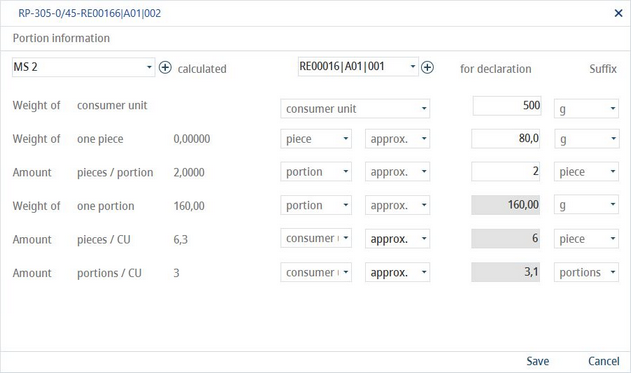The Portion size dialog is used to define how heavy a piece is, how many pieces the package contains, and how many pieces a portion contains. This information is linked to a recipe and can be used in all related sections (see list below) as well as on reports. Since the portion definition is a part of the recipe's GDAs information, it is transferred together with the assigned GDAs profile to the Master data finished product when commit to Master data is performed.
This dialog is available in the following sections of SpecPDM:
Recipe → Definition: As a toolbar button.
Recipes/Ingr. List: After creating a new ingredients profile according to automatic declaration, as a context menu option.
Calculation/NFPs: As a context menu option.
Master data/Declaration: As a context menu option.
Master data/Recipe → NFPs: As a context menu option. Requires assignment of a GDA profile and commit to Master data.
Declaration/NFPs: As a context menu option.
In Recipe → Definition, the Portion size button is available from the quick access toolbar.
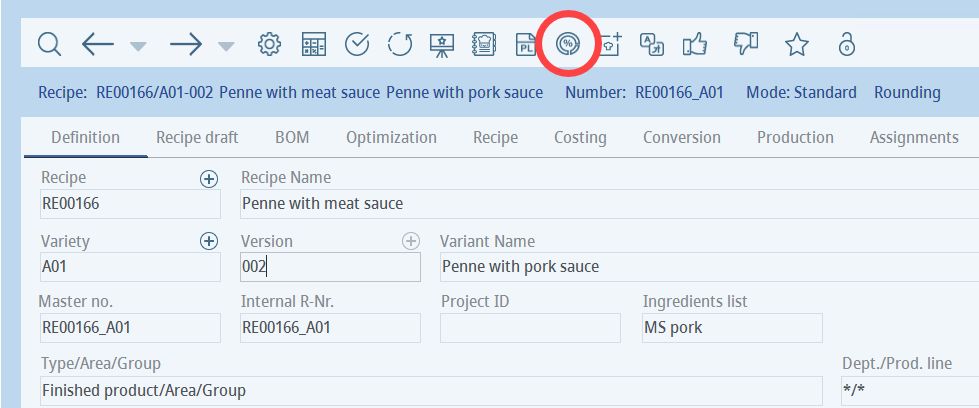
The following window opens:
1)Profile: Use the selection list to open existing rounding profiles or click on the # button to create a new one. Using these settings, you can adjust the number of decimal places for both calculated values (2) a and values for declaration (4).
2)Calculated: These fields are calculated automatically based on the information provided in the column for declaration. See the logic behind the values below.
3)Select the unit and the value quality (equal or approximate).
4)For declaration: This information can be maintained manually (white field) or is copied from the calculated values (grey field).
5)Suffix: The units of the declaration values.
6)Save: Save the portion information.
Close: Close the window
Logic behind the values - calculated
•Weight of one piece: Calculated as the average weight of one piece from all sub-recipes.
•Amount pieces / portion: Calculated from the white field Weight of one portion / Amount pieces/portion.
•Weight of one portion: Calculated from the white field Weight of one piece x Amount pieces/portion.
•Amount pieces / CU: Calculated from the white field Weight of consumer unit / Weight of one piece.
•Amount portions / CU: Calculated from the white field Weight of consumer unit / Weight of one portion.
Logic behind the values - for declaration
•Weight of consumer unit: Maintained manually.
•Weight of one piece: Maintained manually (white) or adopted from Weight of one piece (calculated).
•Amount pieces/portion: Maintained manually.
•Weight of one portion: Maintained manually (white) or adopted from Weight of one portion (calculated).
•Amount pieces/CU: Maintained manually (white) or adopted from Amount pieces/CU (calculated).
•Amount portions/CU: Maintained manually (white) or adopted from Amount portions/CU (calculated).
In some cases, in addition to the portion size, the number of pieces is required for the NFP table to display in the Nutrition Facts Panel. The specification must specify how heavy a piece is, how many pieces the package contains, and how many pieces a portion contains. These calculations will be shown in the header of the NFP. For example, a chocolate bar weighing 32 grams has 6 individual squares (pieces); the NFP will display 6 pieces (32g).
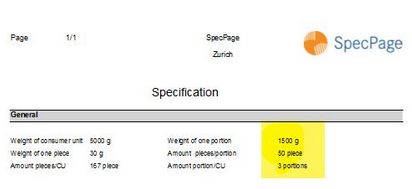
Similarly, the Reporting tool can display the exact portions/weight for pieces that are included in the NFP. Find out more about creating specifications in the article Reporting → Master data → Specification.