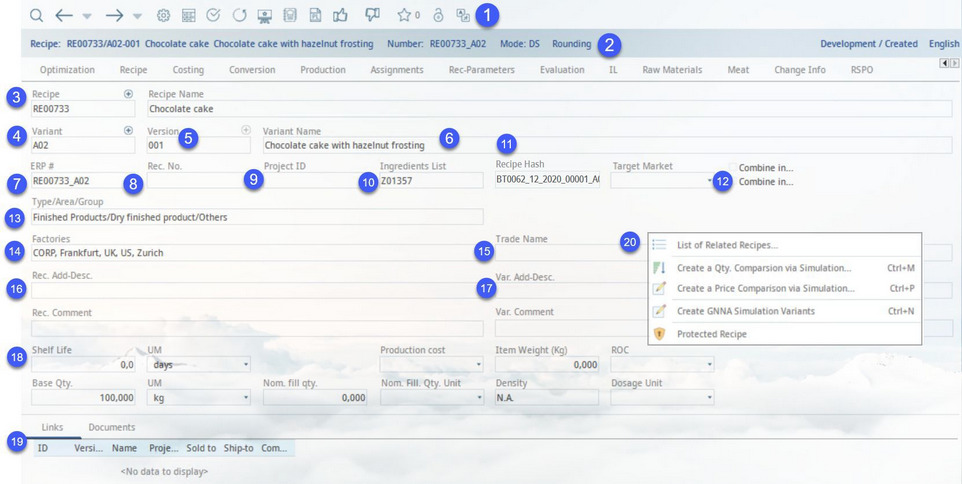You can open or create a recipe via the Definition tab. Here, you can capture basic recipe data. You can then expand the recipe by assigning required raw materials, additives, pseudo items, components, semi-finished goods, weight loss/gain components, and packaging aids (with quantities and prices).
A recipe can have three different identification levels:
•Recipe: Identified by recipe number (ID).
•Recipe variant: Identified by variant number. A new variant can be created manually. See Recipe → Functions & Processes → Create a new variant for more information.
•Release version: Identified by release number. A new release version can be created by using the + button, if the current version has already been released (control status = released).
The assignment of recipe and variety name, product structures (type/area/group), department, factories, and prod. lines represent the minimum requirements in SpecPDM for the creation of a recipe. A recipe can be specified by further identifications:
•Factory: e.g. factory A/B/C (or multiple).
•Facilities: e.g. facility 1,2,3, etc.
•Master no.: e.g. an external number (SAP etc.).
•Recipe no.: e.g. internal development number (or second external number).
A recipe may be linked to a project. A recipe normally consists of various components such as materials, additives, and sub-recipes. All of these components should have already been defined and made available in the system. All parameters stored for the material or ingredient, such as calculations, allergens, nutritional values, vitamins, and nutrition forms are automatically accepted into the recipe, when the components are assigned, and they are visible in the Calculation tab. Colored background fields are mandatory fields, i.e. they need to contain information.
1)Module Toolbar: For more information, please see Recipe → Functions & Processes → Basic Recipe Functions.
2)Recipe: The number, variant number, release version, and name of the recipe that is currently loaded in the Recipes module.
Number: The Master number and variant name of the recipe that are currently loaded in the Recipes module.
Mode: The recipe edit mode used for calculations. This can be associated with particular product structure or can be selected when creating a new recipe.
Rounding: Specifies the rounding blocks associated with the recipe (eg. standard vs. commercial, etc.).
3)Recipe: The Recipe number. Right-click and select either Clear recipe to reset all fields in the Definition dialog, or Delete recipe to delete the loaded recipe completely. Press + to create a new recipe. See Recipe → Functions & Processes → Create a New Recipe for more information.
Recipe name: Enter the name of the recipe. Right-click in the field and select Edit/Translate to translate the name to other languages.
4)Variant: Press + to create a new variety. See Recipe → Functions & Processes → Create a New Variety for more information. Switch between varieties by entering their code and pressing Enter on your keyboard. If such a variety doesn't exist, an information dialog will open. Right-click on Variant and select Delete recipe variety to delete the open variant, or select Move recipe variant to move the selected recipe variant to another recipe. See Recipe → Functions & Processes → Move Recipe Variety for more information
5)Version: Press + to create a new recipe version (max. 3 characters). A recipe must have been released previously, before you can create a new version. An ID is created automatically via recipe control when you create a new recipe. Switch between versions by entering their code and pressing Enter on your keyboard. If such a version doesn't exist, an information dialog will open. Via right-click → Delete recipe version, you can delete the selected release version.
6)Variant name: Enter the name of the recipe variety. You can open a particular variety by entering its name and pressing Enter on your keyboard.
7)ERP number: (): The recipe number is automatically displayed in this field. However, this number can be overwritten.
8)Rec. No.: An additional recipe ID.
Recipe Hash: Disabled by default. This is an automatically generated ID following a specific pattern (Department code_Area code_Year_Consecutive number_Variant ID_Release version). The system administrator can enable it using a program parameter. The field is also available in Master data/Definition for finished products
9)Project ID: By clicking on the Project ID button, you can view the list of linked projects for relevant recipe. This button is also accessible for users with read-only rights. In this case, users can also view linked projects, however, they are not allowed to modify them.
10)Ingredients list: ID of a generated ingredients list.
11)Recipe Hash: Disabled by default. This is an automatically generated ID following a specific pattern (Department code_Area code_Year_Consecutive number_Variant ID_Release version). The system administrator can enable it using a program parameter. The field is also available in Master data/Definition for finished products.
Target market: The target market may be used as one of possible triggers for automatic declaration. The selection list can be defined via Administration → General → Products → Selection lists → type PDM internal, name Target market.
12)Combine into generated ingredients list: This option is related to Administration → General → Products → Declaration - automatic. In order to use this feature, the Combine selected combined ingredients checkbox must be selected in the Declaration automatic dialog. Selecting one of these options allows the Declaration automatic feature to automatically combine the ingredients in the Declaration → Ingredients ingredient list as follows:
•Combine in generated ingredients list: Ingredients will be combined under one trade name and their list will be presented in brackets.
•Combine in generated ingredients list - Only trade def.: Ingredients will be combined under one trade name. Their list will not be present.
13)Type: Filter selection/assignment of type defined via Administration → General → Products → Product structure (semi-finished products, finished products).
Area: Filter selection/assignment of area defined via Administration → General → Products → Product structure (beverages, spices, frozen foods, etc.).
Group: Filter selection/assignment of group defined via Administration → General → Products → Product structure (alcohol, juices, soft drinks, etc.).
14)Factory: Assign factories and facilities to the recipe (via right-click). A function to check whether the selected department of the recipe agrees with the selected department of its components can be enabled by the system administrator using a dedicated program parameter. Once the first mismatch is found, a warning message is displayed and the check stops.
15)Trade Name: Provide a legal name to the automatically generated ingredients list. This becomes mandatory when one of the ingredients list checkboxes is selected.
16)Rec. add. descr.: Add an additional description for the recipe.
Rec. comment: Comment on the recipe.
17)Var. add. descr.: Add an additional description for the variant.
Var. comment: Comment on the variant.
18)Shelf Life: The amount of time that the item can be stored before expiry date with unit (UM).
Base quantity: The base quantity with unit (UM). The default base quantity may also be set to lbs. in Administration → Program Parameters.
Nom. fill qty.: The nominal fill quantity with unit.
Production cost: The fixed and variable production costs group used for cost simulation. This feature is configured via the Administration → General → Costing Settings → Price simulation parameter dialog.
Item weight (kg): The item weight (kg) is entered automatically.
Density: The density for volume calculation, if base quantity is in liters.
ROC:
Dosage Unit: The unit used for dosage calculation.
19)Documents: Save an image or document for the recipe. For more information, see Introduction and conventions → Assign document.
Links: Comparisons and projects linked to the recipe. Double-click the link to open the object in the respective module (Simulation, Project).
20)Right-clicking the Definition tab opens a context menu with the following options:
List of related recipes: Displays and shows a selection of parent recipes, where the current recipe acts as a component in any of their sub-recipes.
Create quantity comparison: With a selected recipe, a quantity comparison can be directly created in Simulation/Comparison tab.
Create price comparison: With a selected recipe, a price comparison can be directly created in Simulation/Comparison tab.
Create GNNA simulation variants: This is a special cost comparison function developed for a specific client.
Protected recipe: Grant other users access to your recipe. see Recipe → Functions & Processes → Protect a Recipe for more information.