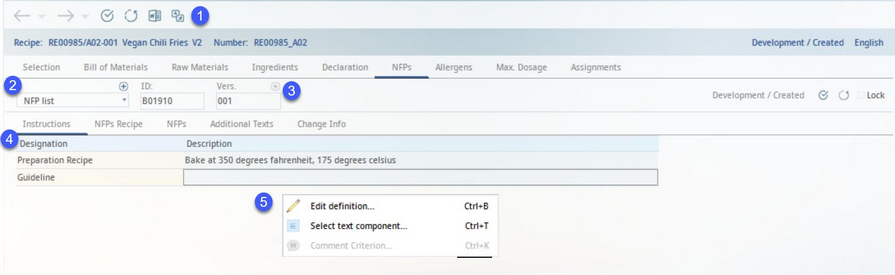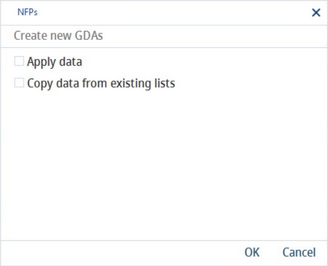All recipes have certain preparation processes associated with, and therefore, assigned to them. While creating these processes, they may also include product related instructions, GDAs, and additional information. The tab GDAs contains the following sub-tabs:
•Instructions
•GDAs recipe
•GDAs
•Additional texts
•Change information
Instructions
Instructions for preparation of the selected recipe can be added here.
1)Module Toolbar:
Aside from the usual taskbar buttons referred to to in Declaration → Function & Processes → Basic Declaration Functions, the Instructions taskbar has a special function MS Word for creating and editing a Microsoft Word document.
2)Preparation: Select an existing preparation or create a new one using the + button. You can choose whether you want to create a new one (do not select any checkbox), adopt data from the currently opened preparation, or copy data from any other existing preparation. The name of the source preparation would be indicated in this tab.
3)ID/Version: The preparation ID and release version. When the preparation is released, a new release version can be created using the + button.
4)Description: Assigned criteria. Criteria can be assigned locally via the right-click option Edit definition, hierarchically based on the recipe's type, area, and group (Administration → Hierarchical criteria → type Declaration preparations - Instructions), or globally to all recipes (Administration → Global criteria → type Declaration preparations - Instructions). For instructions on how to create new criteria, please refer to article Administration → General → Products → Criteria structure.
Notes: Enter the value/text of the criterion in this column.
5)Right-click context menu:
Edit definition: Add or remove criteria.
Select text component: Insert a predefined text component to column Description. See General Information → Using Text Components for more information.
Comment criterion: This option can be used to view criterion comment in case it is attached to the criterion via Administration → General → Products → Criteria structure → field Comment.