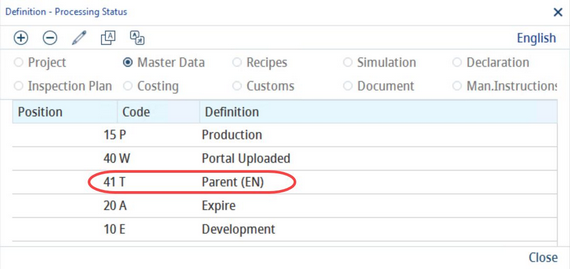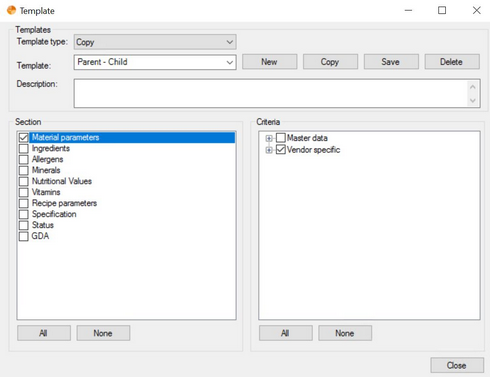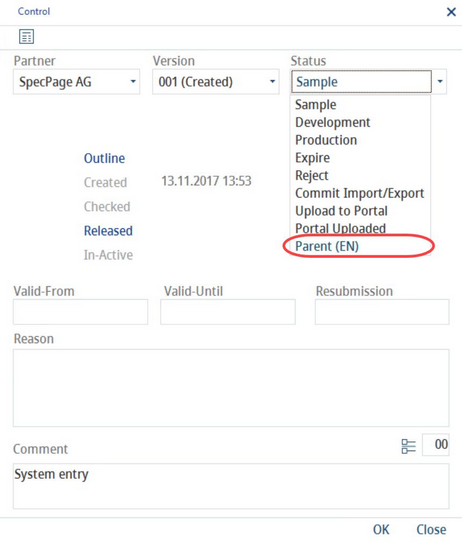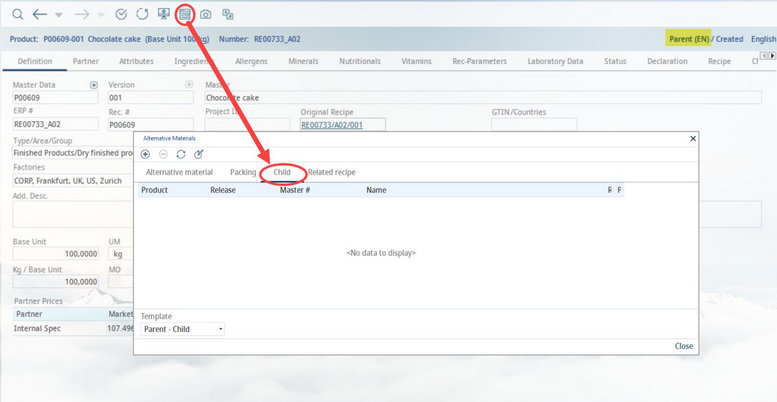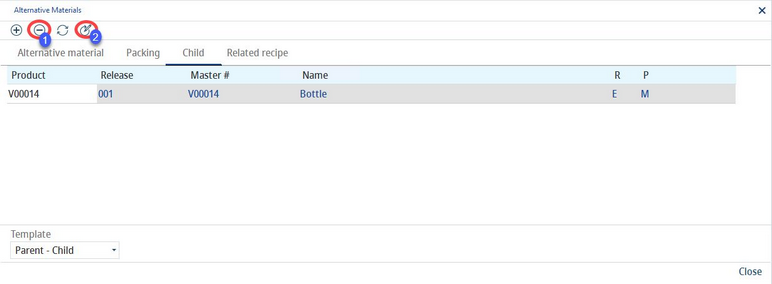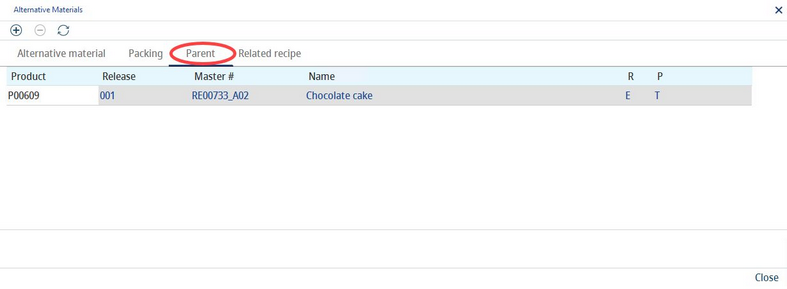With SpecPDM it is possible to establish a parent-child relationship between Master data objects. Using this feature, multiple packaging objects with identical specifications can be maintained at once using just one of them that is considered a parent. Any changes are automatically transferred to its children so there is no need to maintain related objects separately. This can be used with various packaging materials that all have similar attributes.
|
Note: It is necessary that a packaging product structure type is defined in your system. Use the designated program parameter to select the Master data type that will be regarded as packaging. |
1)The parent is defined by a specific Master data processing status. It is recommended to create a new processing status (e.g. called Parent) that will be used for this purpose. See Administration → General → Status → Processing Status for more information. For the next step, you will need to know the code of this processing status.
2)Use program parameter PROD_PARENT to select a processing status to be used for parent Master data objects. The parameter has 3 positions (e.g. E,1,0) where the first letter is the processing status code (see step 1). The next number (either 0 or 1) enables passing of the control status of the parent to all connected children if set to 1. This setting requires that the parent and all its children have the same control status at the beginning. When the last number is set to 1, the packaging material can only be used in a recipe when assigned to a parent. The parent cannot be used in a recipe. Always keep in mind that changes to program parameter settings should be done by a trained system administrator.
|
Note: Do not forget to adjust the access permission settings once you create a new processing status. |
3)Create a Copy template that will determine which data will be transferred. You will be able to select any of the already existing copy templates but it is recommended to keep one specifically for this purpose. For more information about templates, see Administration → General → System Settings → Templates Manager.
4)When a new Master data object is created, it is automatically considered to be prepared to become a child because its processing status is not parent (see step 2). If you want the Master data object to become a parent, change its processing status to the one you defined in the program parameter PROD_PARENT. Use the  button to display control options and select the processing status.
button to display control options and select the processing status.
5)In Master data/Definition click on Alternative Materials and select the third tab. It is called Child because the Master data object is a parent so this tab will contain connections to children.
6)Use the Template drop-down list to choose the copy template that will be used to transfer data from parent to child (see step 3). Then click the + button to select a packaging Master data object. This will become a child of the parent task.
|
Note: Double-click objects listed in the Related Components dialog to open them. |
7)You can also use the Upload List button (labelled 2) to upload multiple children using an Excel sheet. The list must contain Master data IDs that exist in SpecPDM. Click on Delete (labelled 1) to delete selected child from the list.
8)If you now go to the child object and open the Related Components menu, you will see that the third tab is called Parent. It contains information about the object's connections to parents. The last tab called Related recipe will contain a list of related recipes where the parent object is used as a component.