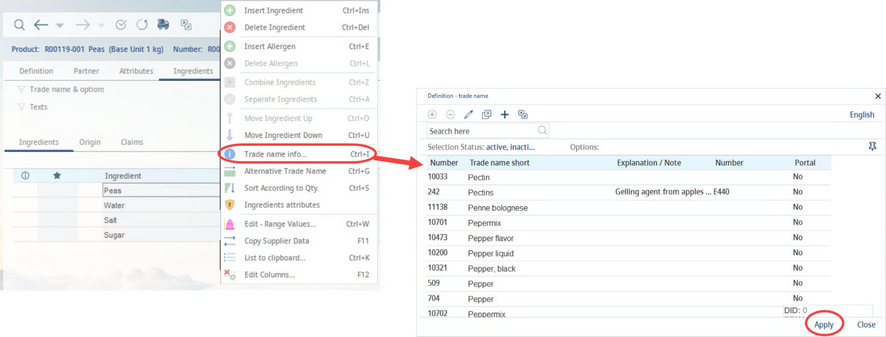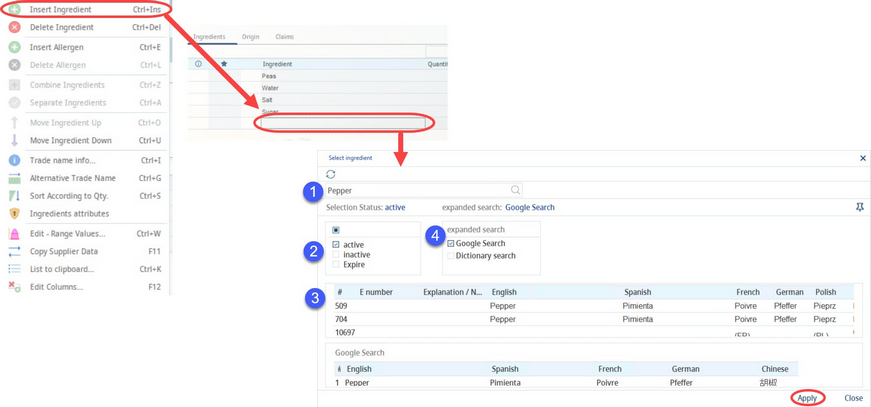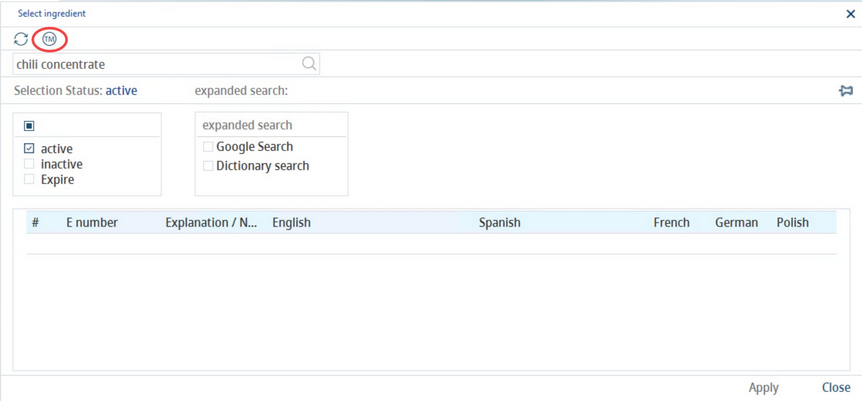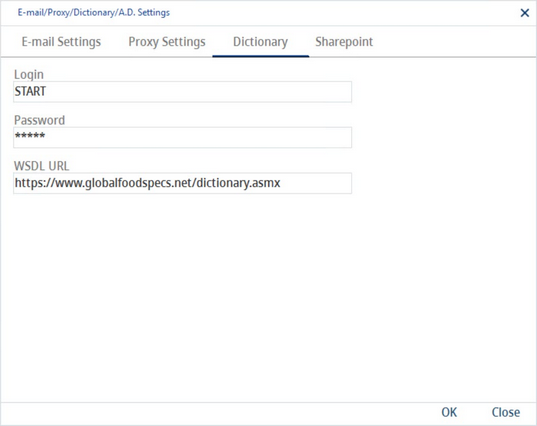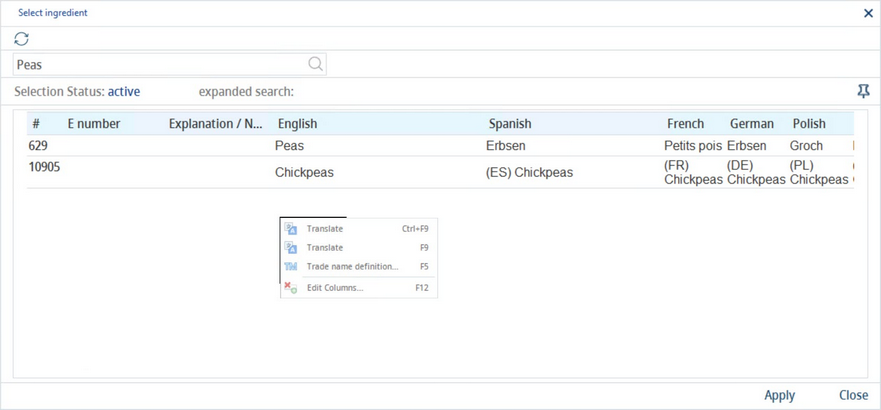When you select to insert an ingredient in Master data/Ingredients, an empty line is added. You have two basic options of how to add an ingredient (trade name) in this line:
You can either right-click in the Ingredient field and select Trade name info from the context menu. This opens the Definition - Trade name dialog. Select the ingredient you want to add to your Master data object and click Apply. This way you can select only ingredients that have been already defined via Administration → Trade names.
Or click directly in the Ingredient field to open the Select ingredient dialog. A trade name of the ingredient is to be written in the Search term field (1). The asterisk symbol * acts as a wildcard character when searching for partial terms. Results are displayed after clicking the Refresh button.
1)Search term: Search for existing trade names or create a new trade name. The Master data name is present by default. The search is performed in each defined language.
2)Selection status: Search per the selection status of the trade name. The status can be specified in Administration → General → Trade Name Settings → Trade Definition → section Selection status.
3)Trade names: Including local trade names. The user can right-click on a trade name and select Trade name definition to display the Administration → General → Trade Name Settings → Trade Definition dialog with the ingredient preselected.
4)Expanded search options. Dictionaries can be activated here.
In case a trade name has not been created yet, the New trade name button is displayed. A new trade name may thus be created. Its properties can later be defined in the trade name administration dialog (Administration → General → Trade Name Settings → Trade Definition).
The Select ingredient dialog enables adding translations of the trade name, provided the following settings are adjusted correctly:
•User login details and the default WSDL URL have to be defined in Administration → General → System Settings → E-mail/Proxy/Dictionary settings → tab Dictionary.
•In Administration → Access level → Operating elements → Master data → Check boxes you have to enable options Translate trade definitions via dictionary and Translate trade definitions via Google for the relevant permission group.
When a trade name is displayed, local versions can be translated manually or automatically.
To manually translate a trade name, the user has to right-click in the results section of the Select ingredient dialog, and choose Translate.
The user may choose from two options:
•Translate Ctrl+F9: Enables editing of the local version corresponding with the system language only. All other languages remain blocked. A user-specific system language can be defined in Administration → General → User Settings → User.
•Translate F9: Enables editing of all local versions of the trade name.
To have the trade name translated automatically using dictionaries, the user needs to right-click (one of) the dictionary section(s) and choose either Translate all to translate all the available languages, or Translate: language name to translate the selected language only. These local translations will be copied from the dictionary to the trade name.
The blue Save button is used to save the translation. Apply adds the selected ingredient in the ingredients list.