In the Nutri-Score mapping dialog, you can map existing criteria to pre-defined criteria required as the input for the nutrition score calculation (known as Nutri-Score). For more information about Nutri-Score, see Declaration → Functions & Processes → Nutri-Score.
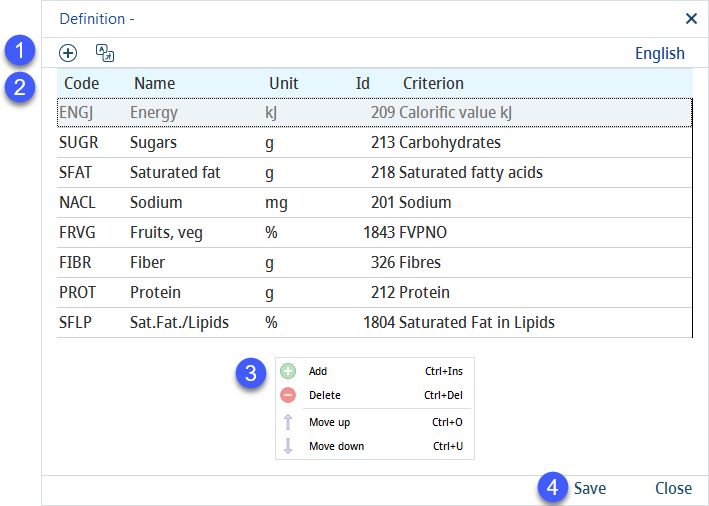
1)Add: Add mapping (see below).
Language: Select the user language.
2)Code: Nutri-Score criterion code. In case of missing values, you will see an error message with this code when trying to use the Nutri-Score function.
Name: Nutri-Score criterion name.
Unit: Nutri-score criterion unit.
Id: SpecPDM criterion ID. This can be found under Administration → General → Products → Criteria structure → field Number in the criterion overview.
Criterion: SpecPDM criterion name. This can be found under Administration → General → Products → Criteria structure → field Description in the criterion overview.
3)Right-click context menu:
Add: Add mapping.
Delete: Delete mapping (see below).
Move up: Move criterion upwards.
Move down: Move criterion downwards.
4)Save: Save the changes.
Close: Close the dialog.
Once you click on the Add button or select Add from the context menu, you will be presented with the following options:
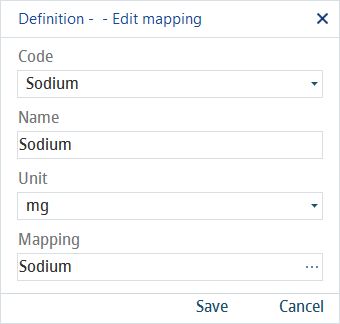
Code: Use the Selection list to select the Nutri-Score criterion you want to map.
Name: Provide the criterion name to be displayed in the Nutri-Score function.
Unit: Use the selection list to choose the appropriate unit.
Mapping: Click on the three dots to open the criteria structure and select the SpecPDM criterion you want to map to the Nutri-Score criterion.
Click on Save to save the mapping or Cancel to close the dialog without saving. Do this for all the criteria needed for calculating the nutritional score. For more information about Nutri-Score, see Declaration → Functions & Processes → Nutri-Score.