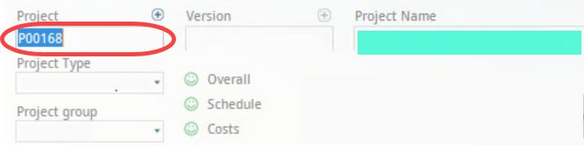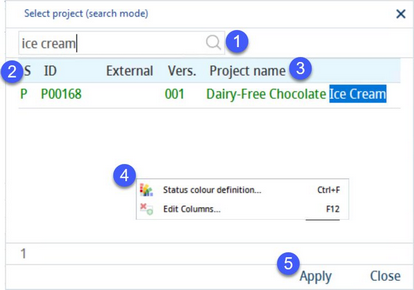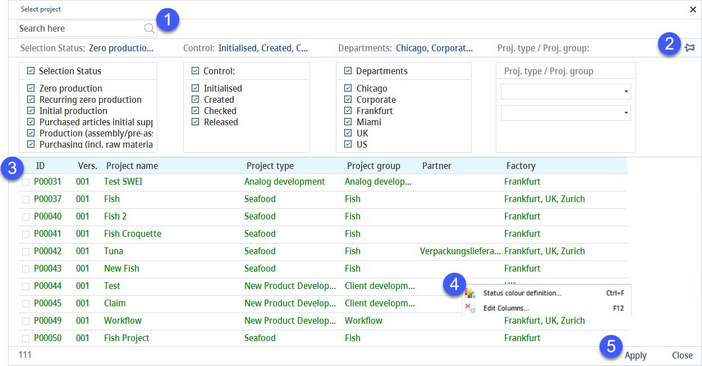You can select existing projects in three different ways:
A)Manually input project name/ID
B)Use F4 to search for partial name
C)Open an existing projects using the blue Project button
A)Manually input project name/ID
Enter the exact project ID in the project number field or the exact project name in the name field.
B)Use the F4 key on your keyboard to search for partial name
Enter any term (even partial) in the project name field and press F4 on your keyboard to use the search feature.The Select project dialog appears with all projects containing your search term in their name. Double-click on one of the displayed results projects, or click on it and select Apply to load the project.
1)Search: Use this field to search within the displayed results.
2)Projects: All projects whose name contain the search term with their details coming from the Definition tab.
3)Project name: The search term is highlighted.
4)Right-click options:
Status color definition: Change font color based on the control status of the projects.
Edit columns: Show or hide columns. It is also possible to rename columns by double-clicking their name.
5)Apply: Open the highlighted project.
C)Open an existing project using the blue Project button
Click on the magnifying glass ![]() button to open the standard selection dialog for all project data objects.
button to open the standard selection dialog for all project data objects.
Here, you can filter projects according to their status, factories, control statuses, etc.
1)Search: Search for a project name from the results.
2)Click the pin to display the filter options:
Selection status: Apply selection status filter. Use the + and - buttons to select/deselect all.
Control: Filter according to control status.
Departments: Apply factories filter. Use the + and - buttons to select/deselect all.
Proj. type / Proj. group: Apply project type and project group filter.
3)Results: Displayed according to applied filters. Double-click on a project from the results to open it.
4)Right-click options:
Status color definition: Change font color based on the control status of the projects.
Edit columns: Show or hide columns. It is also possible to rename columns by double-clicking their name.
5)Apply: Open the selected project.
Close: Close the dialog.