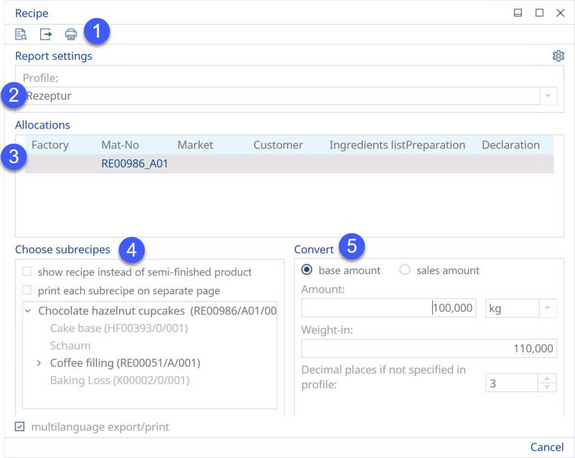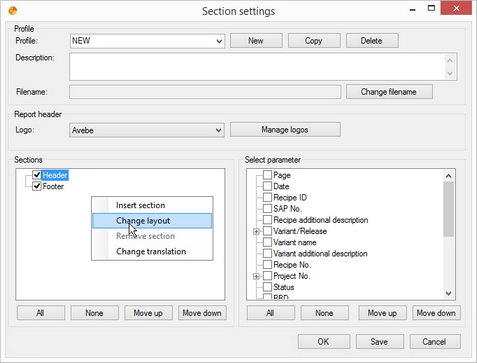1)See Reporting → Functions & Processes → Working with Basic Reporting Dialogs for more information.
2)Profile: You may select one from the already created profiles or modify/create a new profile with your specific settings by clicking on the Other section settings button. To learn more, see Reporting → Functions & Processes → Working with Profiles.
3)Allocations: Choose the desired allocation.
4)Choose sub-recipes: Select a relevant sub-recipe.
Select Show recipe instead of semi-finished product to see detailed lists belonging to ingredients inside the recipe.
Select Print each sub-recipe on separate page to display each sub-recipe on a new page instead of being featured together.
|
Note: The recipe must be expanded in the window below in order to apply this function. |
5)Convert: Select the Amount with the appropriate Unit and weigh-in to convert. Specify whether to use Base amount or Sales amount.
Decimal places if not specified in profile: Here, you can define the number of decimal places used if such specification has not been included in the profile used.
In Other section settings/Sections, you can select one of six available layouts via right-click → Change layout.
The generated report will display according to the parameters and sections you have chosen in the customization window.