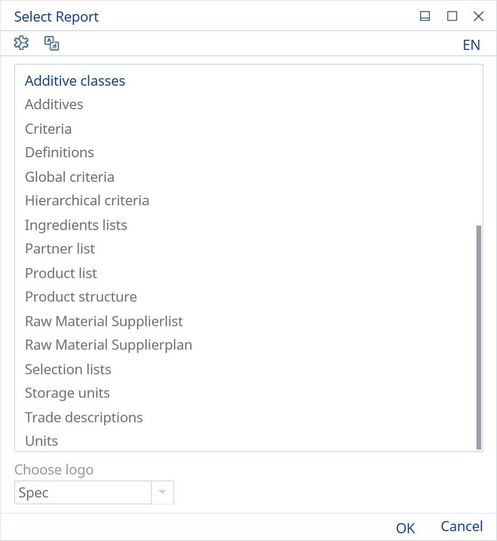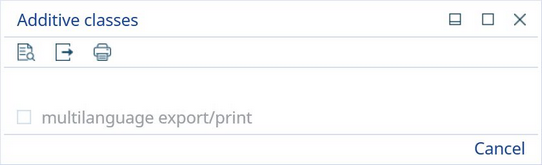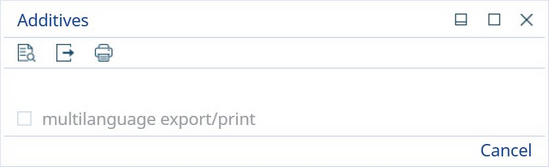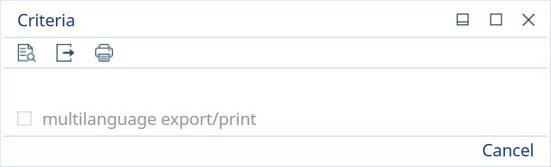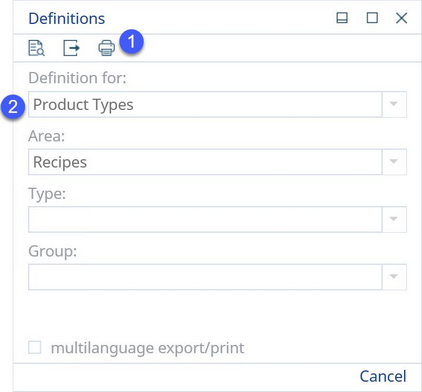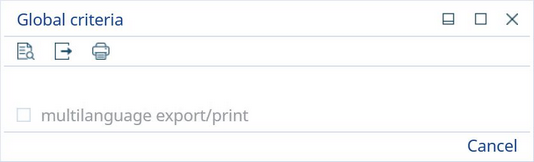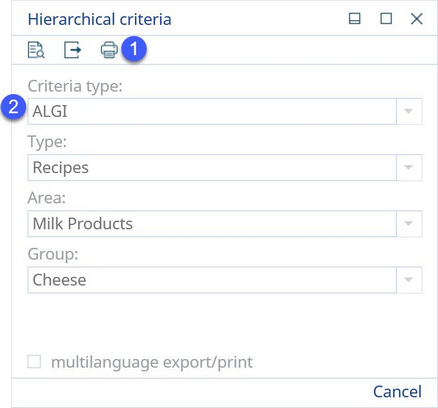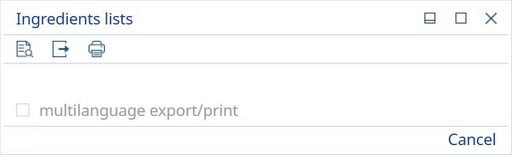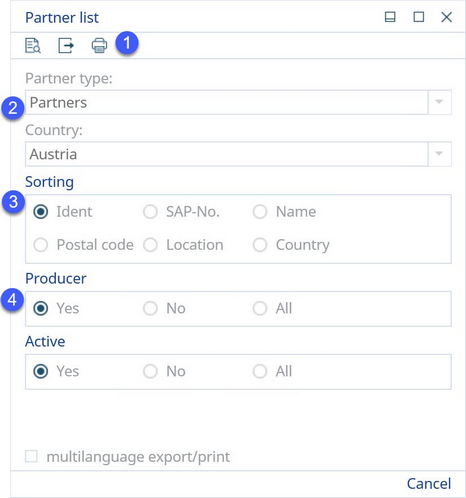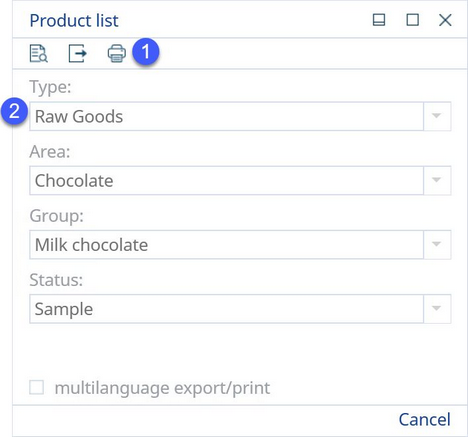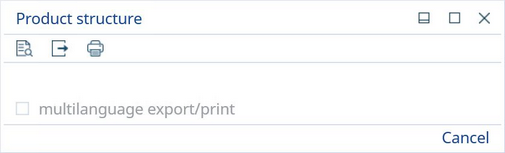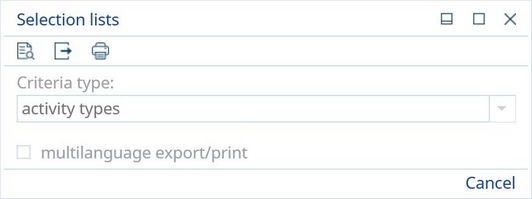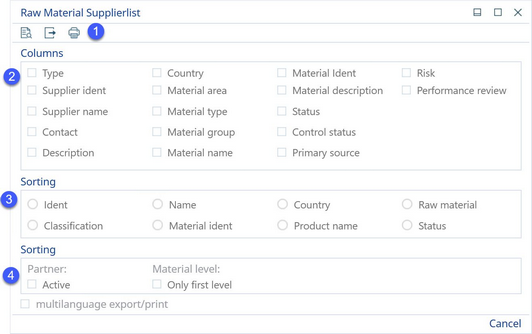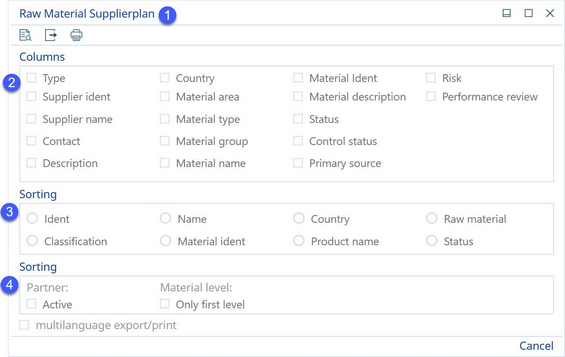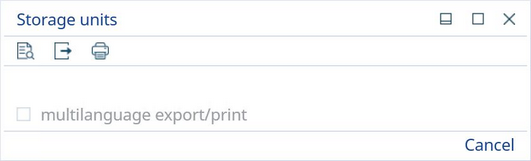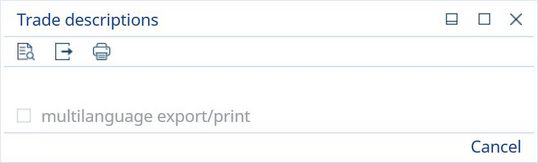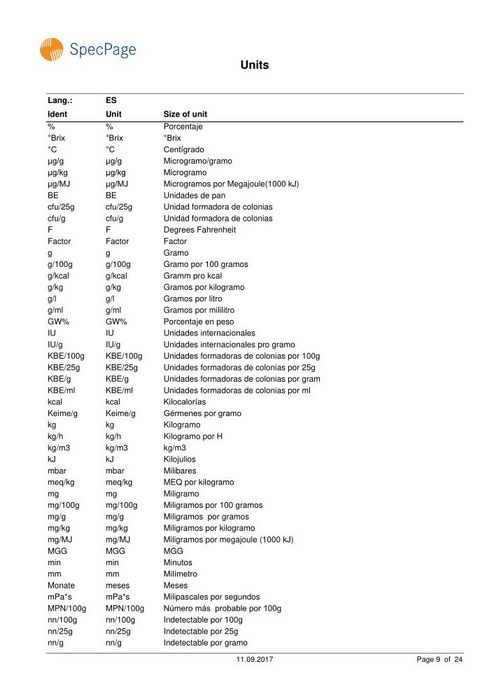Reporting Selection for Administration
The Administration module contains the following reporting options for selection. Each option is described below.
For more information on working with the dialog above, refer to the sub-topics in Reporting → Functions & Processes → Reporting Dialog and Logos.
|
Before beginning with each of these reports, it is important to know that you may choose to preview, export, or print the selected report, |
![]()
The concrete functions of these buttons are described in Reporting → Functions & Processes → Working with Basic Reporting Dialogs.
Additive Classes
Choose this report to obtain a detailed overview of the defined additive classes. The report can be exported/printed in each defined language via the multilanguage export checkbox, and each class is described by its ID, Name, Function, Substances, App. description, Exception, Indicator, and Hint.
Additives
Select this report in order to receive a list of defined additives with their E numbers, IDs, Trade names, Alternative descriptions, and Remarks. This report can also be exported/printed in each defined language via the multilanguage export checkbox.
Criteria
Choose this report if you would like to view a complete list of defined criteria grouped by type/area/group. Besides the criteria number and name, other specifications included in the report are: Criterion ID, Criteria type (CT), Acquisition type (AT), Default value (AF), Unit, and Position. This report can also be exported/printed in each defined language via the multilanguage export checkbox.
Definitions
1)See Reporting → Functions & Processes → Working with Basic Reporting Dialogs for more information.
2)Definition for: Select from the list of created definitions.
Area: Select a relevant area.
Type: Select a relevant type.
Group: Select a relevant group.
This report can also be printed in each defined language via the multilanguage export checkbox.
Global Criteria
To get a list of all globally defined criteria, select this report. The criteria are grouped by their type. Each criterion is described by its Position, Number, Criterion ID, Name, Unit, Default value (AF), P-T, P-E, Decimal places (DP), Method, Algorithm (Algo), and Selection list code (S-L). This report can also be exported/printed in each defined language via the multilanguage export checkbox.
Hierarchical Criteria
1)See Reporting → Functions & Processes → Working with Basic Reporting Dialogs for more information.
2)Criteria type: Select a relevant criteria type from the predefined list of types.
Type: Select a relevant type.
Area: Select a relevant area.
Group: Select a relevant group.
This report can also be exported/printed in each defined language via the multilanguage export checkbox.
Ingredients Lists
Choose this report to display a complete list of defined ingredients lists for recipes. Here, the data is sorted according to recipe ID (Ident). Other specifications include: Recipe variety, Release and Name, Ingredients list ID, Release, Ingredients list description, Control status (CS), Processing status (PS), Date, and Person. This report can be exported/printed only in the preselected language (even if the Multilanguage export/print checkbox is selected).
Partner list
1)See Reporting → Functions & Processes → Working with Basic Reporting Dialogs for more information.
2)Partner type: Select a relevant partner type from the predefined list of types.
Country: Select a relevant country.
3)Sorting: Choose one of six sorting possibilities (Ident, SAP-No., Name, Postal code, Location, or Country).
4)Producer: Select one of the three options: Yes, to list all partners who are marked as producers; No, not to list partners who are marked as producer; All, to list all partners.
Active: Select one of the three options: Yes, to list all partners who are marked as active; No, not to list partners who are marked as active; All, to list all partners.
This report can only be exported/printed in the preselected language (even if the Multilanguage export/print checkbox is selected).
Product List
Select this report to see the actual list of created products.
1)See Reporting → Functions & Processes → Working with Basic Reporting Dialogs for more information.
2)Type: Select a relevant type.
Area: Select a relevant area.
Group: Select a relevant group.
Status: Select a relevant product status.
This report can only be exported/printed in the preselected language (even if the multilanguage export/print checkbox is selected).
Product Structure
Select this report if you would like to see a product structure overview grouped by product types and type/area/group structure. This report can be exported/printed in each defined language via the multilanguage export checkbox.
Selection Lists
First, choose a criteria type (defined selection list). The printed report will contain a detailed overview of selected selection list components. This report can also be exported/printed in each defined language via the multilanguage export checkbox.
Raw Material Supplierlist
Raw Material Supplierlist comes with a predefined set of selected criteria. You may edit these criteria in the dialog. This report can also be exported/printed in each defined language via the multilanguage export checkbox.
1)See Reporting → Functions & Processes → Working with Basic Reporting Dialogs for more information.
2)Columns: Select from the list of criteria to be displayed in the exported/printed report.
3)Sorting: Sort the criteria by their Name, Country, Raw materials, etc.
4)Sorting: Sort the criteria depending on whether the Partner is marked as Active, or Inactive; or whether the Material should be displayed only on the first level.
Raw Material Supplierplan
Raw Material Supplierplan, similarly to Raw Material Supplierlist, comes with a predefined set of selected criteria. You may edit these criteria in the dialog. This report can also be exported/printed in each defined language via the multilanguage export checkbox.
1)See Reporting → Functions & Processes → Working with Basic Reporting Dialogs for more information.
2)Columns: Select from the list of criteria to be displayed in the exported/printed report.
3)Sorting: Sort the criteria by their Name, Country, Raw materials, etc.
4)Sorting: Sort the criteria depending on whether the Partner is marked as Active, or Inactive; or whether the Material should be displayed only on the first level.
Storage Units
To obtain a list of storage units grouped by unit groups, select this report. This report can also be exported/printed in each defined language via the multilanguage export checkbox.
Trade Descriptions
This report serves for printing a list of defined trade names. It includes the Language of trade name, Number, Name, Alternative description, and E number. This report can also be exported/printed in each defined language via the multilanguage export checkbox.
Units
Print this report in order to get a list of all defined units with their ID and Size. The Units report is exported automatically, meaning there is no additional dialog when choosing this report. This report is printed in each defined language.
Your report should look similarly to this one (in the defined language you choose):