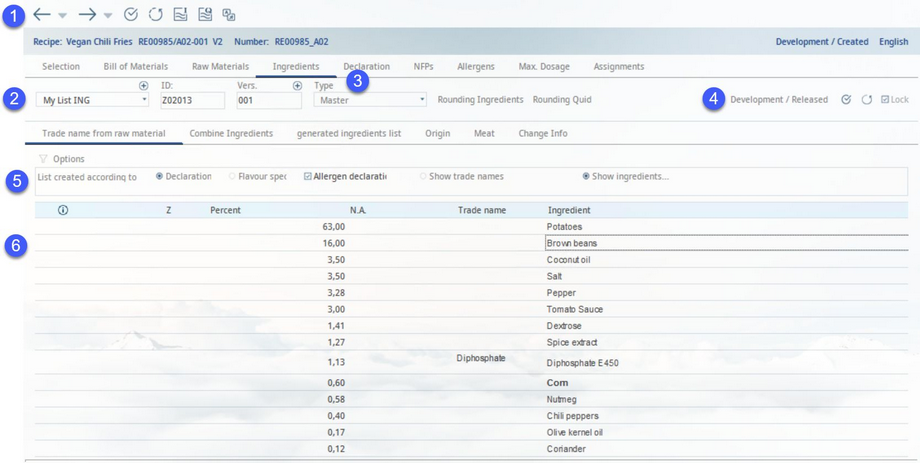Recipes are created by using raw materials (Master data objects) which consist of ingredients (trade names). The tab Ingredients represents the main section for building ingredients lists. It contains the following sub-tabs:
•Trade name from raw goods
•Combine Ingredients
•Generated ingredients list
•Origin
•Meat
•Change information
Trade Name from Raw Goods
In the Trade name from raw material sub-tab, a new ingredient list can be created. Additionally, by using Declaration automatic, an automatically generated ingredient list may be selected in this dialog.
1)Module Toolbar: For more information, see Declaration → Function & Processes → Basic Declaration Functions.
2)List of ingredients: Select an existing ingredient list or press # to create a new list. See Declaration → Functions & Processes → Create a list according to declaration and Declaration → Functions & Processes → Create a list according to flavor specification for more information for more information.
Right-click on the # button to delete the ingredient list or its currently loaded version.

3)ID: The identification number of the ingredients list. It is generated automatically.
Ver.: The release version. An ingredients list can be controlled via processing and control statuses. When the control status of the list is Released, it is not possible to edit the list anymore, but a new release version can be created using the # button, located next to the version number.
Type: The type of the ingredients list which can be set up via Administration → General → Products → Declaration - automatic. Types are used as identifiers and are directly associated with a declaration profile (2). Type is important for Reporting and Assignments.
4)Processing/control status of the ingredient list. This section is shared across all of the sub-tabs of the Ingredients tab.
|
Control dialog |
|
History of changes |
5)Rounding: These two buttons are used for selecting rounding blocks for rounding of ingredient quantities and QUID values. After selecting one of the predefined rounding blocks, the button's name changes to the name of the selected block. For more information about rounding blocks, please see Administration → General → Products → Rounding Blocks.
6)Allergen declaration: Allergens defined in Administration → Trade names will be included in the list.
Show legal names/Show ingredients: Switch between the view of the legal names (highest level) and the ingredients (lowest level).
7)i: If a letter i is present in the first column, it indicates that there is a trade name description available for the ingredient. Click and hold your mouse pointer on the letter to display this information. A description of an ingredient can be added via Administration → General → Trade Name Settings → Trade Definition → field Explanation / Note.
Z: Grouping. In Master data/Ingredients, it is possible to give a Master data object a trade name. If you select the option Show legal names (6), only the trade name of the Master data object will be displayed, although it contains multiple ingredients. Column Z will contain symbol > and the name will be present in the column Legal name.
Percent: The proportion of each ingredient in the recipe.
N.A.: Indicates whether the quantity of the ingredient in the material equals N.A. in order to depict that the amount is undefined and not precisely 0. The Percent column displays the N.A. values, such as 0, therefore, the N.A. column is used for differentiation purposes.
Legal name: The legal name of the ingredient.
Ingredient: The name of the ingredient.
Ingredient list: Select this checkbox to include the ingredient in the ingredient list.
Allergens: Allergens contained in each ingredient. Allergens can be assigned to ingredients via Administration → General → Trade Name Settings → Trade Definition → field Allergen description.
8)You can switch between the two options described in point 6 using the right-click context menu.