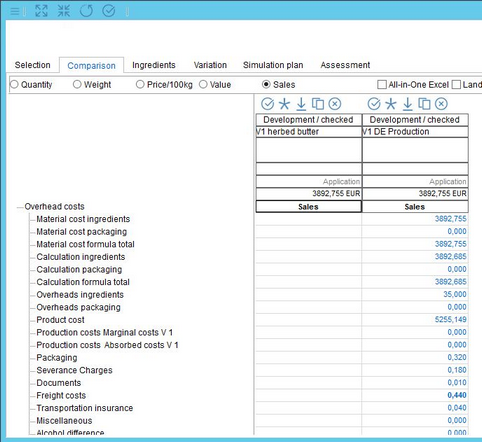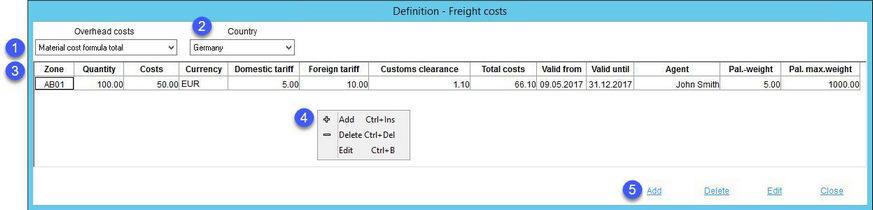Here, you can define the necessary freight costs related to overhead costs. These values can be assigned to a country or zone. Use Simulation to calculate and revise these components. Freight costs are calculated based on the selected country and zone. One country can be selected per one simulation, while different zones can be specified for each variant of the simulation.
1.Overhead costs: A list with assignments of overhead cost components.
2.Country: The country assignment.
3.Freight costs:
Zone: Add a zone code (mandatory). One country can be selected per one simulation, but different zones can be specified for each variant of the simulation.
Quantity: The unit will be applied according to the recipe selected for simulation.
Costs: The cost in the selected currency.
Currency: The cost currency should match the recipe currency.
Domestic tariff: The domestic shipping rate.
Foreign tariff: The shipping rate when exporting abroad.
Custom clearance: The customs clearance cost.
Total costs: The sum of values from the Costs, Domestic tariff, Foreign tariff and Customs clearance fields.
Valid from: Double-click in the field to select the validity start date.
Valid to: Double-click in the field to select the validity end date.
Agent: The name of the shipping agent.
Pal. weight: The standard pallet weight.
Pal. max. weight: The maximum pallet weight.
4.Right-click in the dialog to display a context menu with the following options:
Add: Insert a new overhead cost component.
Delete: Delete selected overhead cost component.
Edit: Modify overhead cost component.
5.Add: Insert a new overhead cost component.
Delete: Delete selected overhead cost component.
Edit: Modify overhead cost component.
6.Close: Close the dialog.
Using Fright Costs
1.Define overhead cost groups via Administration/General/Pre-calculation Area. Note their codes.
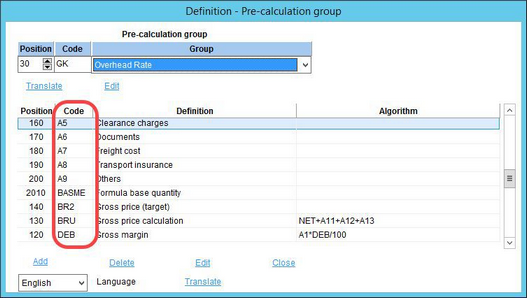
2.Enter the codes of the overhead cost groups as the value of the program parameter GK_FREIGHT. Separate the codes with commas. Please be aware that only system administrators should make changes to the system parameters as these may influence the behavior of the application.
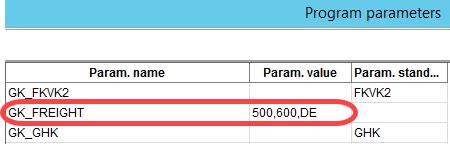
3.Define freight costs for the respective overhead cost groups and country using this dialog (Administration/General/Freight costs).
4.Insert the overhead cost groups in Administration/General/Costing rates.
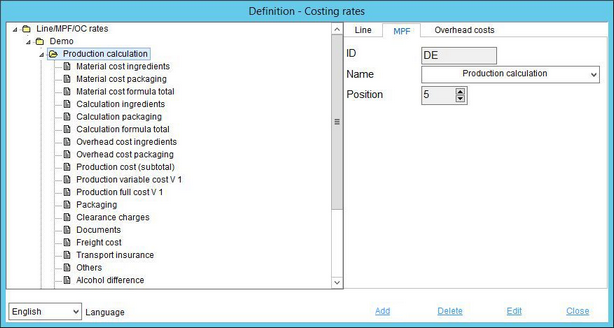
5.A partner for the selected country has to be defined in Administration/General/Partner structure. Information about the country is present in field Country/region ID.
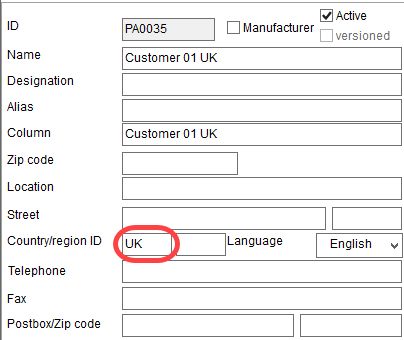
6.Go to the Simulation module and create a new price simulation and comparison using partner 1 and 2 (partner with country information available).
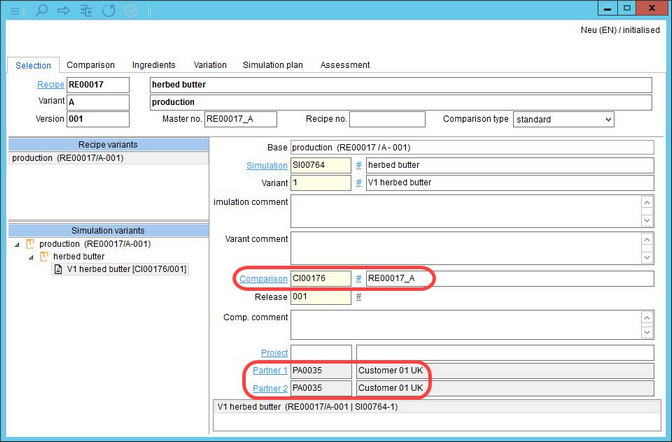
7.Overhead costs including the freight costs will be available under Comparison → Sales.