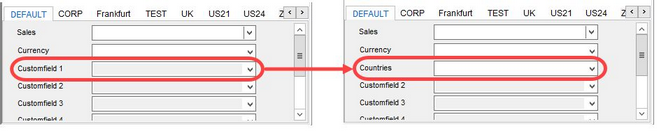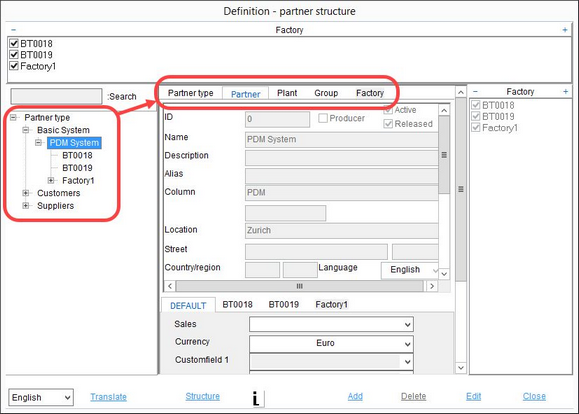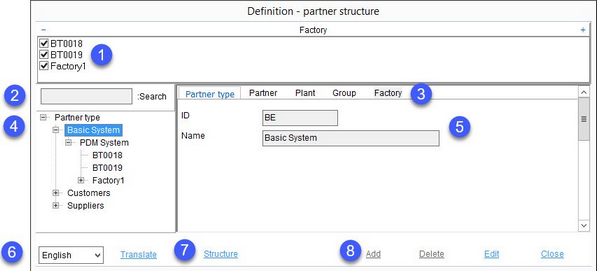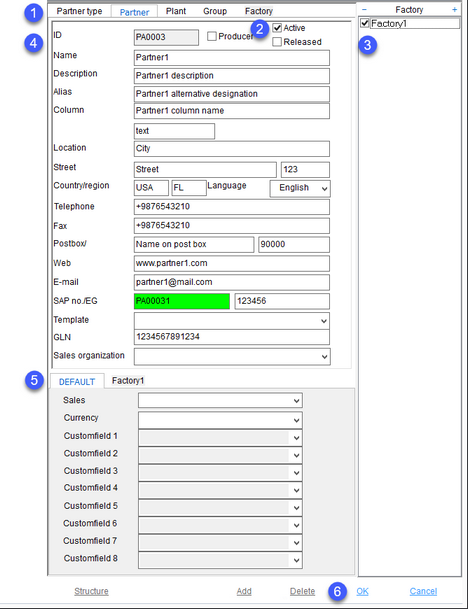Partners can be created and managed via Administration/General/Partner structure. Partners include both clients and suppliers, and they are required in many areas of SpecPDM. You can also use a designated program parameter to enable automatic creation of Master data records for partners created in this section.
Partner structure is hierarchical. Each Partner type can contain multiple Partners which can consist of multiple Plants that can be further divided into Groups, and each group can contain multiple Factories.
It is also possible to assign representatives to already created partners using right-click → Persons. This opens the Administration/General/Person dialog.
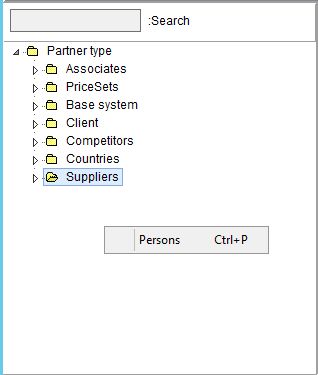
Description of the Dialog:
1.Factory: Allows filtering partners according to the factories assigned via their profile.
2.Search: Search within the partner structure. Supports partial keywords.
3.Partner types: Select the partner type.
4.Partner structure: A hierarchical view of the partner structure. Right-click on a partner and select Person to open dialog Administration/General/Person where you can create a contact person for the selected partner.
5.Partner details: The ID and contact details of the selected partner. See below for more information.
6.Language: Display the partner structure in another language.
Translate: Translate the partner type.
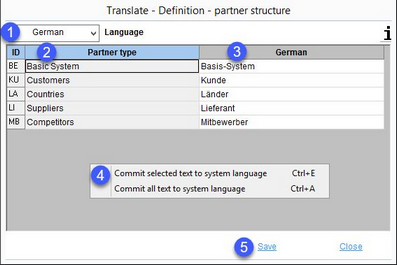
1)Language: The language to be translated.
2)Definition: The language name in the system language. (In this case, the system language is English. Any changes to English will be applied to this column in all languages.)
3)Target language: Enter the translation in this column.
4)Commit the selected text to system language: Right-click option; the selected target language text will be overwritten with the system language text. This option is available only in column Definition.
Commit all texts to system language: Right-click option; all target language texts will be overwritten with the system language texts.
5)Save: Save all translations.
Close: Exit the dialog.
7.Structure: Move objects using drag and drop or right-click → Select to move → Insert before item. Works with respect to the hierarchy.
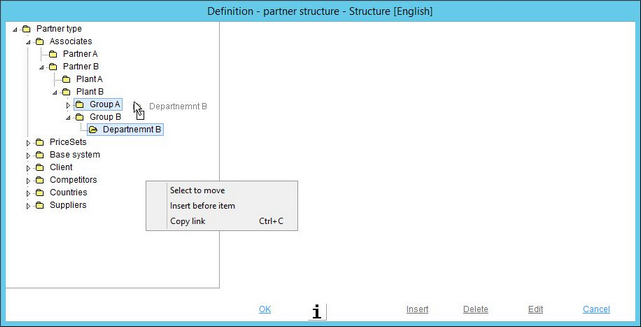
8.Add: Insert new partner under the selected partner. E.g. when a plant is selected, a new department will be added for this plant.
Delete: Delete selected partner. To complete the deletion process, click OK to confirm. Partners can only be deleted if they have not been linked to material data (supplier assignment).
Edit: Edit partner details.
Close: Close the dialog.
Editing Partner Details
1.Partner types.
2.Active: The partner cannot be used until this checkbox is selected.
Producer: This checkbox is related to the recipe assignments. Producers can be assigned to a recipe via Recipe/Assignments → column Producer. This column contains a drop-down menu which lists only those partners that have this Manufacturer checkbox selected.
Released (Versioned): A marked checkbox indicates that at least one released version of the partner exists (i.e. it's Master data record has been released). The automatic creation of the Master data object for a partner is enabled/disabled using a designated program parameter.
3.Factory: Factories assigned to the partner.
4.Partner details:
ID: The number is assigned automatically per the predefined numbering system. This ID cannot be changed later.
Name: The official name of the supplier.
Description: Additional information that might accompany the name.
Alias: An alternate name of the partner.
Column: The name that will be displayed instead of the partner's full name, whenever the partner is used in a column (e.g. in Allergen, Mineral, or Vitamins tabs of Master data). It is followed with an extra line for any additional information.
Location: The place name.
Street: The street name and number.
Country/region: The official country code (ISO 3166) and region/state code.
Language: The language spoken by the partner.
Telephone: The full telephone number.
Fax: The full fax number.
Postbox: The P.O. box information.
Web: The web address.
E-mail: The E-mail address.
SAP no./EG.: The SAP number and another electronically generated ID. Both can be edited manually.
Template: A selection of Portal templates as defined in Administration/General/Templates manager.
GLN: The Global Location Number - A unique 13-digit location code (GS1 system).
Sales organization: A selection of the sales or distribution organization. This sales structure exists in various ERP systems and may be needed for proper data exchange between the ERP system and SpecPDM. The list can be configured via Administration/General/Selection lists → group PDM Internal, name Sales organization.
5.Department-related supplemental information.
Sales: A list of salespeople. This list contains users that have an ERP number entered in their profile in Administration/General/User.
Currency: The currency used by the partner.
Custom field 1-8: Custom information can be entered manually or a predefined selection list can be associated with these fields.
6.OK: Confirm changes.
Cancel: Close without saving.
To use selection lists in the custom fields:
a)Go to Administration/General/Selection lists. Locate the selection list you want to use. You will need to use its relevant Code.
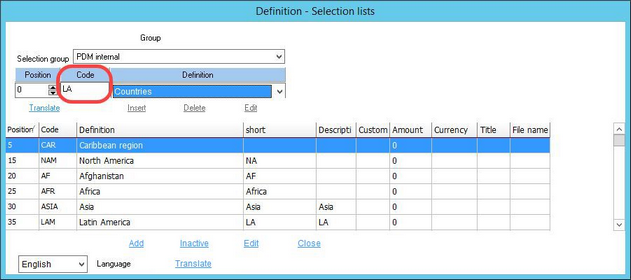
b)Go to Administration/System Parameters → Program parameters and type the selection list code as the value of one of the parameters PARTNER_CUSTOM1 to 8. Be aware that only system administrators should make changes to program parameters as these may affect the behavior of the application.
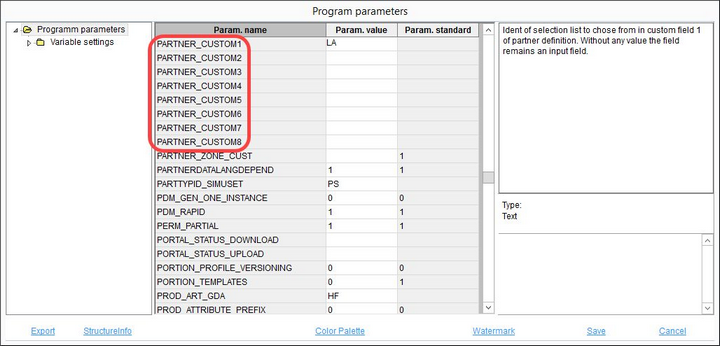
c)Customfield 1 is now marked as Countries in selection list.