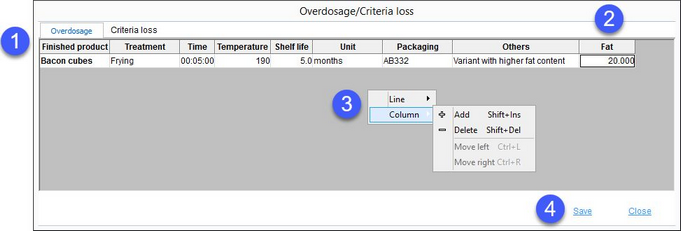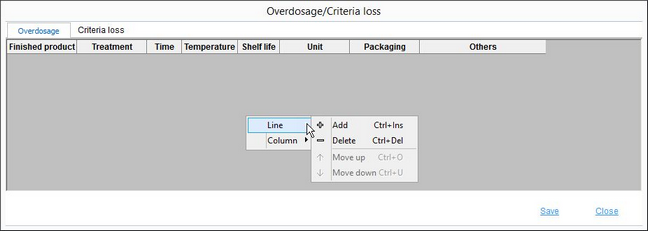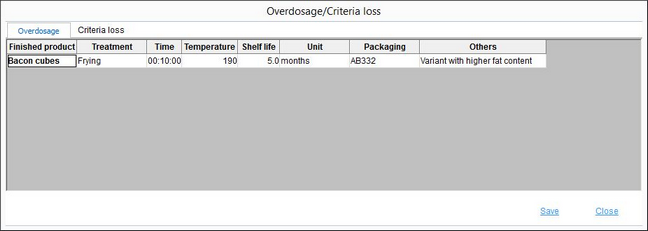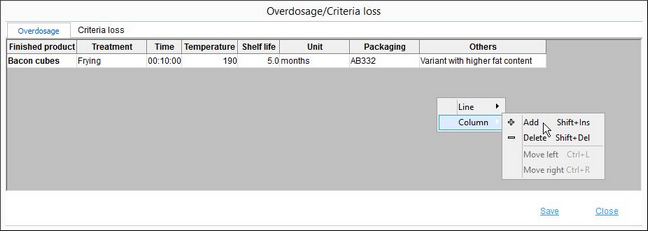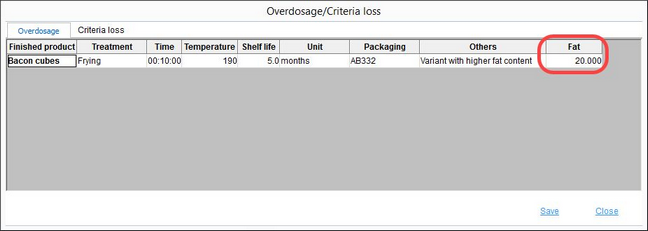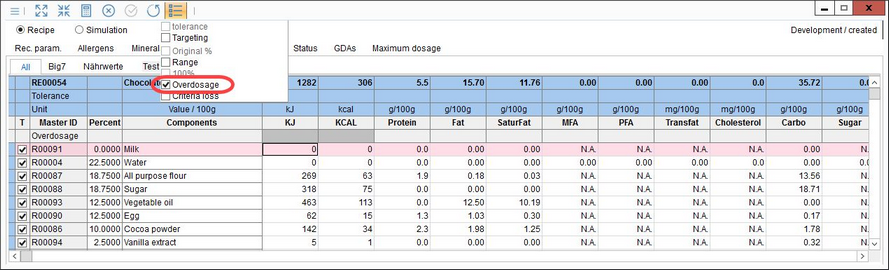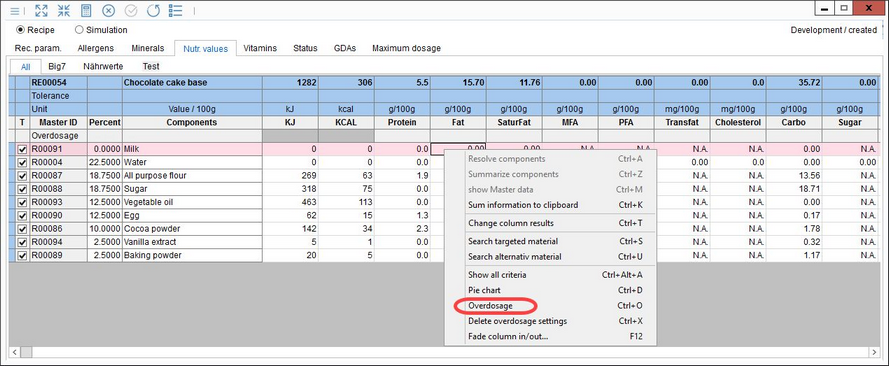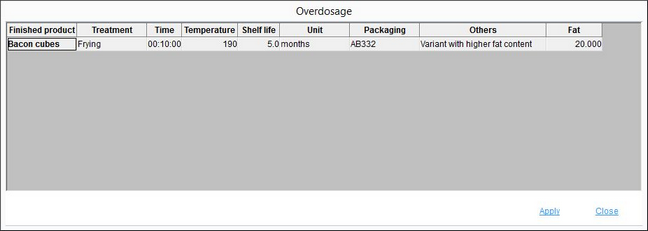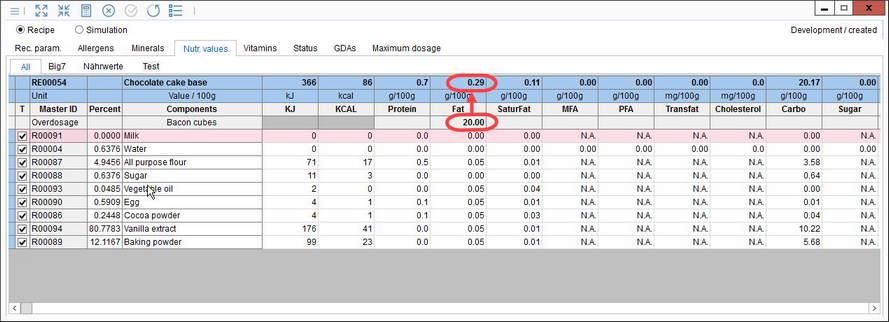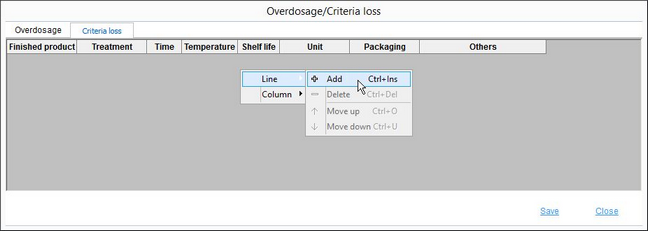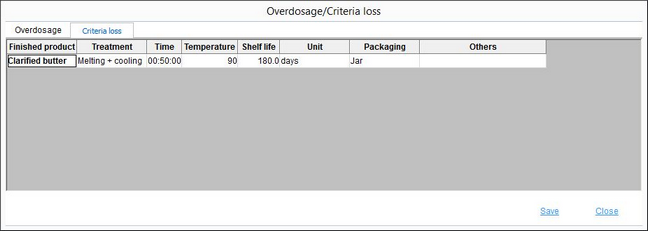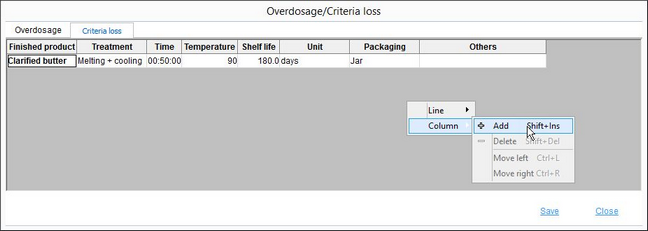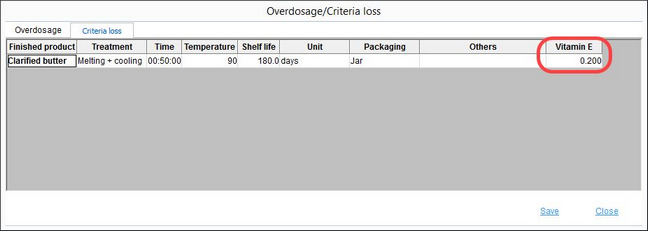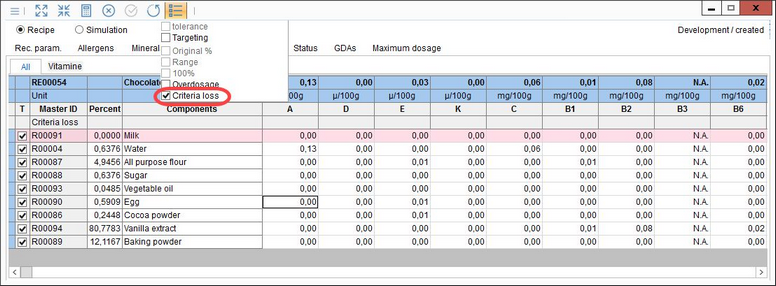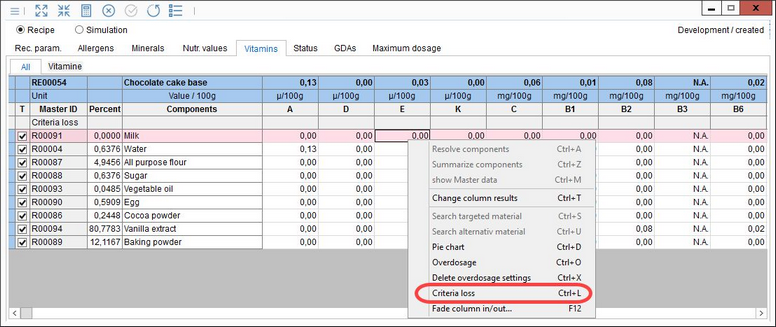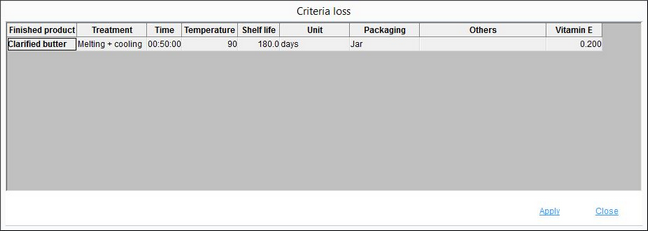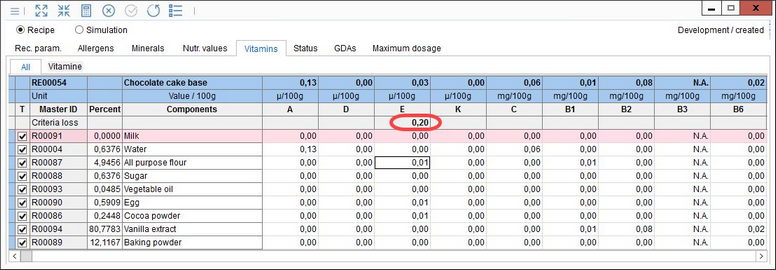In the Overdosage/Criteria loss dialog, you can predefine overdosage and criteria loss and their values. Criteria loss represents the loss of contents due to processing. At the moment, this function is available only for Vitamins. Overdosage represents the extra amount of a certain criterion added to the basic recipe quantity that is expected to be lost due to specific treatment or environmental factors (e.g. exposure to oxygen). While the loss of criteria happens during production, the overdosage is designed to compensate losses that occur after the product is already packed.
Overdosage
Overdosage information can be captured in the Overdosage tab and then applied via Calculation/Rec. param.
1.Product description: Finished product (name), Treatment, Time, Temperature, Shelf life, Unit (of the shelf time), Packaging and Others (custom note).
2.Criteria: The assigned criteria and their overdosage value in %.
3.Right-click context menu through which you can insert a Line (= another product) or Column (= another criterion).
4.Save: Save changes.
Close: Close the dialog.
To add overdosage information, right-click and select Line → Add. You can add multiple rows and change their order using the move up and move down right-click options.
Fill out the treatment and storage information and click Save.
To add a specific criterion and value (%), right-click the existing row and select Column → Add. If you are trying to add a column for the first time and the option Add appears inactive, simply click Save and try again without clicking in the line.
Pick criteria from the list. Double-click on a criterion to add it to the end of the row. You can add multiple criteria to one row.
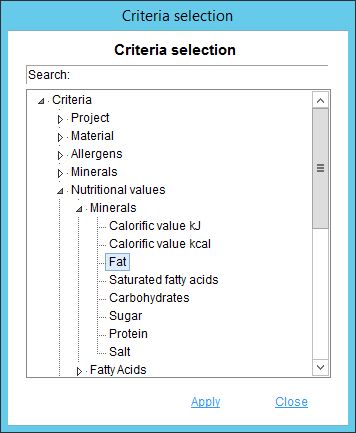
Enter the specific criterion percentage in the newly added column and click Save.
Now, the overdosage information can be used for recipes:
Open the recipe you want to use and go to Calculation. Select the tab to which the criterion subject to overdosage belongs (e.g. Recipe parameters).
Click on the ![]() icon and select Overdosage. This option provides the Standard or DS edit mode that is selected when creating the recipe.
icon and select Overdosage. This option provides the Standard or DS edit mode that is selected when creating the recipe.
A new line, called Overdosage, will be added. Right-click on any of the ingredients and select Overdosage from the context menu that appears, to display criteria loss information.
Select from the list of predefined overdosages you have previously defined in Administration.
If the selected overdosage item contains a specific value, this will display in the Overdosage line. The overall value of the criterion will be reduced accordingly.
Criteria Loss
Criteria loss information can be captured in the Criteria loss tab and then applied in the Calculation/Vitamins module.
To add criteria loss information, right-click and select Line → Add. You can add multiple rows and change their order using the move up and move down right-click options.
Fill out the treatment and storage information and click Save.
To add a specific vitamin and loss value, right-click in the existing row and select Column → Add. If you are trying to add a column for the first time and the option Add appears inactive, simply click Save and try again without clicking in the line.
Select the criterion you want to add. Double-click on the criterion to add it to the end of the line. You can add multiple criteria to one line.
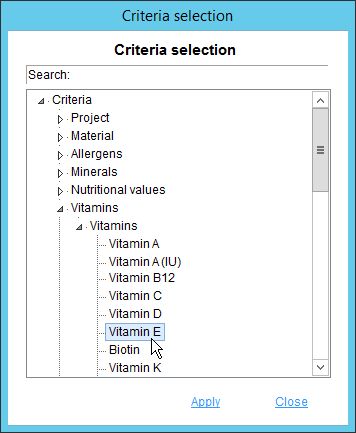
Enter the specific loss value in the newly added column and click Save.
Now the criteria loss information can be used for recipes:
Open the recipe you want to use and go to Calculation/Vitamins. Click on the ![]() icon and select Criteria loss.
icon and select Criteria loss.
A new line, called Criteria loss, will be added. Right-click on any of the ingredients and select Criteria loss from the context menu that appears, to display criteria loss information.
Select from the list of criteria losses you predefined in Administration.
If the selected loss contains a specific value, this will be shown in the Criteria loss line.