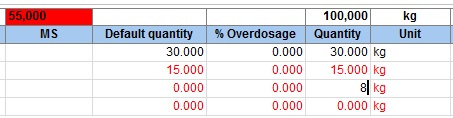1.Open the Definition tab. To create a new recipe, press the # sign next to the recipe number field. You will be prompted to choose how to create a new recipe:
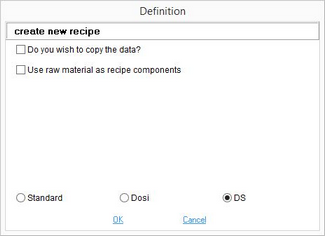
•Copy data: Take over all data from the opened recipe. The whole structure of the recipe is copied (i.e. sub-recipes and their Master data components - all levels are present).
•Use raw material as components: Creates a copy of the opened recipe; if the recipe contains any sub-recipes, their components will be used in the newly created recipe (i.e. all the contained sub-recipes are expanded to the level of their basic Master data components - all these components will be placed at the top level).
If none of the above is selected, an empty recipe will be created.
You can also specify the editing mode using one of the available radio buttons:
Standard: A standard recipe display or special calculation.
Dosi (dosage): The recipe calculation and optimization per target dosage/target quantity.
DS (dry matter): The recipe calculation and optimization per target dry matter.
2.If you create an empty recipe, enter data in the mandatory fields (see the image below): Recipe number, Recipe description (name), Variant number, Variant name; assign Department, Product line, Product structure (Type, Area, Group) and Department (= factories and plants).
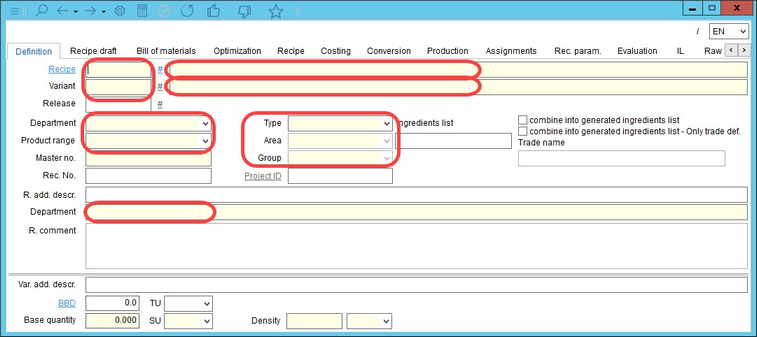
3.Save the changes by clicking on the Save icon ![]() in the main window.
in the main window.
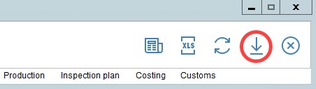
4.Go to the Recipe draft tab and use right-click → Select material or Select recipe. Select Master data objects or recipes that will make the components of your recipe.
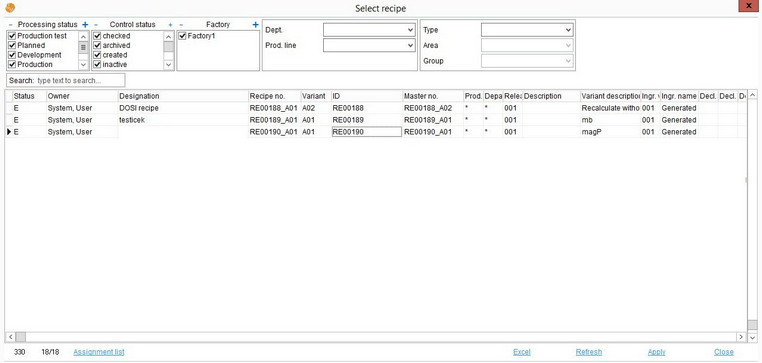
5.Go to the Recipe tab and specify component quantities.