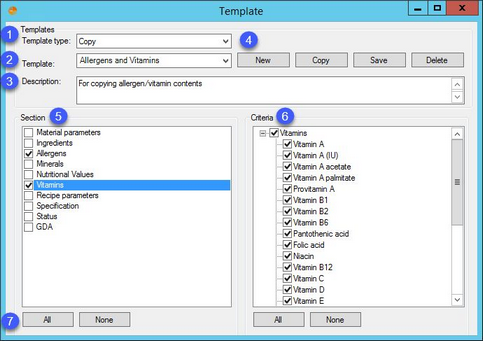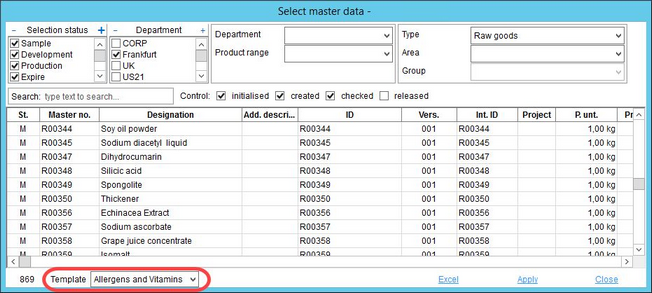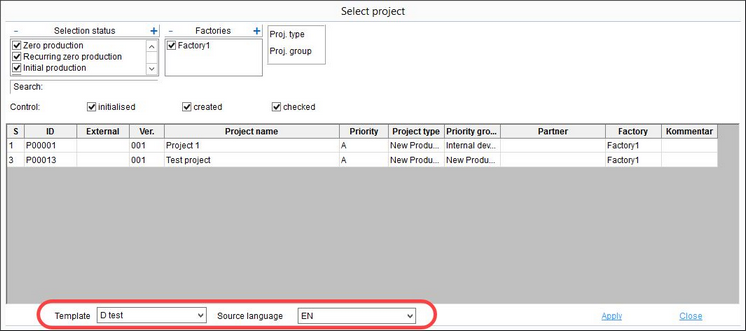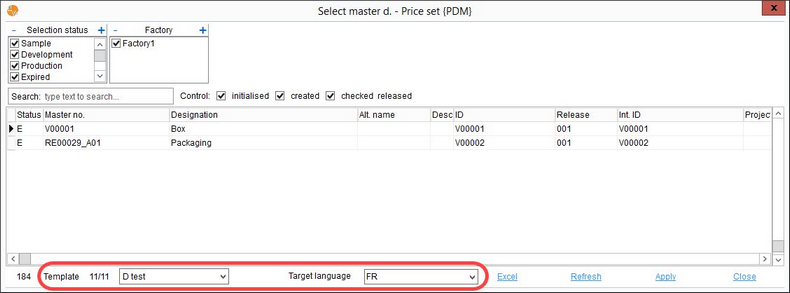In this dialog, specific templates for copying selected data in portal, project, and Master data can be created. When using these predefined templates, only the selected criteria values will be copied.
1.Template type: Select the area of application of the templates:
Portal: The portal template is used to limit the number of criteria in the Supplier's Guide (Portal). Supplier's guide templates can be assigned to individual Master data objects via Master data/Supplier → column Template or per product structure via Administration/General/Product structure. In order to show the criteria relevant for the Supplier's Guide, they must be assigned a Portal ID. This is to be done via Administration/General/Criteria structure → field Portal ID. Once this field is not empty (this indicates connection to the Supplier's Guide), the criterion becomes available for selection in this template.
Project: A Master data object can be linked to an existing project. Use this option to specify a template for copying data from the linked project to the Master data object. This template will become available in Master data/Definition → blue button Project ID. You can either link a project and right-click on the button to select Copy data from, or click on the blue button to open dialog Related projects, select a project to be linked, right-click on it and select Copy data. You will be prompted to select a project template created in this dialog.
Copy: These templates are available via Recipe/Assignments → right-click option Source for copy template. Select the template from the list available at the bottom of the dialog.
Copy Checklist <-> Master data: The templates used to copy criteria values from Master data/Attributes to project checklists (Project/Deliverable) and vice versa. To use this feature, select Copy template to target project from the Master data/Attributes right-click context menu, choose a project, select one of the existing copy checklist templates, specify the data language, and click Apply. You will see a summary message in case some of the criteria are missing in the target project. To copy criteria from a project checklist to Master data/Attribute, right-click in the existing checklist and select Copy template to target Master data, choose a Master data object, select one of the existing copy checklist templates, specify the declaration language, and click Apply.
2.Template: The template designation.
3.Description: A customized description of the selected template. Can be left blank.
4.New: Create a new template under the selected template type.
Copy: Create a copy of the selected template. The user will be prompted to enter a new template name.
Save: Save the changes.
Delete: Delete the selected template.
5.Selection: Criteria area selection.
6.Criteria: Criteria selection.
7.All: Select all areas/criteria.
None: Deselect all areas/criteria.