To create a new ingredient list according to flavor specification, follow these steps:
1.Go to Declaration/Selection and select the recipe you want to use as the source for the ingredient list.
There are several ways to open a recipe:
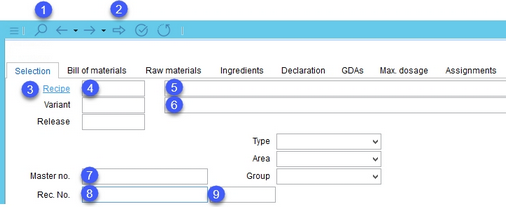
1)Use the search function ![]() from the quick access toolbar .
from the quick access toolbar .
2)Load the recipe currently opened in the Recipes module ![]() .
.
3)Click on the blue Recipe button to select from the list of recipes.
4)Enter the recipe's ID.
5)Enter the recipe's name.
6)Enter the recipe's Variant name (to open a specific variant).
7)Enter the recipe's Master number.
8)Enter the recipe's Recipe number.
9)Enter the ID of one of the already existing ingredient lists associated with the recipe you want to use.
2.Go to the Declaration/Ingredients/Trade name from raw material sub-tab and click on the # button.
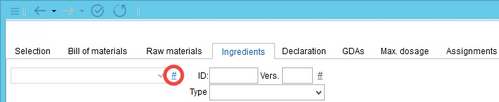
3.Select Create list according to Flavor specification. You can choose whether you want to include Allergen declaration in your ingredient list by selecting the relevant checkbox.
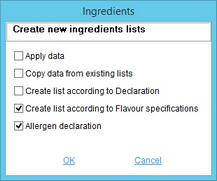
4.A new ingredient list is created. Fill in the list's name and if needed, specify its type.
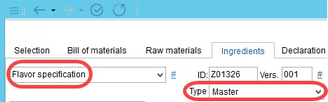
5.More ingredients can be combined together under one trade name (e.g. trade names Chillies and Cumin on the image below). Use Show trade names and Show ingredients to decide whether trade names containing multiple ingredients will be displayed as resolved or not. The symbol > indicates grouping.
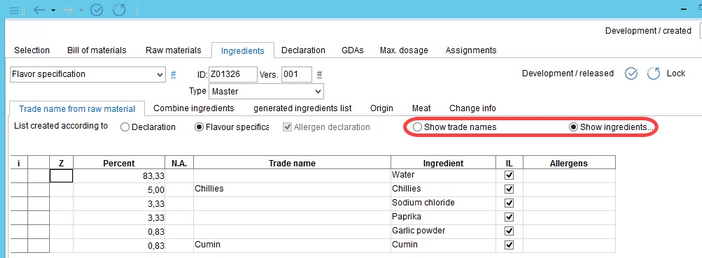
6.Go to the Declaration/Ingredients/Combine ingredients sub-tab. All ingredients assigned with one of the flavoring classes will be combined under the name of the class and placed at the top of the list.
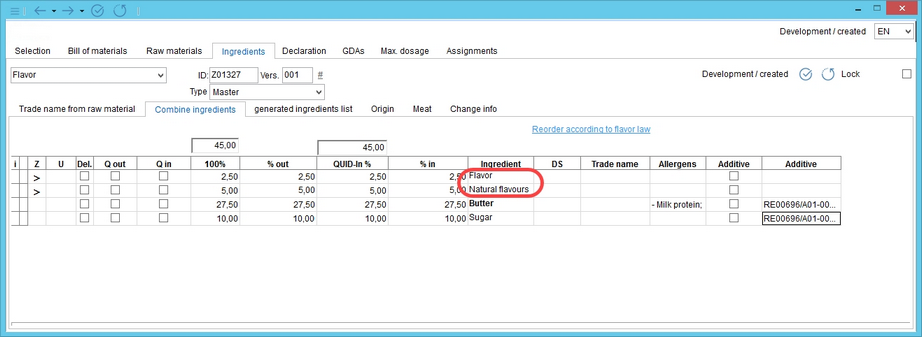
7.You can resolve each flavoring group by right-clicking → Resolve. The contained ingredients will remain at the top of the list regardless of their quantity.
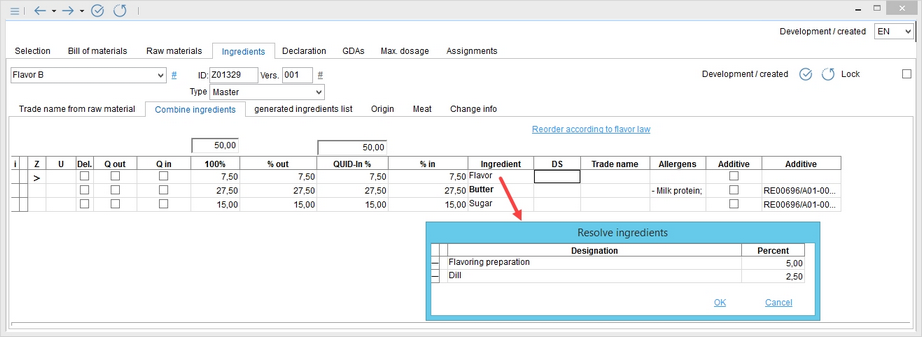
8.You can use the Combine ingredients sub-tab to further customize your ingredients list. When you are done customizing the list, use Declaration/Ingredients/Generated ingredients list to view the final form of the ingredients list. You can also save it as a new trade name.
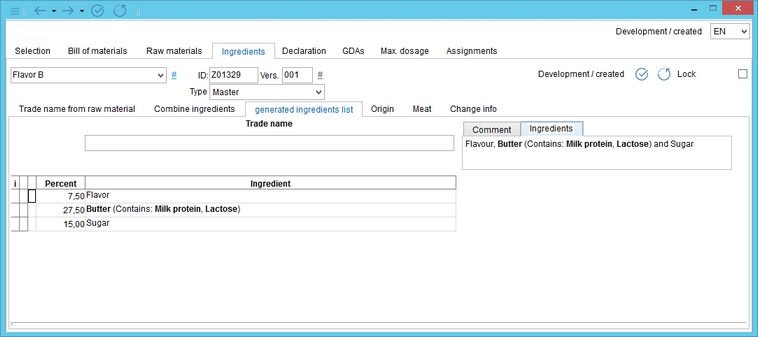
9.Make sure you save all changes using the Save icon ![]() from the main window.
from the main window.
