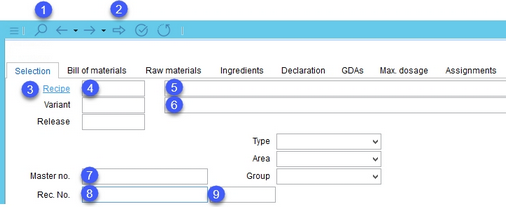Create a new ingredient list according to declaration by performing the following steps:
1.Go to Declaration/Selection and select the recipe you want to use as the source for the ingredient list.
There are several ways to open a recipe:
1)Use the search function ![]() from the quick access toolbar .
from the quick access toolbar .
2)Load the recipe currently opened in the Recipes module ![]() .
.
3)Click on the blue Recipe button to select from the list of recipes.
4)Enter the recipe's ID.
5)Enter the recipe's name.
6)Enter the recipe's Variant name (to open a specific variant).
7)Enter the recipe's Master number.
8)Enter the recipe's Recipe number.
9)Enter the ID of one of the already existing ingredient lists associated with the recipe you want to use.
2.Go to the Declaration/Ingredients/Trade name from raw material sub-tab and click on the # button.
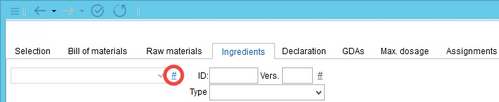
3.Select Create list according to Declaration. You can choose whether you want to include an Allergen declaration in your ingredient list by selecting the relevant checkbox.

4.A new ingredient list is created. Fill in the list's name, and if needed, specify its type.
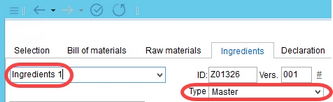
5.More ingredients can be combined together under one trade name (e.g. trade names Chillies and Cumin on the image below). Use the Show trade names and Show ingredients to choose whether the trade names containing multiple ingredients will be displayed as resolved or not. The symbol > indicates grouping.
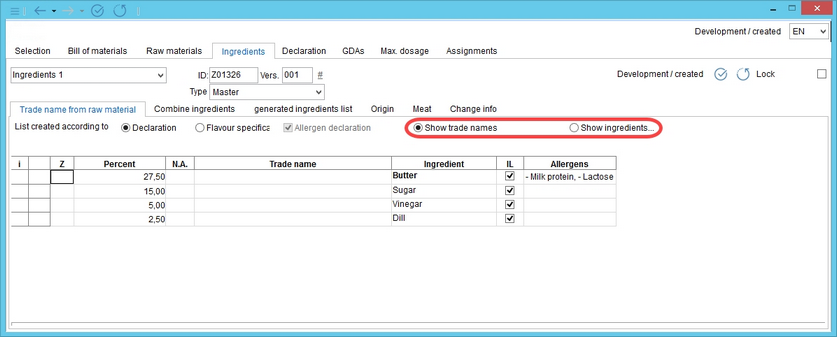
6.Make sure you save all changes, using the Save icon ![]() from the main window.
from the main window.