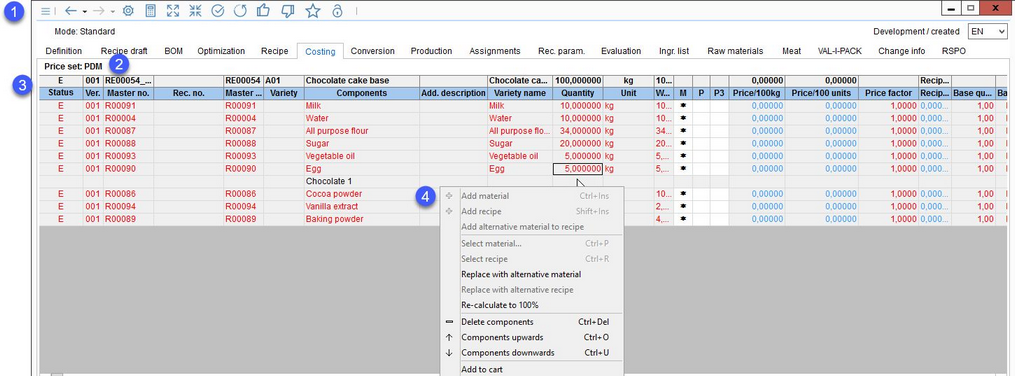In this dialog, you can view and modify all recipe components with corresponding prices and price set settings (customer-specific).
1.Quick access toolbar: For more information, please see Recipe/Functions & Processes/Basic Recipe Functions.
2.Price set: A selected predefined price set.
3.Status: The processing status code (from Administration/General/Processing status).
Ver.: The release version of the component.
Master no.: The ID from Master data/Definition → field ERP no..
Rec. no.: The optional ID from Master data/Definition → field Recipe.
Master ID: The optional electronic ID available in Master data/Definition, unnamed field bellow ERP no..
Variety: The variety number.
Components: The component names.
Add. description: An additional description of each component.
Variety name: The name of the variety.
Quantity: Enter the component quantity here. The interim total and total are calculated automatically. The number above this field is the base quantity (from Definition).
Unit: You can select and add the unit here. The unit above this field is the base quantity unit (from Definition).
Weigh-in: The weight without any losses.
Price column 1: The price calculation on price 1 (*column setting M).
Price column 2: The price calculation on price 2 (*column setting P).
Price column 3: The price calculation on price 3 (*column setting P3).
Right-click on one of the three columns to display additional options:
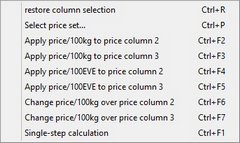
Restore column selection: All prices in one column can be selected at once by clicking on the column header. This option restores the previous price settings.
Select price set: Select from predefined price sets.
Apply price/100kg: Apply component price/100kg.
Apply price/100EVE: Apply component line price.
Change price/100kg: Enter the price manually.
Single-step calculation: Recipe is calculated only on its first level = there is no summation of material values of the sub-recipes.
Price/100 kg: The component price per 100 kg.
Price/100 units: The component price per 100 basic recipe units.
Price factor: The component price factor 1/2/3, depending on *column setting.
Recipe factor price per line item: The price per line item x factor, depending on the P1, P2, P3 column settings.
Base quantity: The component base quantity.
Base unit: The component quantity unit.
Currency: The default price currency.
Recipe price per line item: The price in reference to quantity used in the recipe.
An alternative currency can be added via right-click → Assign currency (works only in certain empty columns).
100kg price/Brix: The specific price related to Brix.
100kg price/10 % Juice: The specific price related to juice content.
Price date: This date can be specified in Master data/Definition.
4.Right-click context menu: Tabs Recipe, Costing, and Conversion share the same context menu. Only the options relevant to this tab are described below.
Replace with alternative material: Alternative materials can be defined for a Master data object in tab Master data/Definition → button Alternative material (older versions) or chain icon ![]() available from the quick access toolbar. Select this option to open the list of alternative materials and select the one to directly replace the material with.
available from the quick access toolbar. Select this option to open the list of alternative materials and select the one to directly replace the material with.
Replace with alternative recipe: Alternative recipes can be defined for a recipe in tab Recipe/Definition. Select this option to open the list of alternative recipes and select the one to directly replace the sub-recipe with.
|
Delete component: Delete selected component. |
|
Component upwards: Move selected component upwards. |
|
Component downwards: Move selected component downwards. |
|
Add to cart: Insert material components into a cart. |
|
Cart: Opens the dialog Cart. Each added material component is now visible in the cart. |
|
Show Master data/Display recipe: Jumps to the Definition tab of the Master data object or recipe. |
|
Assign currency: Assign and/or modify currencies. It requires activation of an empty field for currencies via Fade column in/out. The currency will be assigned to each recipe individually. This function does not affect all recipes. |
|
Delete currency: Delete the assigned currency. |
|
Comment: Save a comment for the selected component. However, this can also be done directly by entering a text in the blank text field. |
|
Production loss: Assign production loss to the Master data price in percentages. |
|
Fade column in/out: Show or hide columns. It is also possible to rename columns by double-clicking on their name. |
For more information about Price sets, see Recipe/Functions & Processes/Using price sets.
|
Note: Unreleased recipe components are displayed in a different color (by default red). The color can be defined separately for Master data objects and Recipes using designated program parameters. |