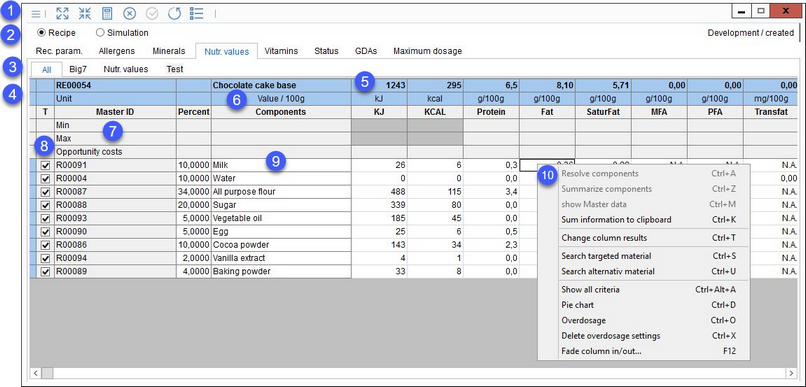The tab Nutritional values contains nutritional values of all components of the recipe. The criteria come from the tab Master data/Nutr. values.
1.Quick access toolbar: For more information, see Calculation/Functions & Processes/Basic Calculation Functions.
2.Recipe/Simulation: Switch between data from the Recipe or Simulation module.
3.Criteria structure: The tabs represent the criteria structure groups to which each of the criteria belongs. The principle is the same as in the Master data module.
4.Information on the opened recipe.
Tolerance: Can be activated in the quick access toolbar drop-down menu ![]() . The tolerance range is modifiable in Administration/General/Criteria structure → field +/-.
. The tolerance range is modifiable in Administration/General/Criteria structure → field +/-.
You can view the assigned tolerance value by clicking and holding the left mouse button over a row marked with a question mark in the Tolerance field. Click in the field to see the tolerance range values for individual criteria.

Unit: The unit of each of the criteria in the table.
5.Total amounts in the recipe. If the calculation includes N.A. value(s), the result is shown in red. This function can be activated or deactivated using a designated program parameter.
6.Double click on this field to switch between the following views: Value/100g, Value/Portion (for Dosi mode only), Ready to eat/100g (when a material added by consumer is involved) and Ready to eat/Portion (only for Dosi mode when a material added by consumer is involved).
7.Min/max: Minimum and maximum values for targeting. Available when the Group option is selected in the quick access toolbar alongside Targeting.
Targeting: Value for targeting. Available when Targeting is selected. However, the Group option must remain unselected, in this case.
Opportunity costs: Indicates the cost differences after recalculating.
Overdosage: The assigned overdosage values.
Criteria loss: The assigned criteria loss values. Available when Criteria loss is selected in the quick access toolbar.
8.T: Select components for targeting. More information about targeting can be found in article Calculation/Functions & Processes/Targeting.
9.Components: All the components included in the recipe are displayed. Their share is displayed in percentage. sub-recipes can be resolved at the lowest level. Via double-click, the components (materials or sub-recipes) can be opened directly.
10.Right-click context menu:
Resolve components: Resolves the combined components (sub-recipes and their components). Nesting levels are indicated by different colors.
Summarize components: Combines the resolved components.
Show recipe or Show Master data: Opens a Recipe or Master data.
Sum information to clipboard: Creates a condensed overview of all criteria and their values which can be copied to clipboard.
Search targeted material: Search for a targeting material with corresponding column values.
Search alternative material: Search for an alternative material with corresponding column values.
Show all criteria: Display all criteria even if you are located in one of the criteria structure groups (see point 3).
Pie chart: See Calculation/Functions & Processes/Pie chart.
Overdosage: Available only for recipes in mode Dosi. Assign relevant overdosage settings, as defined in Administration/General/ Overdosage/Criteria loss. The value will appear in the Overdosage row (7).
Delete overdosage settings: Delete all values present in line Overdosage.
Fade column in/out: To show or hide columns. It is also possible to rename columns by double-clicking their name.