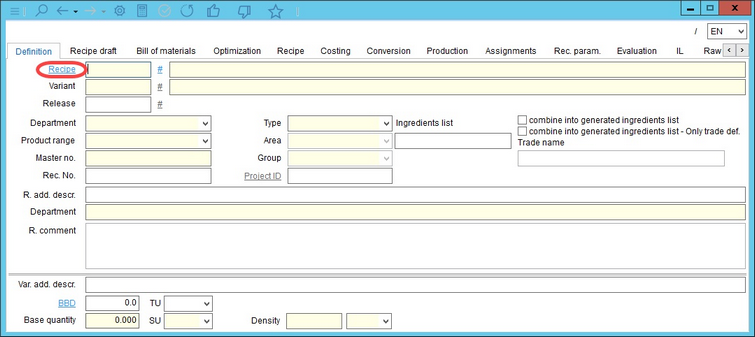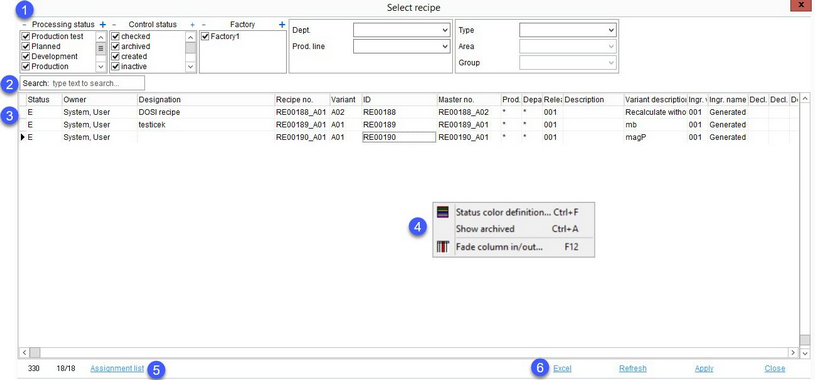Recipes can be selected for viewing or processing via Recipe/Definition. To open this dialog, click on button Recipe.
This is a standard selection dialog for all recipe data objects where, according to the known processing status, factories, product structure, and control status, a recipe can be searched for.
1.Apply the following search filters: Processing status, Control status, Factory, Department and Product line, Product structure (Type, Group and Area). Click on the item to select it, click on the same item again to deselect it. The results are displayed immediately. You can select more than one type for each filter.
2.Search: Search for a recipe name or ID by entering words or characters. Press F3 to jump to a subsequent recipe containing the same text.
3.List of results. Double-click on a recipe, or select it and click Apply, to open it.
4.Right-click context menu:
|
Status color definition: Configure font colors according to the control statuses. |
|
Fade column in/out: Show or hide columns. It is also possible to rename columns by double-clicking on their name. |
5.Assignment list: Select a recipe from the results and click on this button to see all its assignments.
6.Excel: Export results to Excel.
Refresh: Refresh the dialog.
Apply: Open the selected recipe.
Close: Close the dialog.