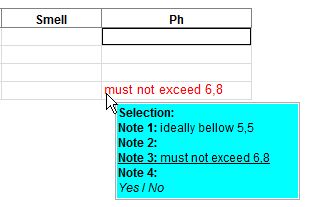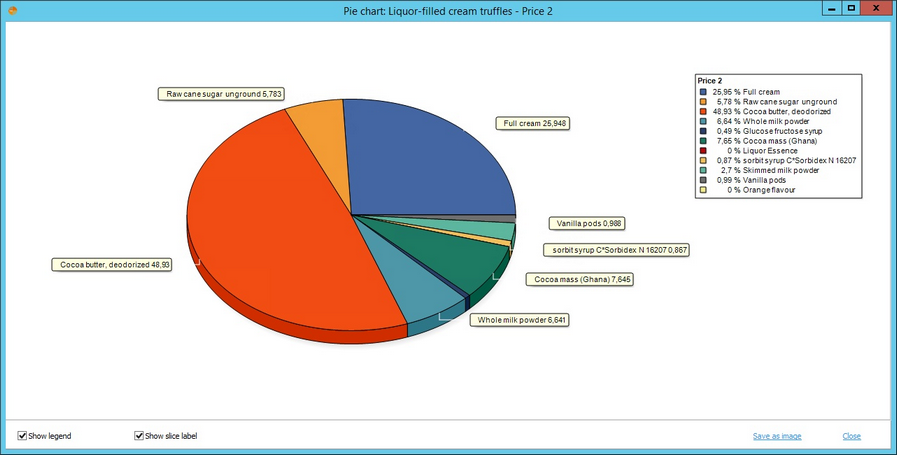This dialog shows an overview of recipe Master data components with a focus on the proportion of each component's price. You can also insert additional criteria (see point 10). The columns can be sorted by clicking on the title row of the respective column; the information in the rows of these columns will sort in either ascending or descending order, i.e. alphabetically/numerically.
1.Quick access toolbar: For more information, see Recipe/Functions & Processes/Basic Recipe Functions.
2.Recipe component identification codes: Status, Version, Master no. (from Definition → field Master no.), Int. ID (from Definition → field Internal R-Nr.), Master ID (from Definition → field Recipe).
3.Recipe component identification names: Material name (Master data designation), Add. description (additional description).
4.Product Structure: Type (the type of Master Data/Recipe object), Area (the general category that the object falls under as defined in Type), Group (the specific product within that Area).
5.Count: How many times the same component was used in the recipe.
Quantity: The total quantity of the component.
Unit: The unit of the quantity.
Percent: The total percentage of the component in the recipe.
Weigh-out: The weight including losses.
Weigh-in: The input weight (weight without any losses).
Factory: The departments assigned to the component in their Master data record.
6.Price 1 - 3: These three columns represent a % of costs each raw material contributes to the total costs of the recipe, including all sub-recipes. These columns are used as the basis for the Pie chart.
7.HACCP: The HACCP class.
Basic amount: The basic amount of the component from Master data/Definition → Base unit.
8.Price 1,2,3 / Date 1,2,3: The component prices and dates specified in Master data/Definition for each component.
|
Note: Unreleased Master data components are displayed in a different color (by default red). The color can be defined using a designated program parameter. |
9.Right-click context menu:
Pie chart: Available in columns Price 1, Price 2 and Price 3 (with %). Opens the pie chart overview of the components' cost proportion in the recipe.
|
Fade column in/out: Show or hide columns. It is also possible to rename columns by double-clicking on their name. |
10.Additional criteria: Additional criteria can be added via Administration/Global criteria → criteria type Recipe - Recipe material. These columns are connected to Master data/Attributes of each of the materials used in the recipe. If the same criterion is used in Master data/Attributes, the content of fields Note 1 - 4, Selection and Yes/No from this tab will become visible in Recipe/Raw materials on mouse over. Moreover, you can use the function Field for recipe available in Administration/General/Criteria structure to select the contents of which of these fields will be automatically displayed in this column.
|
Example: Fields Note 1 and Note 3 in Master data/Attributes contain some information for criterion Ph and field Note 3 was also selected as the Field for recipe in Administration/General/Criteria structure (notice the underline). |