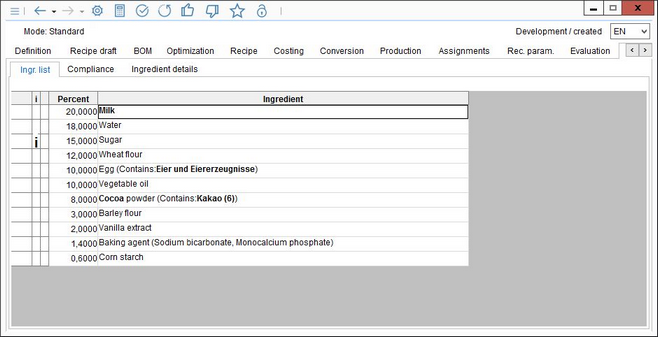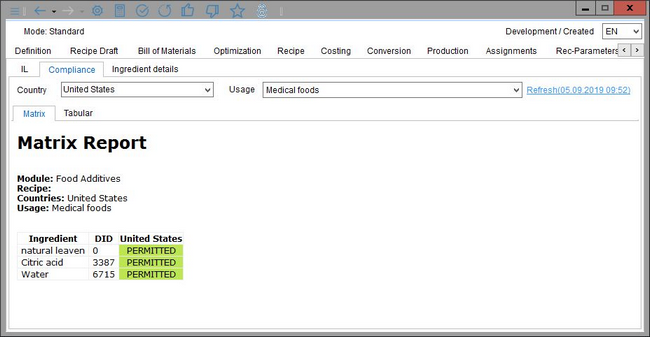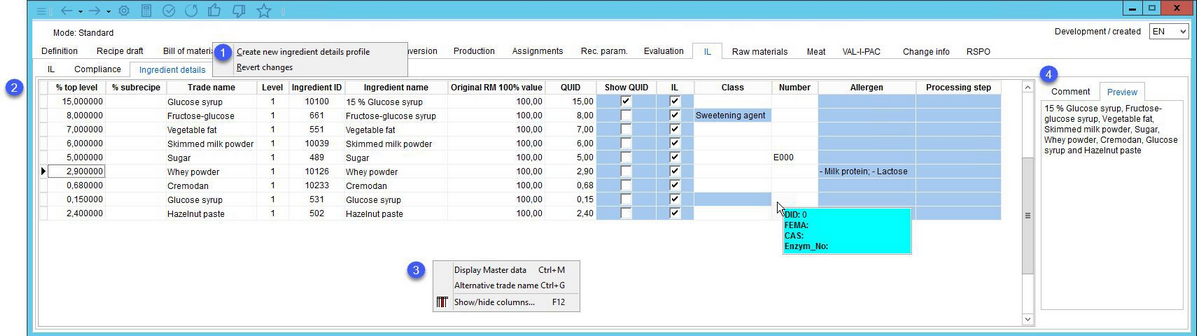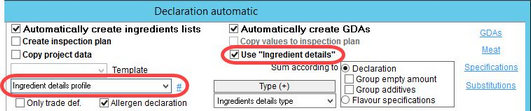This tab consists of 3 sub-tabs:
IL
This dialog shows an overview of a recipe ingredient list. Displayed is the total of ingredients/trade names that result from the automatic creation of ingredient lists via Administration/General/Declaration-automatic.
|
Important: The generated ingredients list must be assigned to the recipe via Declaration/Assignments → Ingredients list drop-down menu. In case there are multiple ingredients lists assigned, the one with the highest ranking type in Declaration Automatic will be adopted to Recipe/Ingredients. In case you have no access to the Declaration module, you can use the Commit to Master data function in Recipe/Assignments. |
All ingredients (trade names) with their percentages are shown here.
Icons in the first column indicate existing DID (Decernis compliance database ID).
Click on the ![]() button in the second column to display note (from Administration/General/Trade Definition → field Explanation / Note).
button in the second column to display note (from Administration/General/Trade Definition → field Explanation / Note).
Compliance
This dialog is used for Decernis compliance analysis. See Recipe/Functions & Processes/Compliance Guide for detailed instructions how to configure and use this function.
Ingredient Details
Using this dialog you can manually adjust the generated ingredient list even before the declaration is made.
1.Right-click on the Ingredient details tab to display this menu.
Revert changes: Revert all changes you have made.
Create new ingredient details profile: Create an ingredients list for semi-automatic declaration. Only those profiles in Declaration - automatic with Use "Ingredient details" checkbox marked are included. For more information, see Declaration/Functions & Processes/Create a Semi-automatic Declaration.
The ingredient list will display as a new tab with these additional options:
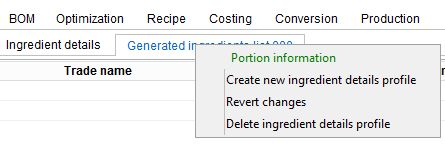
Portion information: Opens the Portion information dialog linked to the same dialog available in the Definition tab.
Delete ingredient details profile: Delete the tab with ingredients list.
2.% top level: A proportion of each ingredient in the recipe.
% top sub-recipe: A proportion of each ingredient in the sub-recipe.
Trade name: The official trade name from Administration/General/Trade Definition.
Level: The ingredient level in the recipe. 1 = top level.
Ingredient ID: The ID of the name used in column Ingredient name. The ID comes from Administration/General/Trade Definition.
Ingredient name: Trade names can consist of multiple ingredients. This field contains these ingredients or their alternative name selected via the Alternative trade name option.
Original RM 100% value: A proportion of each ingredient in the trade name.
QUID: Quantitative Ingredients Declaration.
Show QUID: If activated, the QUID information will be used next to the ingredient in the ingredient list.
IL: Defines whether the ingredients and allergens are to be copied into the ingredient list.
Class: The food additive class selection as defined in Administration/General/Trade Definition → filed Classification.
Number: The E number from Administration/General/Trade Definition → filed E number. Place your mouse pointer over this field to display a list with IDs assigned via button DID in the trade names dialog.
Allergen: Allergen information from Administration/General/Trade Definition.
Processing step: A processing step selection list. The list can be configured via Administration/General/Selection lists → PDM internal → Processing step (PR_STEP).
3.Right-click context menu:
|
Display Master data: Display tab Master data/Ingredients of the Master data object the selected ingredient comes from. |
|
Alternative trade name: Select an alternative name to replace the Ingredient name. Alternative trade names can be configured via Administration/General/Trade Definition > field Alternative trade name. |
|
Fade column in/out: Show or hide columns. It is also possible to rename columns by double-clicking on their name. |
4.Comment/Preview: You can enter an additional description or any other comment in the Comment field. The Preview field is used for displaying the preview of the ingredients list. This field is read-only. Use double-click to display the contents of these fields in larger window.