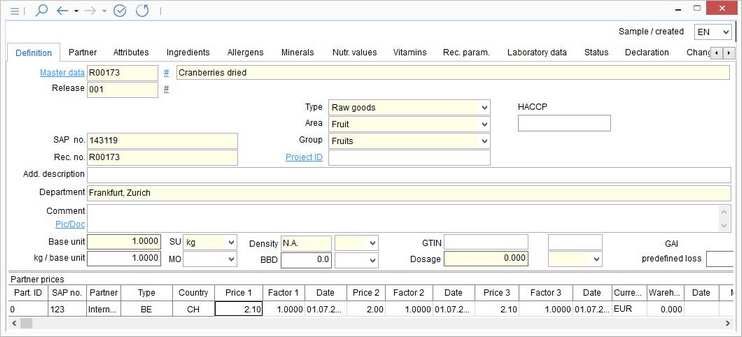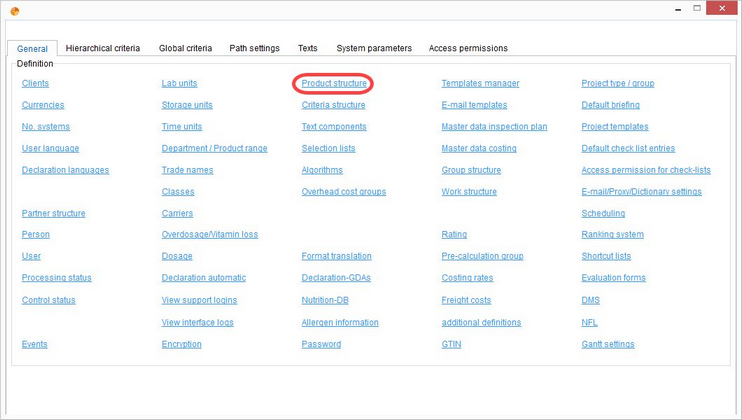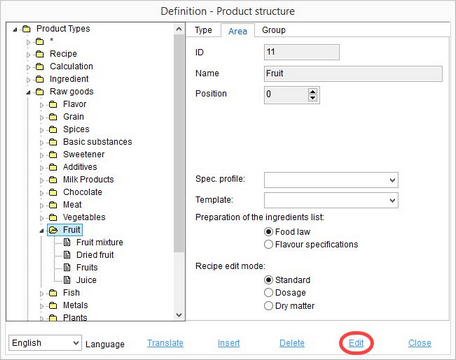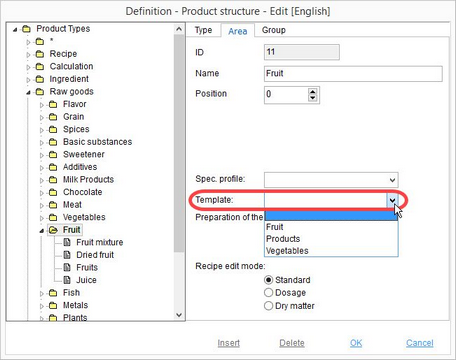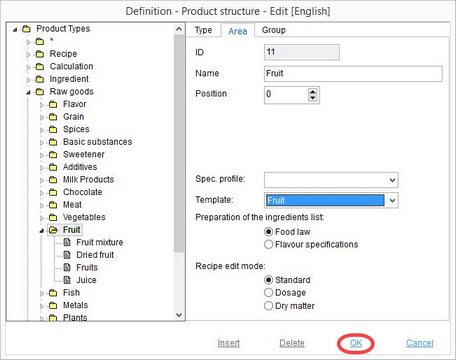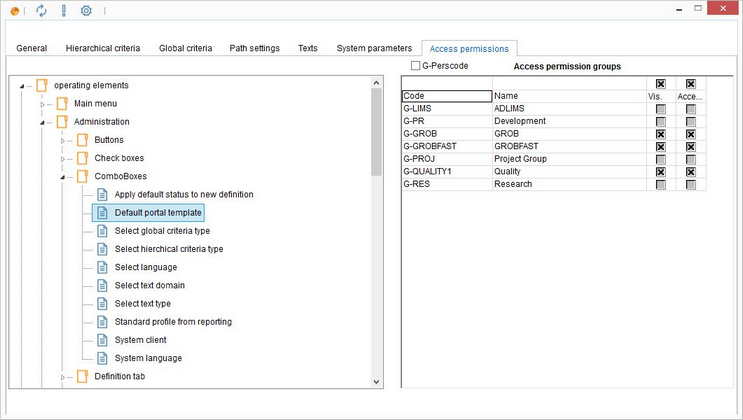A template created using the Templates manager can be assigned to a specific material or to a whole product structure in SpecPDM.
To assign a template to a specific material, please proceed as follows:
1)Open the material in Master data/Definition.
2)Go to the Partner tab and use the scroll bar to navigate to the column Template. Use the drop-down menu to choose a template you want to apply.
To assign a template to a whole product structure, please proceed as follows:
1)Go to Administration and open the Product structure.
2)A new window opens. Select the product range you want to specify the template for and click on Edit.
3)Select a template from the Template drop-down menu.
4)To save the settings, click OK. To cancel the operation, click Cancel.
5)To be able to assign portal templates, you need to have the necessary access permission. If you don't have it and at the same time are not able to assign it yourself, please contact your SpecPDM administrator.